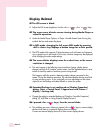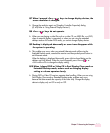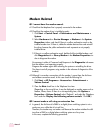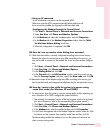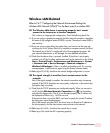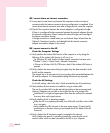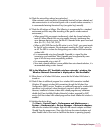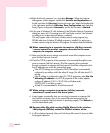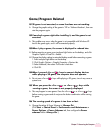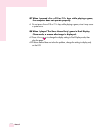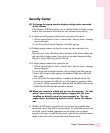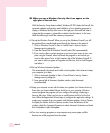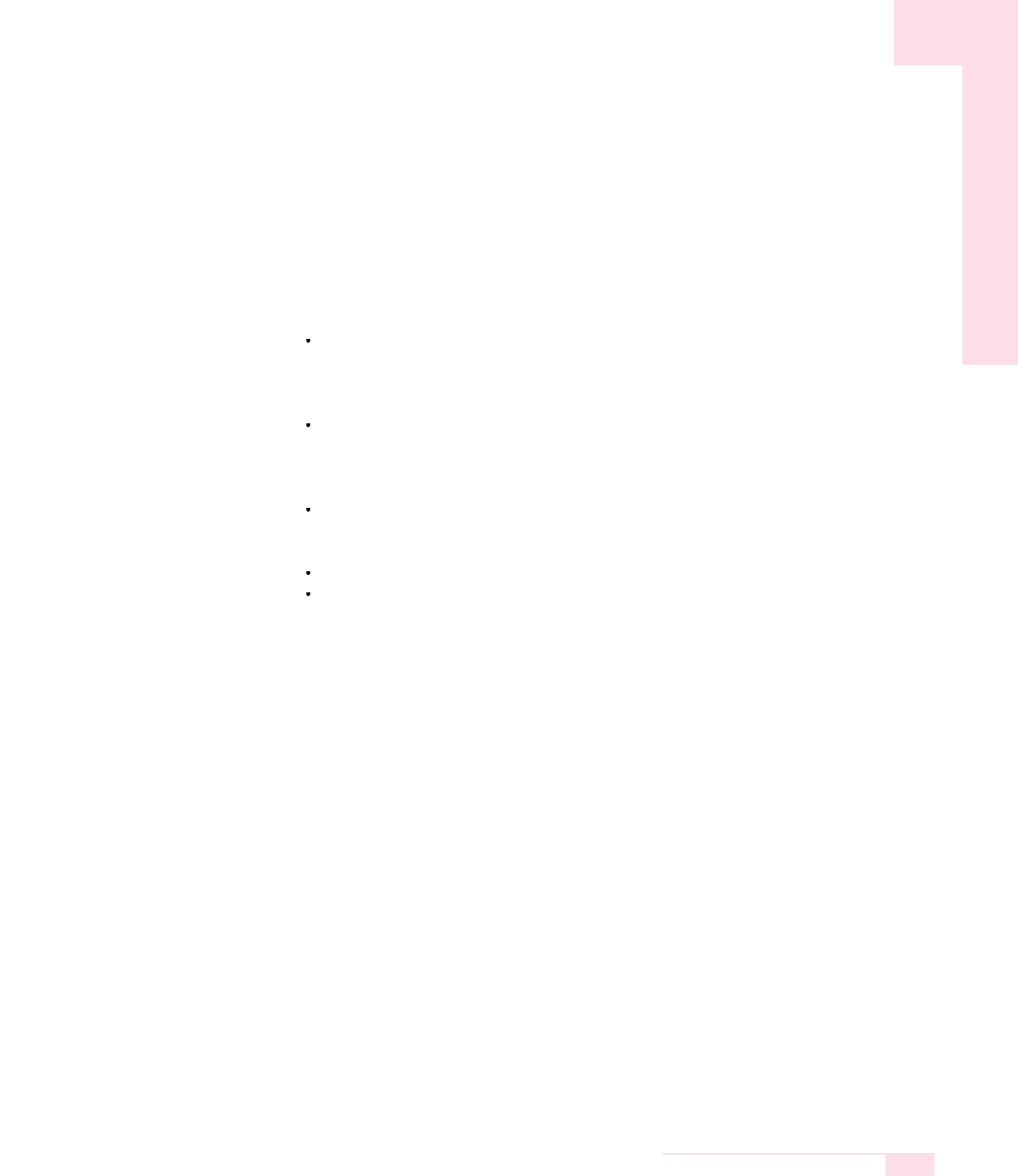
7-17
Chapter 7. Recovering the Computer
A6 Check the network key settings (encryption key).
When automatic code conversion (a passphrase function) has been selected and
data communication is not functioning even with a normal wireless connection, it
is recommended entering the network key (encryption key) manually.
A7 Check the AP settings as follows. (The following is recommended for a standard
environment and thus may differ according to the specific wireless network
environment.)
When several APs are present simultaneously, check the channel setting for
each AP. When different APs are using nearby channels, interference may
occur between electronic waves. Set the APs’ channels further apart from each
other. (Ex: Ch1, Ch5, Ch9, Ch13)
When an AP’s SSID (Service Set ID) option is set to “Hide”, you cannot search
for that AP on the computer. We recommend canceling the “Hide” option for
an AP. The SSID is a name for distinguishing one wireless LAN from another
wireless LAN.
It is recommended using Long Preamble. Preamble is a signal for data
transmission synchronization. Short Preamble may be supported by some
types of APs but may cause compatibility problems.
It is recommended using a static IP.
Since static channel selection is more reliable than auto channel selection, it is
recommended setting a static channel.
Q5 In the Windows XP ‘Available wireless networks’ window, the
Wireless Network Connection is displayed as ‘Not Available’.
A1 When there is a Wireless LAN button, ensure that the Wireless LAN button is
turned on.
A2 Check if there is additional program for a wireless LAN connection installed.
Windows XP supports wireless LAN connections through the Wireless Zero
Configuration (WZC) service. Therefore, an additional program for wireless LAN
connection is not required, unless the network requires a specific program.
However, installation of some wireless LAN related programs may sometimes
disable the [View Available Wireless Networks] window supported by WZC
service. Exit the wireless LAN related program then check whether the window is
enabled.
A3 Initialize the device driver.
Click Start > Control Panel > Performance and Maintenance >
System > Hardware tab > Device Manager > Network adapters,
and select the wireless LAN adapter. Right-click the network adaptor and select
'Disable' from the popup menu. Then right-click over the network adaptor and
select 'Enable' after a short wait to check that the device is operating properly.