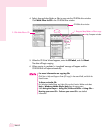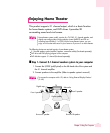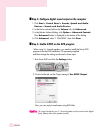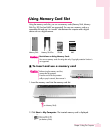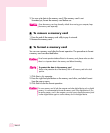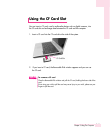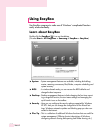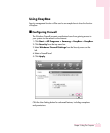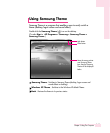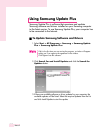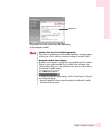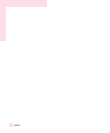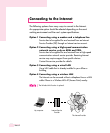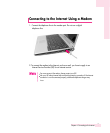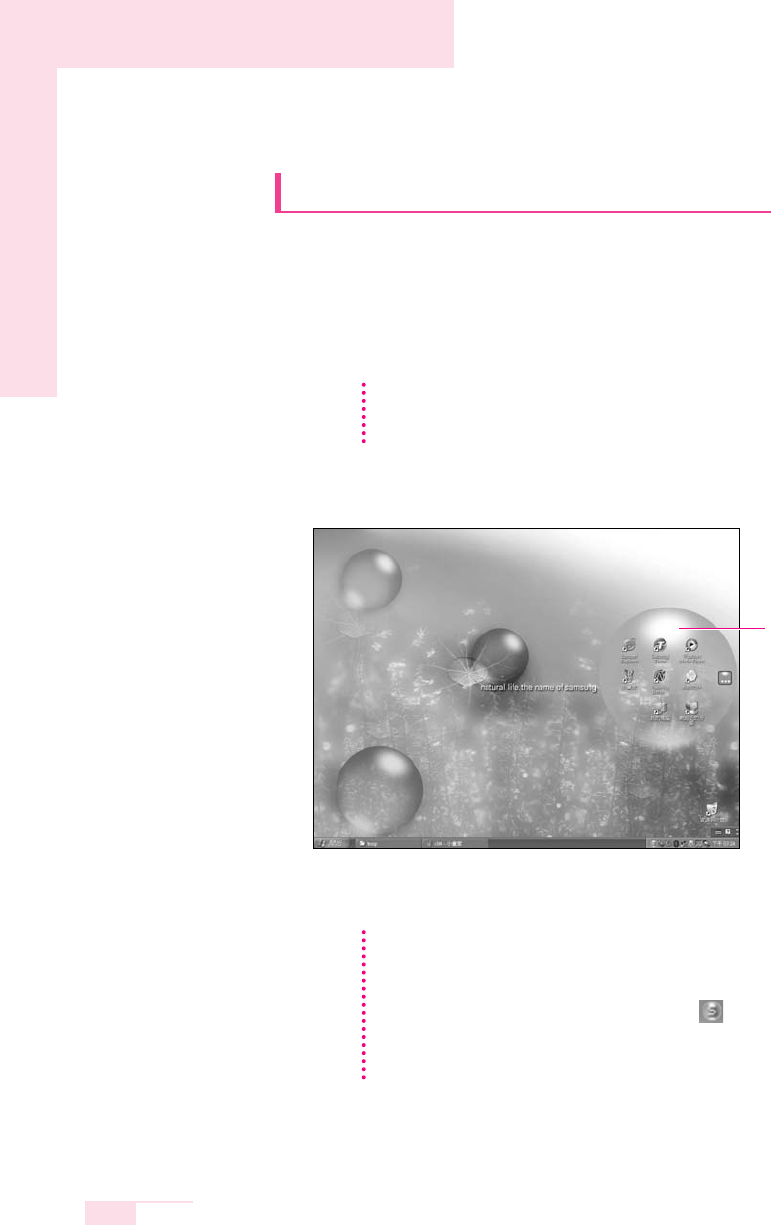
3-14
Manual
Using Samsung Smart Screen
Use Samsung Smart Screen program to arrange desktop icons as
desired and manage them effectively.
1. Click Start > All Programs > Samsung > Samsung Smart Screen.
2. Samsung Smart Screen appears. When you run the program for the first time,
water drop image is displayed.
3. To move an icon, click a water drop to open it, then drag an icon to another water
drop.
Click a water drop to
open and close the
group.
When you launch Samsung Smart Screen for the first time, a dialog box asking
whether to register the program as a start program or not appears. If you select
OK, the program is automatically launched when you start your computer.
NN
NN
oo
oo
tt
tt
ee
ee
To return to Windows desktop
Right-click on Samsung Smart Screen and click Windows desktop. Windows
desktop is displayed.
To return to Samsung Smart Screen, double-click ( ) icon on the taskbar.
To change background or skin
Right-click on Samsung Smart Screen and select desired item.
NN
NN
oo
oo
tt
tt
ee
ee