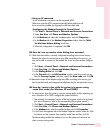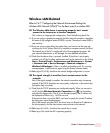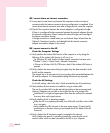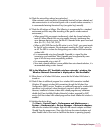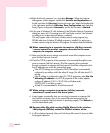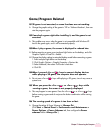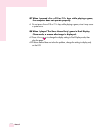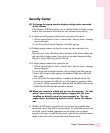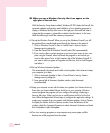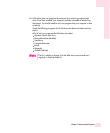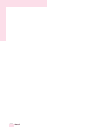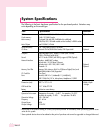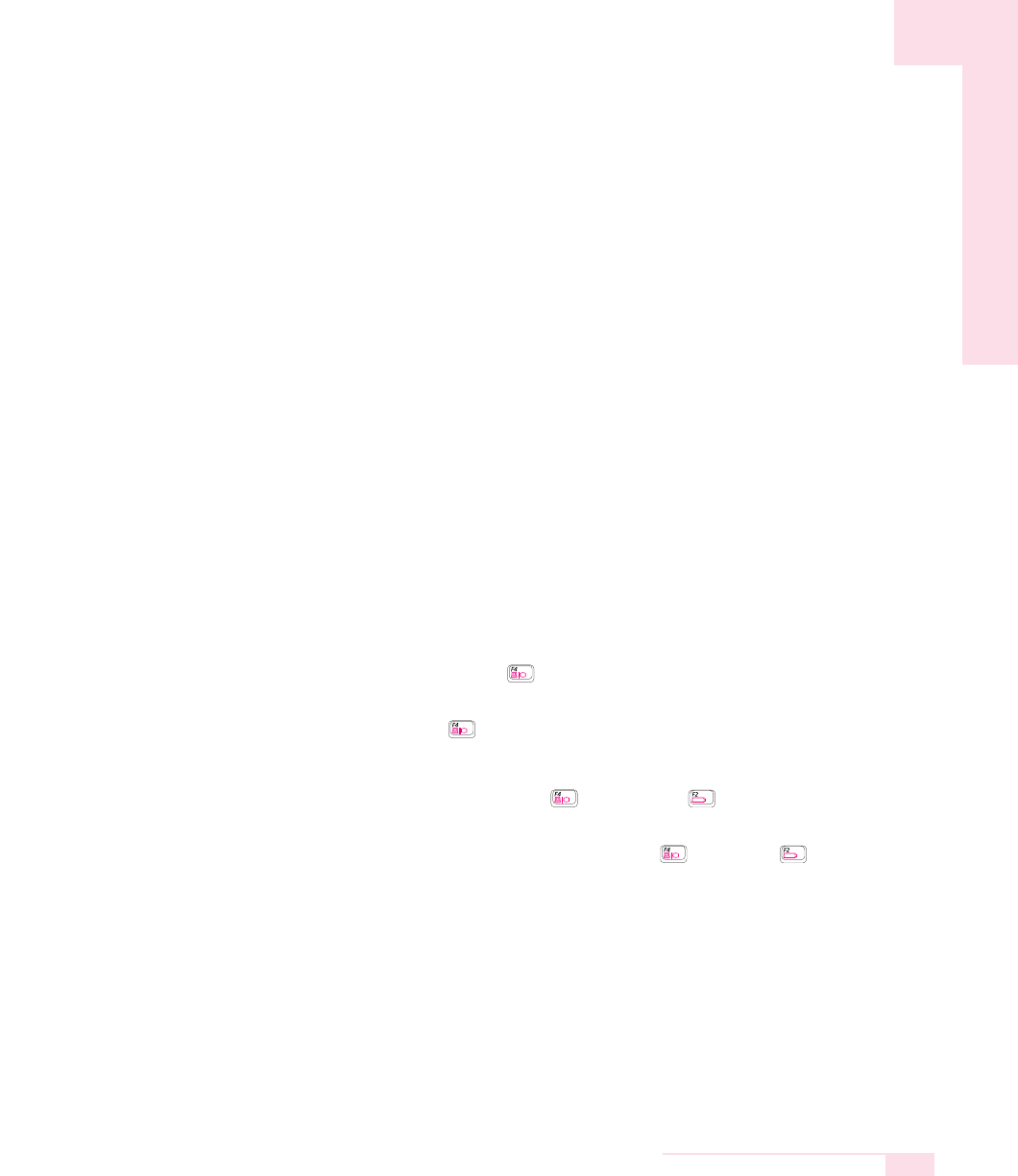
7-21
Chapter 7. Recovering the Computer
Game/Program Related
Q13D game is not executed, or some functions are not working.
A Change the graphic setting of the game to ‘2D’ or ‘Software Renderer’, then exe-
cute the program again.
Q2I launched a game right after installing it, and the game is not
executed.
A This problem may occur when the game is not compatible with Windows XP.
Launch the game again, and it will be executed properly.
Q3When I play a game, the screen is displayed in reduced size.
A1 Before executing a game, press touchpad right button on the desktop, and click
Graphics Options > Panel Fit > Enable.
A2 Change the display setting to extended desktop mode before executing a game.
1. Press touchpad right button on the desktop.
2. Click Graphic Options > Graphic Properties > Devices tab.
3. Select Notebook, then select ‘Full Screen’ check box.
4. Click OK.
Q4When I pressed <Fn>+< > keys to convert display devices
while playing a 3D game, the computer does not operate.
A Do not press <Fn>+< > keys while playing a 3D game, since it may cause a
system error.
Q5 When you press the <Fn>+< > or <Fn>+< > keys while
running a game, the screen is not properly displayed.
A This may happen in some games. Press the <Fn>+< > or <Fn>+< > keys
before running a game and do not press the button combination while running
the game.
Q6 The running speed of a game is too slow or fast.
A Change the setting of Power Schemes to 'Always On'.
(Click Start > Control Panel > Performance and Maintenance >
Power Options > Power Schemes tab, then configure the Power
schemes field to 'Always On'.)