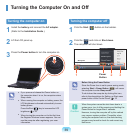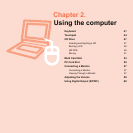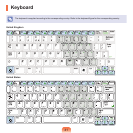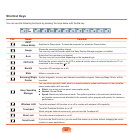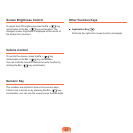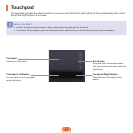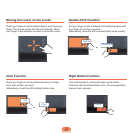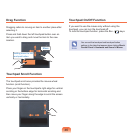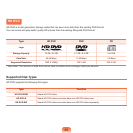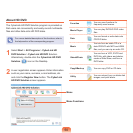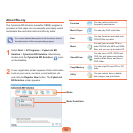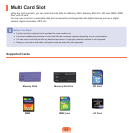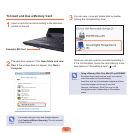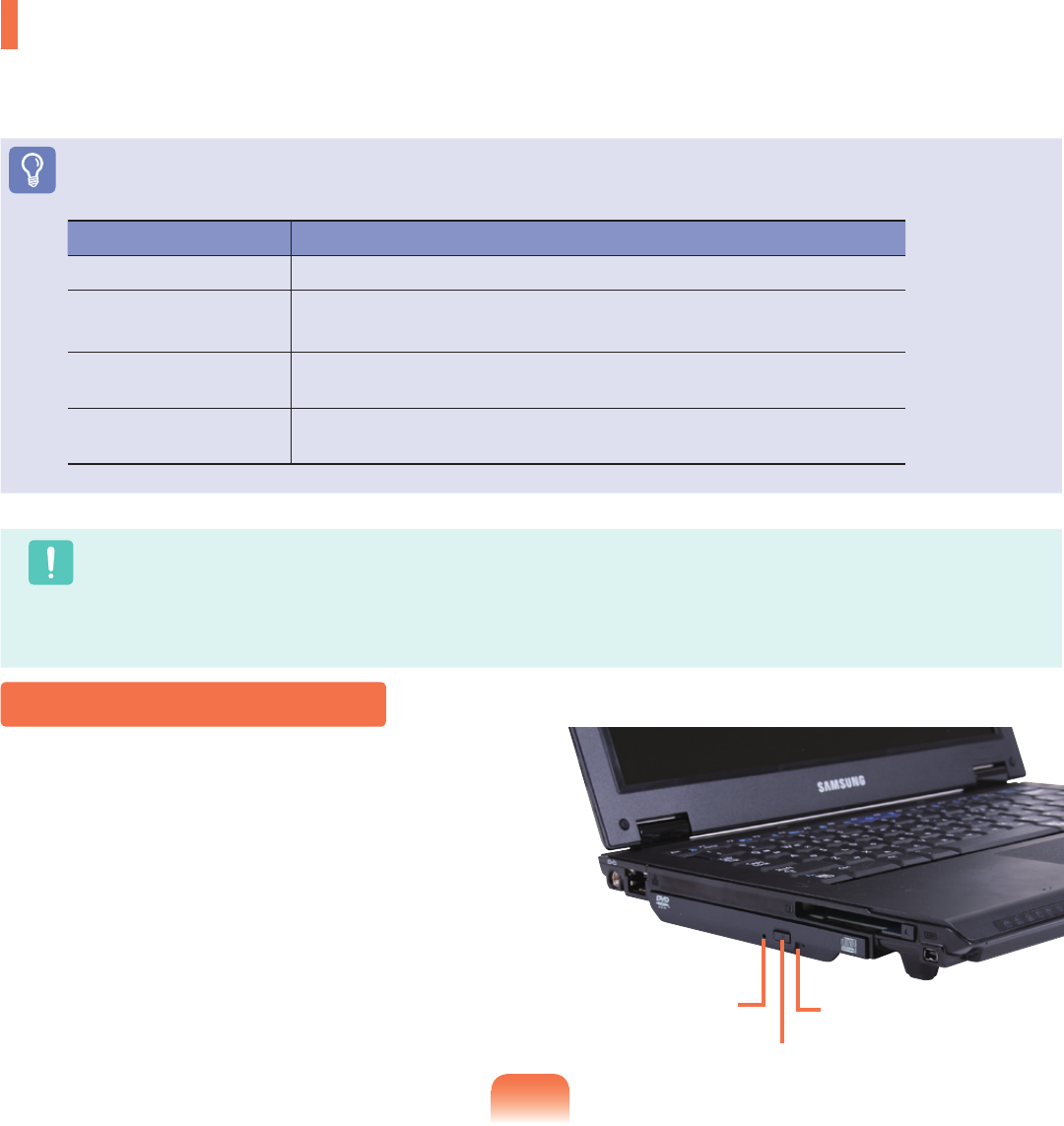
47
CD Drive
Anopticaldiskdriveisoptionalandmaydifferdependingonyourcomputermodel.Fordetailedspecications,refer
tothecatalog.
Before You Start!
Oneofthefollowingopticaldiskdrivesisinstalledonthiscomputer.
DriveType Function
RW-Combo YoucanreadCDsandDVDs,andburnaCD.
DVDSuperMulti
YoucanreadCDsandDVDs,andburnCDsandDVDs.
SupportedDVDrecordingtypesincludeDVD±R,DVD±RW,DVD-RAM.
HD-DVD
YoucanreadHDDVD-ROM,HDDVD-RandHDDVD-RWdisksandburndata
toHDDVD-RandHDDVD-RWdisks.
Blu-ray
YoucanreadBD-ROM,BD-RandBD-REdisksandburndatatoBD-RandBD-
RE disks.
Caution
■
DonotinsertacrackedorscratchedCD.
Otherwise,theCDmaybreakanddamagetheopticaldiskdrivewhentheCDrotatesatahighspeed.
■
WhenyoucleanaCDorDVDtitle,wipewithasoftclothfrominsidetooutside.
■
DonotejectaCDwhentheCDoperatingLEDison.
■
HD-DVDandBlu-raydrivesareprovidedforsomemodelsonly.
1
ClicktheEjectbuttonoftheopticaldiskdriveatthe
side of the computer.
Inserting and Ejecting a CD
Status Indicator
Eject Button
Emergency Hole