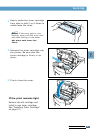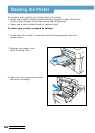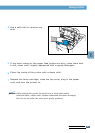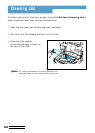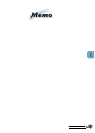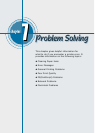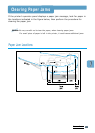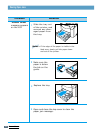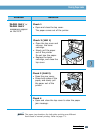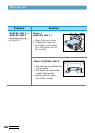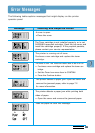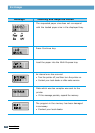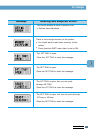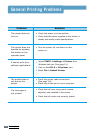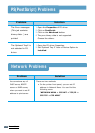PROBLEM SOLVING
7.3
Notes:
The paper jam locations for both sides printing are different
from those of normal printing. Refer to page 7.1.
‘PAPER JAM1’ or
‘PAPER JAM2’
messages appear
on the LCD
Check 1
•
Open and close the top cover.
The paper comes out of the printer.
Check 2 (JAM 1)
•
Open the top cover and
remove the toner
cartridge.
•
Slowly pull the paper
out of the printer.
Do not tear the paper.
•
Replace the toner
cartridge, and close the
top cover.
Check 3 (JAM 2)
•
Open the rear cover.
•
Grasp both sides of the
paper, and slowly pull
the paper out of the
printer.
Check 4
•
Open and close the top cover to clear the paper
jam message.
Clearing Paper Jams
Problem Solution