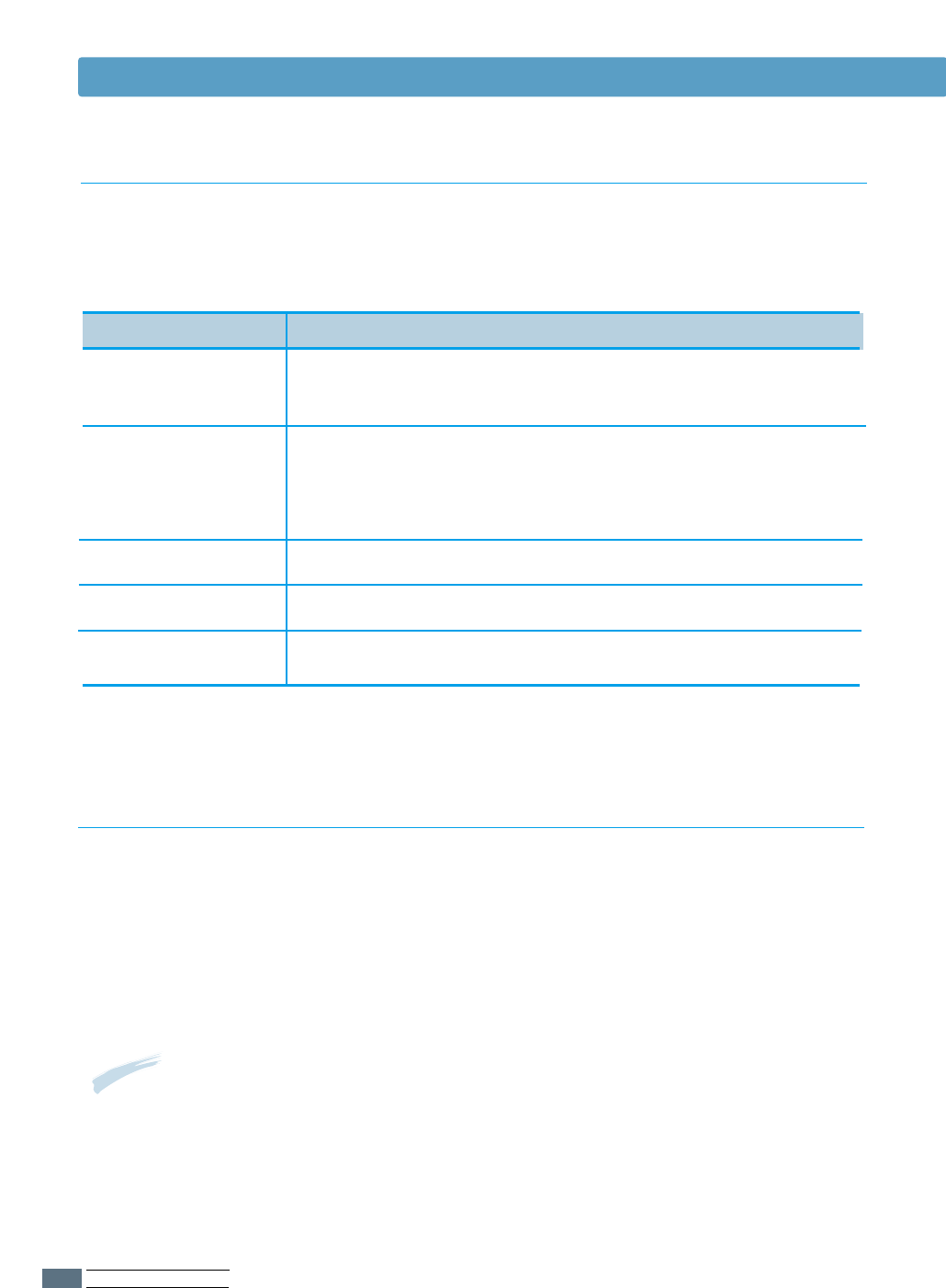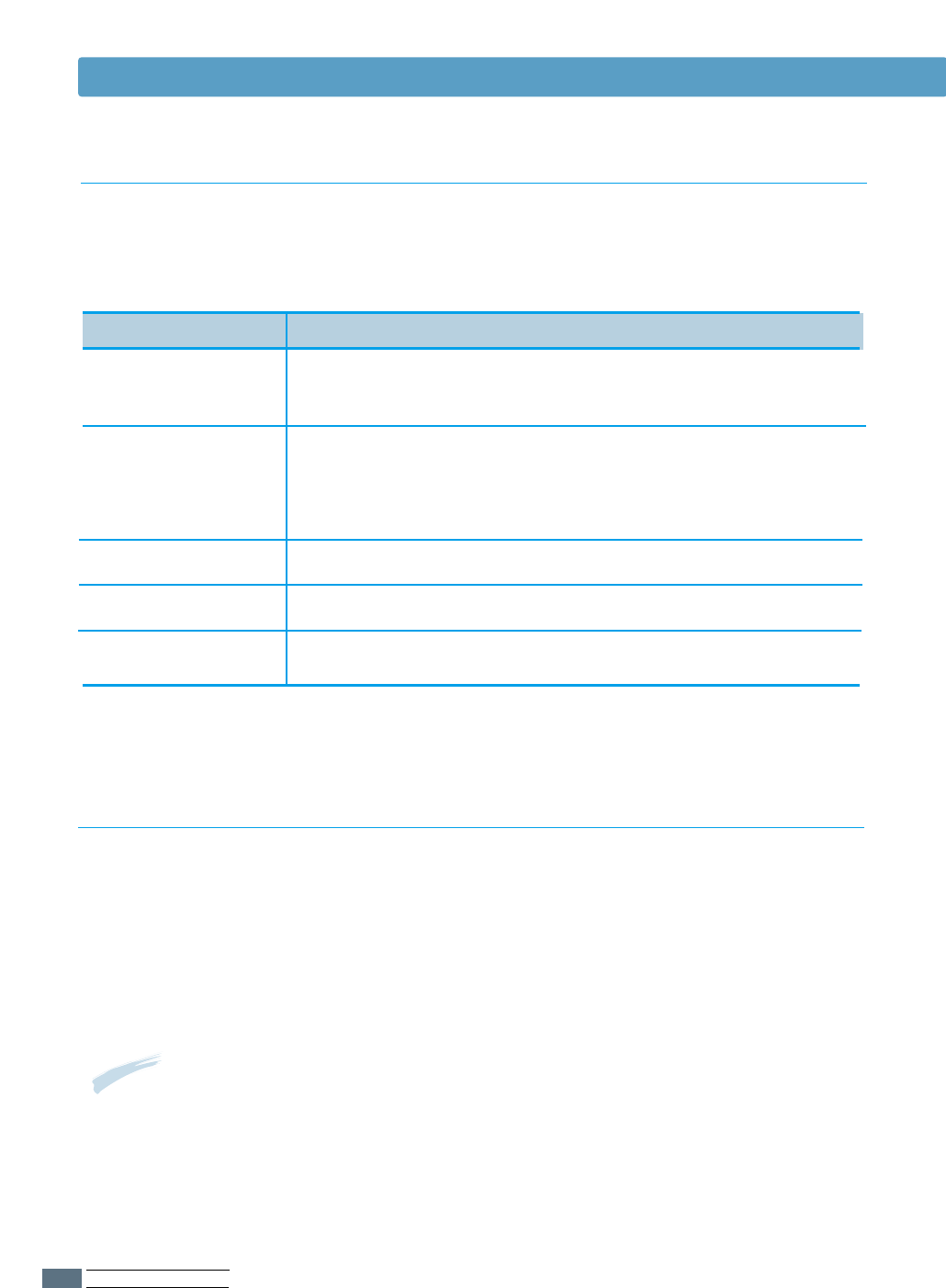
USING OPERATOR PANEL
3.2
A number of menus are available to make it easy for you to change printer settings.
Some menus are displayed only if a specific option is installed in the printer.
When you select a new setting from the operator panel, the asterisk(❊) moves
next to the selected setting to identify it as the current user default setting.
Use the five operator panel buttons to open a menu, scroll through a list of values,
change printer settings, and respond to printer messages.
The following table describes the functions of each button.
Operator Panel Buttons
Notes:
Changes made from a software application override the user default
settings made from the printer operator panel.
Using Panel Buttons
Button
On Line/Continue
Enter/Cancel
Function
• Places the printer either online or offline.
• Allows the printer, to continue printing when the
printer is in recoverable error state.
• Cancels the print job that the printer is processing
when the printer is online.
• Saves the selected value for that item when the
printer is offline.
Menu • Cycles through the operator panel menus.
Item •
Cycles through the selected menu’s items.
Value • Cycles through the selected menu item’s values.
Operator Panel Menus