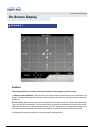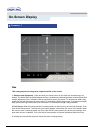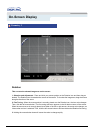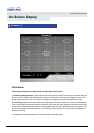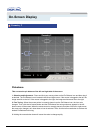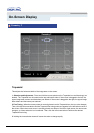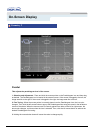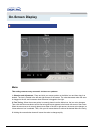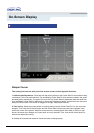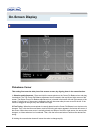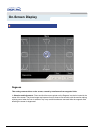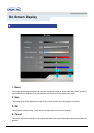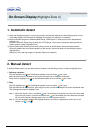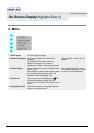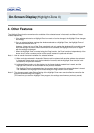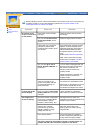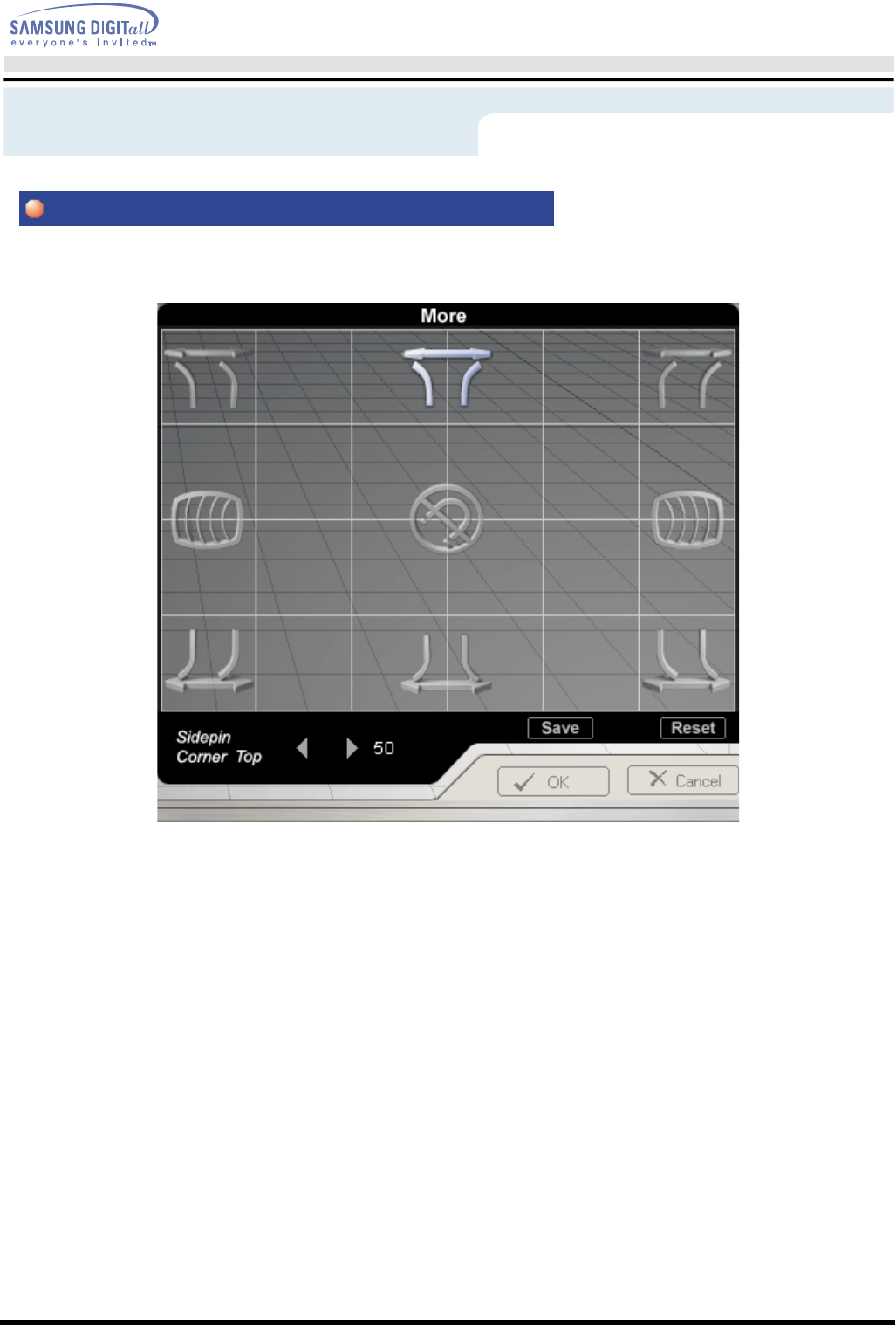
On-Screen Display
Sidepin Corner
This setting fine tunes the side pins of the screen corners in their opposite directions.
1. Selection and Adjustment : Place and click the mouse pointer on the Corner Side Pin icon and then drag
it as desired. The icons are divided into Top and Bottom Corner Side Pin icons and are located in the upper
and lower parts, respectively. The upper icon is for the Top Corner Side pin adjustment while the lower icon
is for the Bottom Corner Side Pin adjustment. If the mouse is dragged to the left, for both the icons, the corner
side pins shrink inward. If the mouse is dragged to the right, they expand outward.
2. Fine Tuning : When the mouse pointer is correctly placed over the Corner Side Pin icon, the icon color
changes. Then, click the left mouse button and the Corner Side Pin fine tuning sub-menu appears in the
bottom left corner of the screen. When the mouse cursor is correctly placed over either of the left or right
arrows, the arrow color changes, as it does when an icon is selected. Then, click the left mouse button to
achieve the desired fine tuning.
3. Holding the mouse button down will cause the value to change rapidly.