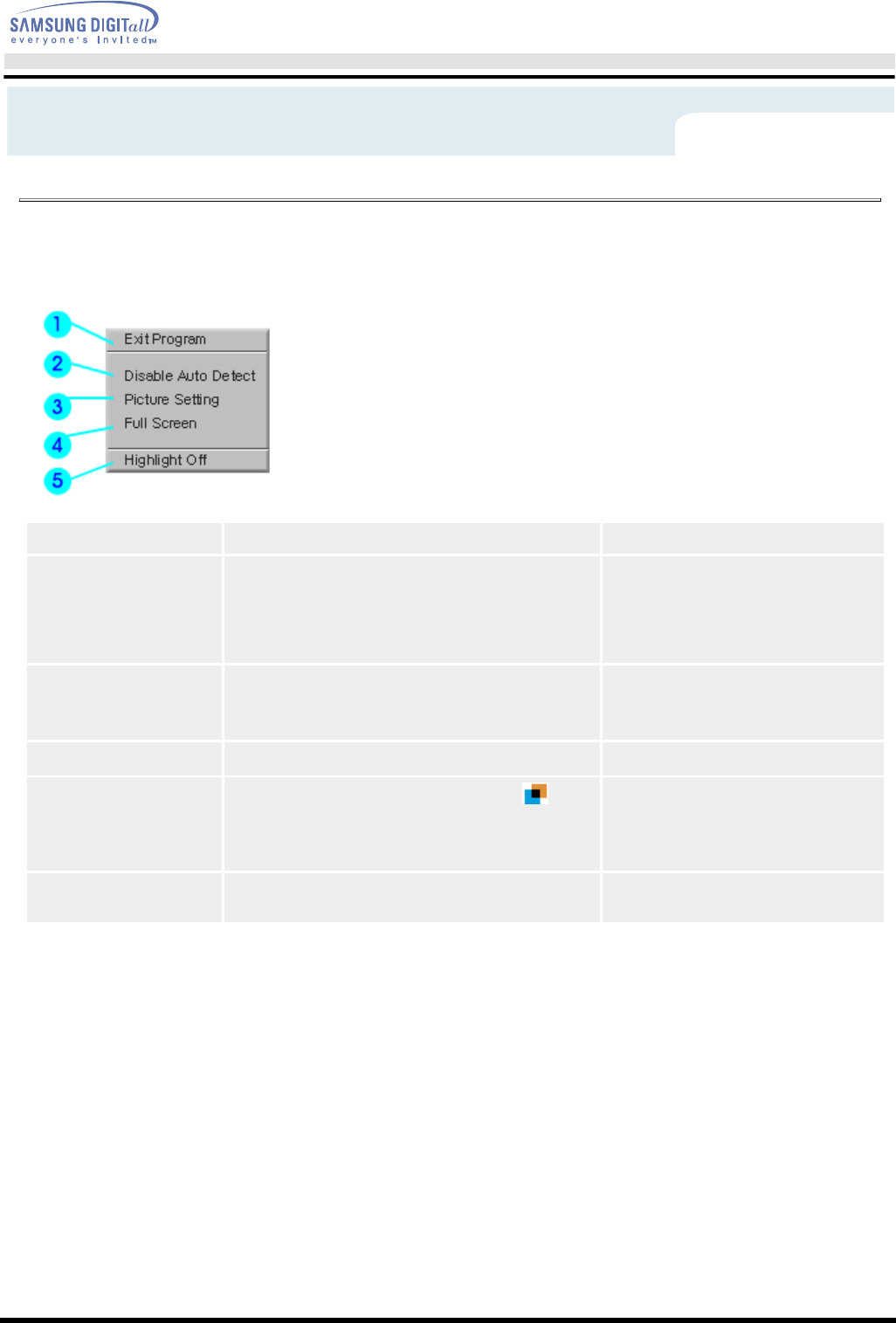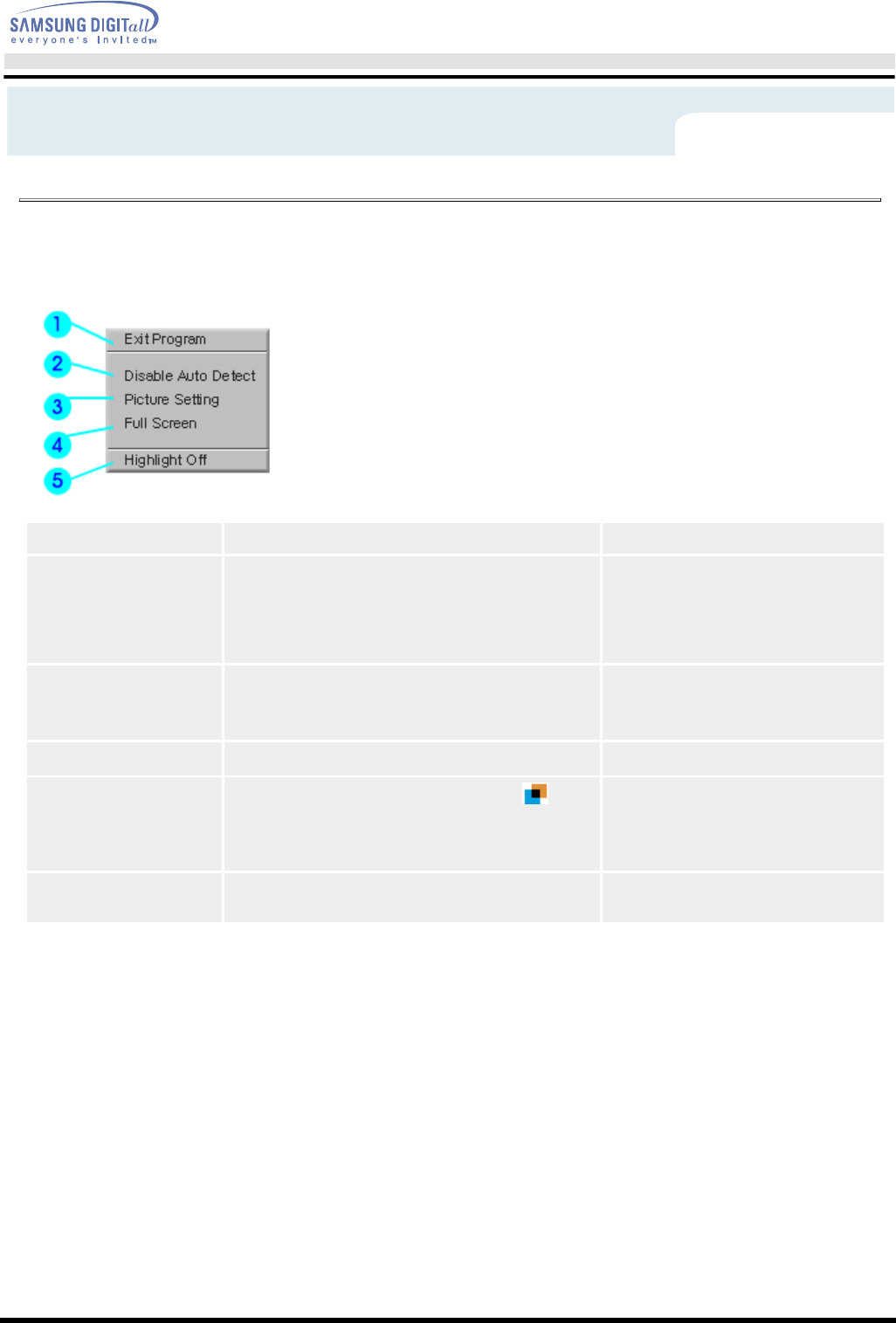
3. Menu
1. Exit Program
Exits the Highlight program.
2. Disable Auto Detect
Allows user to disable Auto Detect when
necessary.
Once selected, this function saves the
selection and keeps it in the memory
regardless of exiting or restarting the program.
When selected, a check mark (V)
appears.
3. Picture Setting
Can be selected only when the Highlight Zone
function is on.
When selected, a menu window appears which
After changing the setting, select
OK to save the changes, or Cancel
to return to the previous setting.
,
Sharpness within the Highlight Zone.
4. Full Screen
Place the cursor on the Highlight icon( )on
the Windows taskbar and right click your
mouse once. Then select Full Screen from the
menu.
5. Highlight Zone Off
Cancels the selection of a Highlight Zone and
reverts to the original screen.
can be used to adjust Contrast Color and
On-Screen Display(Highlight Zone II)