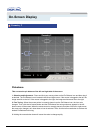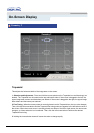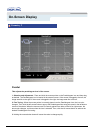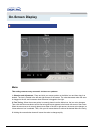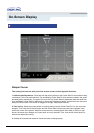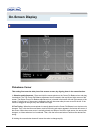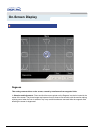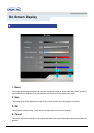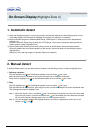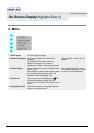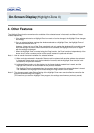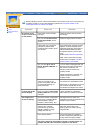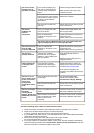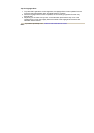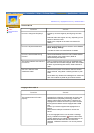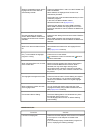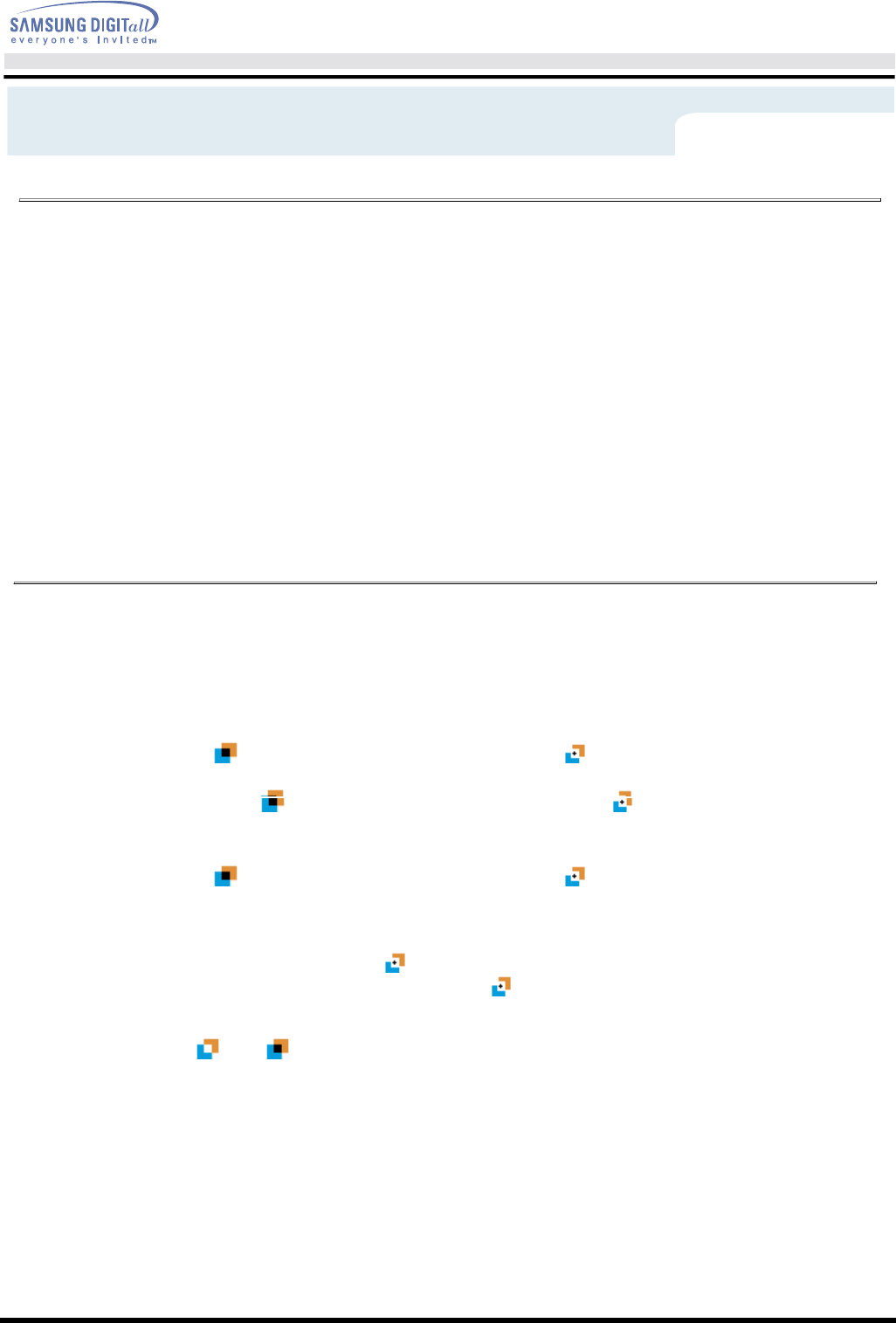
On-Screen Display(Highlight Zone II)
1. Automatic detect
2. Manual detect
In Manual Detect mode, you can either select a window or use the Drag function to create a Highlight Zone.
1) When the Highlight program is running, the monitor automatically detects the video-playing portion of your
multimedia program and activates the Highlight Zone feature. No selection is necessary.
2) Major multimedia programs: Windows Media Player, RealPlayer 8.0, video players on the broadcasters¡¯
websites, etc.
However, Automatic Detect may not work with a DVD player. (In this case, change the setting to Manual
Detect mode to create a Highlight Zone.)
3) Select Disable Auto Detect from the menu when you wish to deactivate the Automatic Detect feature.
Since this disables the Auto Detect capability of the monitor, the monitor does not automatically create a
Highlight Zone.
(When you first install the program, Automatic Detect is the default.)
1 Selecting a window:
Click the Highlight icon( )on the Windows taskbar once to activate( )the cursor.
Move the cursor onto the window of your choice and click once to Highlight the window.
Drag: Click the Highlight icon( )on the Windows taskbar once to activate( )the cursor.
2Drag
Click the Highlight icon( )on the Windows taskbar once to activate( )the cursor.
Click and hold the left mouse button, then drag the cursor to create a rectangle that covers the desired area.
This rectangle becomes the Highlight Zone.
Note 1 :
When the mouse cursor is activated( )and it is necessary to de-activate it to use it for other tasks,
right click your mouse, or put the activated cursor ( )on the taskbar and click. When de-activated,
the icon on the screen changes back to the one shown before activation.
Note 2 : You can determine whether the Highlight feature is on/off by the appearance of the icon on the
taskbar. On( ), Off( )