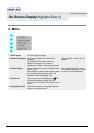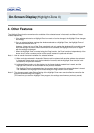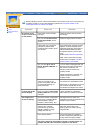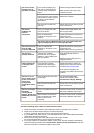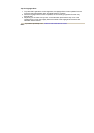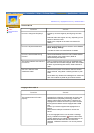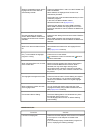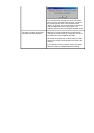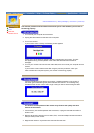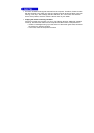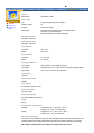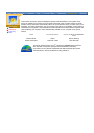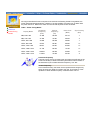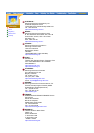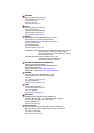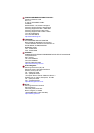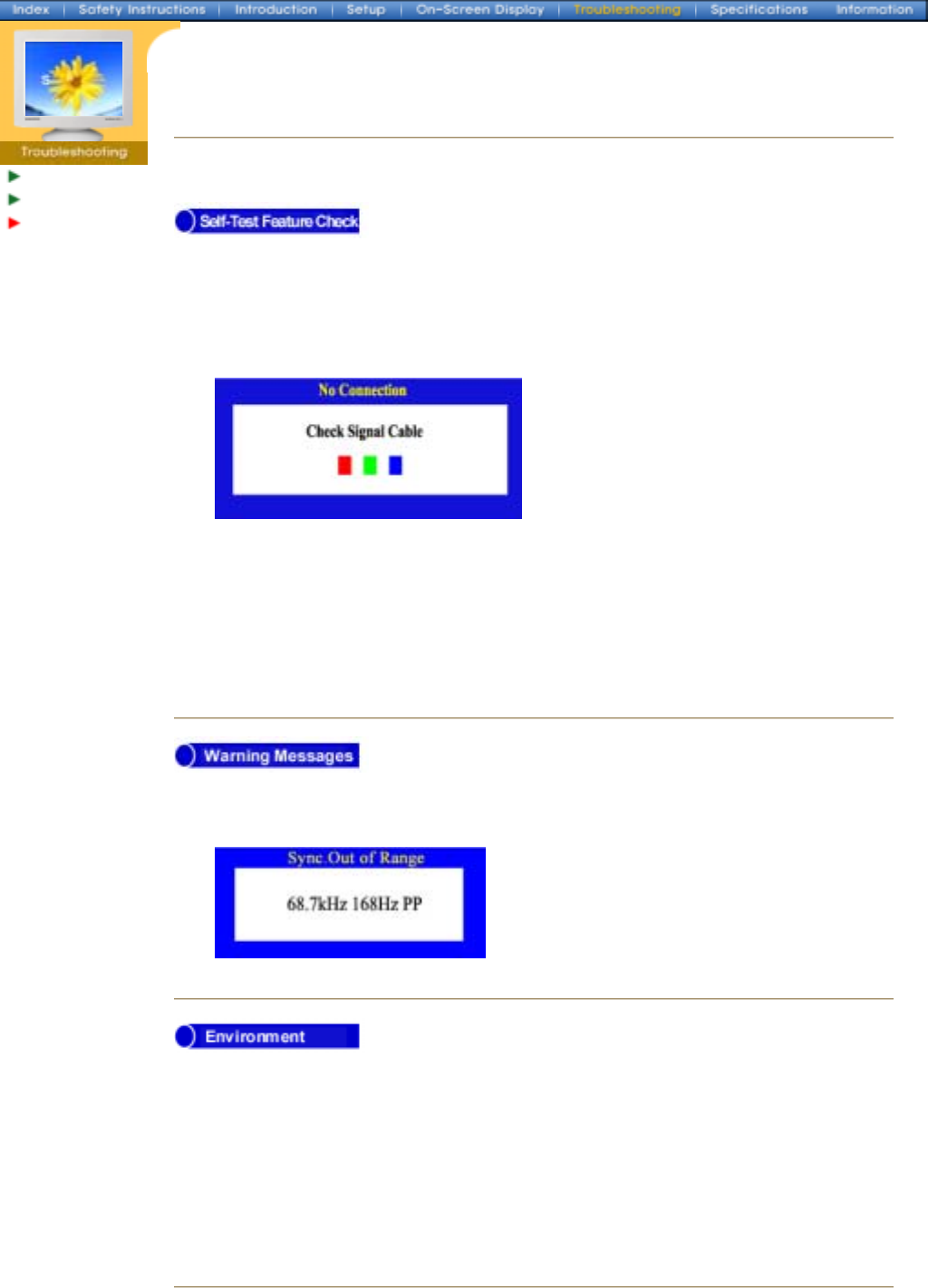
Check List
Q & A
Self-Test
Feature Check
Self-Test Feature Check
|
Warning Messages
|
Environment
|
Useful Tips
Your monitor provides a self test feature that allows you to check whether your monitor is
functioning properly.
1. Turn off both your computer and the monitor.
2. Unplug the video cable from the back of the computer.
3. Turn on the monitor.
If your monitor works normally, the following screen appears.
Failure of any of the boxes to appear indicates a problem with your monitor. This box
also appears during normal operation if the video cable becomes disconnected or
damaged.
4. Turn off your monitor and reconnect the video cable; then turn on both your computer and the
monitor.
If your monitor screen remains blank after using the previous procedure, check your
video controller and computer system; your monitor is functioning properly.
If there is something wrong with the input signal, a message appears on the screen or
the screen goes blank although the power indicator LED is still on. The message may
indicate that the monitor is out of scan range or that you need to check the signal cable.
The location and the position of the monitor may influence the quality and other
features of the monitor.
1. If there are any sub woofer speakers near the monitor, unplug and relocate the woofer to
another room.
2. Remove all electronic devices such as radios, fans, clocks and telephones that are within 3
feet (one meter) of the monitor.
3. Degauss the monitor if any devices were removed from the area.