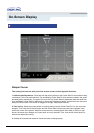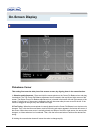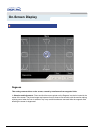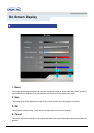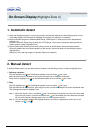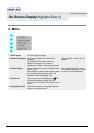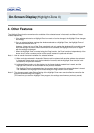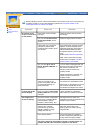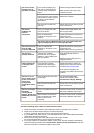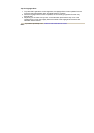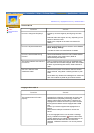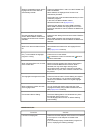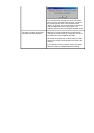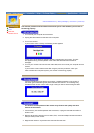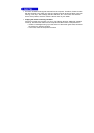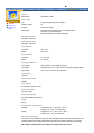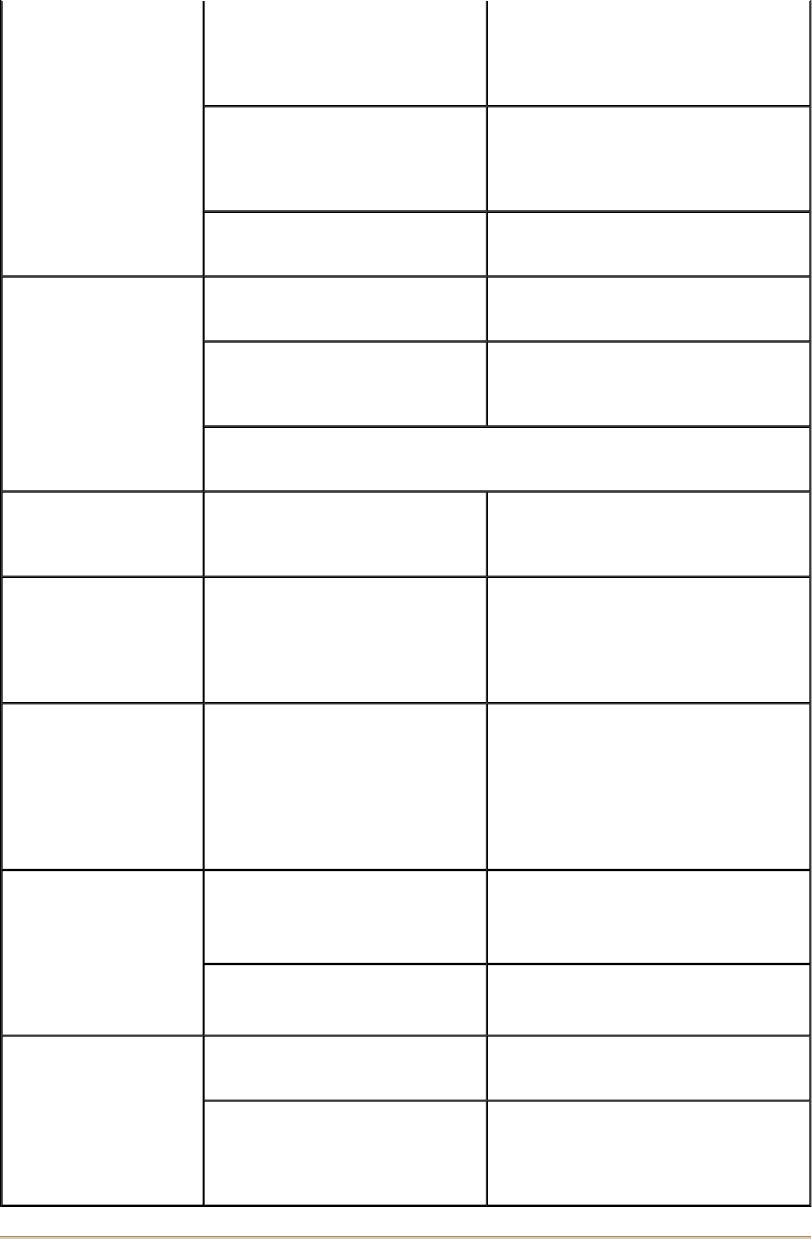
The screen shows
strange colors or
just black and white.
Is the screen displaying only
one color as if looking at the
screen through a cellophane
paper?
Check the signal cable connection.
Make sure the video card is fully
inserted in it's slot.
Have the screen colors become
strange after running a program
or due to a crash between
applications?
Reboot the computer.
Has the video card been set
properly?
Set the video card by referring to the
video card manual.
The screen
suddenly has
become
unbalanced.
Have you changed the video
card or the driver?
Adjust screen image position and
size using the OSD.
Have you adjusted the
resolution or frequency to the
monitor?
Adjust the resolution and frequency
at the video card.
(Refer to the Preset Timing Modes).
The screen can be unbalanced due to the cycle of the video card
signals. Readjust Position by referring to the OSD.
The screen is out of
focus or OSD
cannot be adjusted.
Have you adjusted the
resolution or frequency on the
monitor?
Adjust the resolution and frequency
of the video card.
(Refer to the Preset Timing Modes).
The screen is
partially distorted.
Are there any magnetic
products such as an adapter,
speaker or a high voltage wire
near the monitor?
Enter the OSD and perform a
"Degauss".
Keep the monitor away from any
magnetic products.
LED is blinking but
no images on the
screen.
Is the frequency properly
adjusted when checking the
Display Timing on the menu?
Adjust the frequency properly by
referring to the video card manual
and the Preset Timing Modes.
(The maximum frequency per
resolution may differ from product to
product.)
There are only 16
colors shown on the
screen. The screen
colors have
changed after
changing the video
card.
Have the Windows colors been
set properly?
For Windows ME/XP/2000:
Set the colors properly at the
Control Panel
,
Display
,
Settings
.
Has the video card been set
properly?
Set the video card by referring to the
video card manual.
There is a message
that reads
"Unrecognized
monitor, Plug & Play
(VESA DDC) monitor
found".
Have you installed the monitor
driver?
Install the monitor driver according to
the Driver Installation Instructions.
See the video card manual to
see if the Plug & Play (VESA
DDC) function can be
supported.
Install the monitor driver according to
the Driver Installation Instructions.
Check the following items if there is trouble with the monitor.
1. Check if the power cord and the video cables are properly connected to the computer.
2. Check if the computer beeps more than 3 times when booting.
(If it does, request an after-service for the main board of the computer.)
3. If you installed a new video card or if you assembled the PC, check if the installed the adapter
(video) driver and the monitor driver.
4. Check if the scanning ratio of the video screen is set at 75Hz or 85Hz.
(Do not exceed 60Hz when using the maximum resolution.)
5. If you have problems in installing the adapter (video) driver, boot the computer in Safe Mode,
remove the Display Adapter at the "
Control Panel
,
System
,
Device Administrator
" and then
reboot the computer to reinstall the adapter (video) driver.