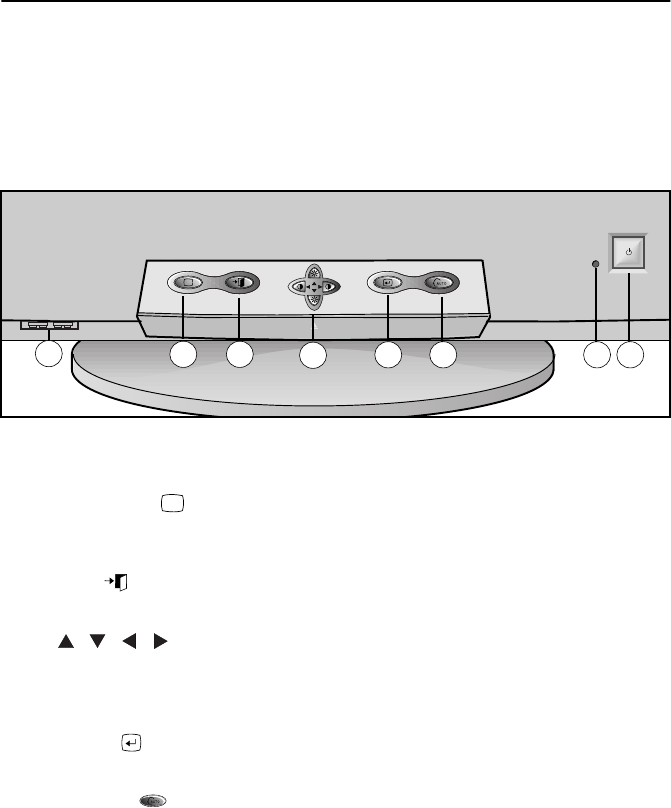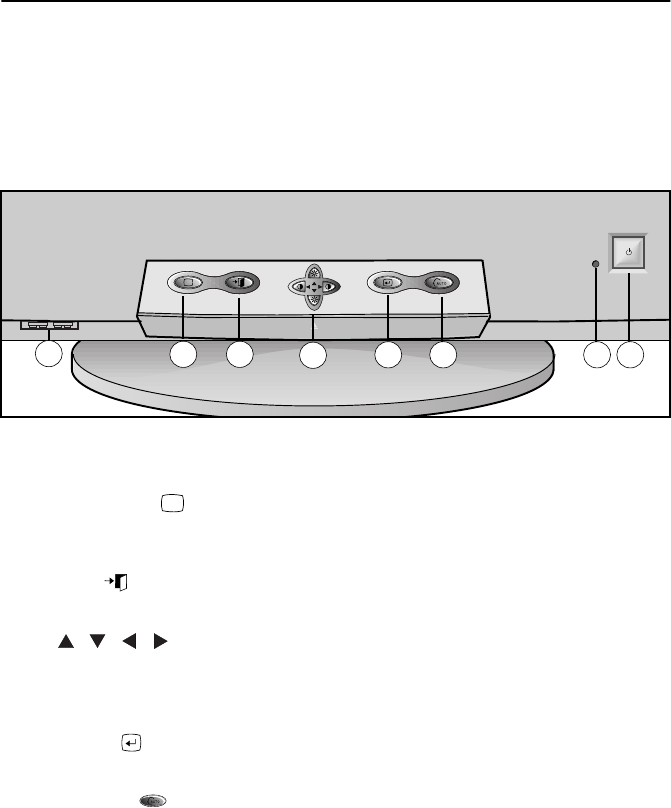
English 8
Adjusting Your Monitor
User Controls
Your Samsung SyncMaster computer monitor allows you to easily adjust the characteristics
of the image being displayed. All of these adjustments are made using the control buttons on
the front of the monitor. These buttons operate the On Screen Display, which shows you the
monitor’s settings and allows you to change those settings.
Figure 3. User control locations
1
Information ( ) button
Use this button to show the horizontal and vertical frequencies and the resolution
received from your computer or video board.
2
EXIT ( ) button
Use this button to Exit the active menu or the OSD.
3
, , , buttons
These buttons allow you to highlight and adjust items in the menu. These buttons are
also direct access buttons for the contrast and brightness feature. All menus
automatically save your adjustments 3 seconds after you stop adjusting the setting.
4
MENU ( ) button
Use this button to open the OSD and activate a highlighted menu item.
5
Auto size ( ) button
Activates the auto size adjusting function.
6
Power indicator
This light glows green during normal operation, and grows amber when you are
making adjustments.
7
Power button
Use this button to turn the monitor on and off.
8
USB connector
Connect the USB cable for your monitor to the USB connector on the front of the
monitor.
i
3
2
1
5 6
4
7
8
i
12NF(E)body.fm Page 8 Tuesday, October 17, 2000 5:25 PM