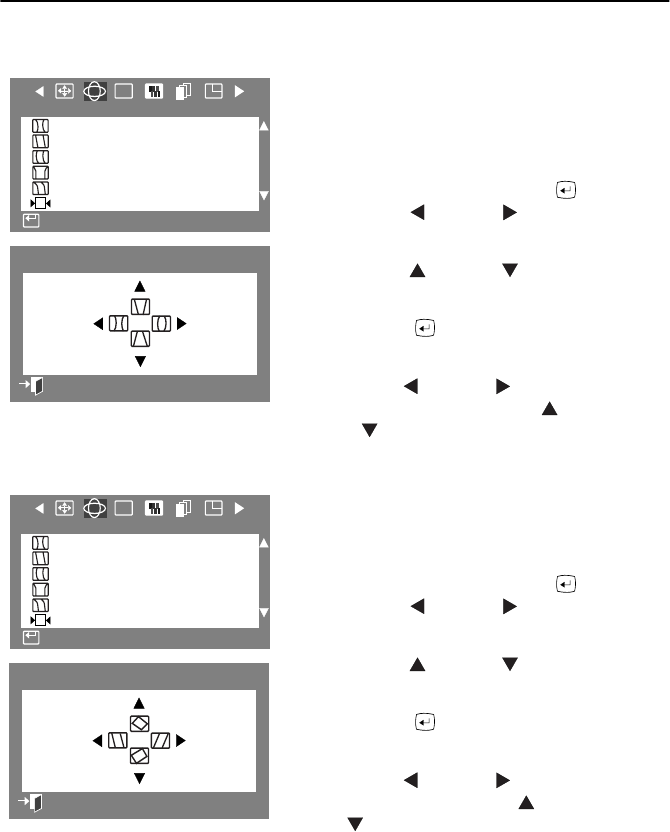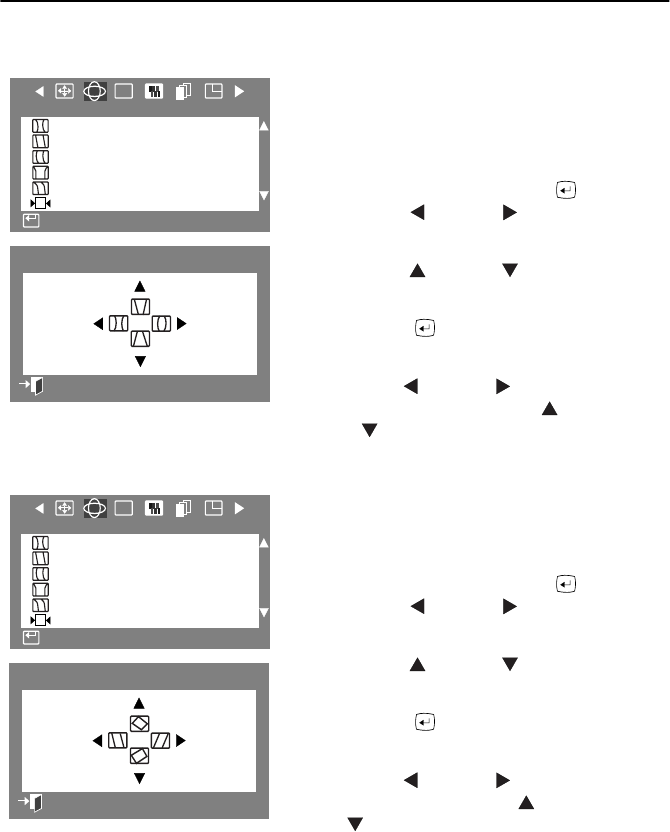
English 12
Adjusting Your Monitor
Pincushion/Trapezoid
Adjust the pincushion setting when the sides of
the display are bowed in or bowed out; adjust the
trapezoid setting when the top or bottom of the
display is too large or small.
1
With the menu off, push the button.
Push the button or button until the
“Geometry” screen is displayed.
2
Push the button or button to select
Pincushion/Trapezoid
.
3
Push the button to open the
Pincushion/Trapezoid adjustment screen.
4
Use the button or button to adjust the
pincushion setting; use the button
or button to adjust the trapezoid setting.
Parallel/Rotation
Adjust the parallelogram setting when the display
is leaning left or right; adjust the Rotation setting
when the entire display is tilted left or right.
1
With the menu off, push the button.
Push the button or button until the
“Geometry” screen is displayed.
2
Push the button or button to select
Parallel/Rotation
.
3
Push the button to open the Parallel/
Rotation adjustment screen.
4
Use the button or button to adjust the
Parallel setting; use the button or
button to adjust the Rotation setting.
:
RGB
Access Function
Geometry
Pincushion
/
Trapezoid
Parallel/Rotation
Pinbalance/Linearity
Side Pin Corner
PinBalance Corner
Recall
:
21
35
Pincushion/Trapezoid
Previous Menu
:
RGB
Pincushion
/
Trapezoid
Parallel/Rotation
Pinbalance/Linearity
Side Pin Corner
PinBalance Corner
Recall
Geometry
Access Function
:
2
17
:
2
17
Parallel/Rotation
Previous Menu
12NF(E)body.fm Page 12 Thursday, October 19, 2000 5:44 PM