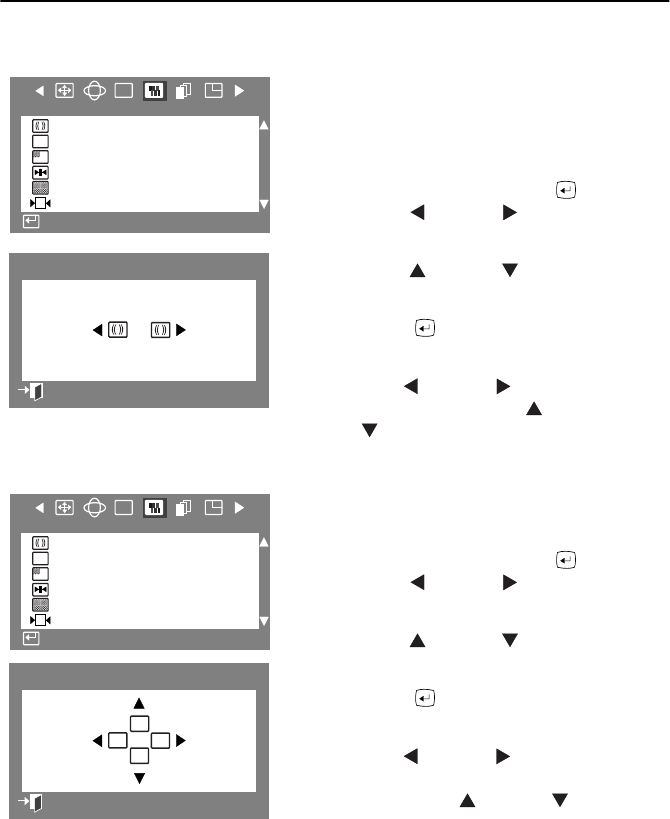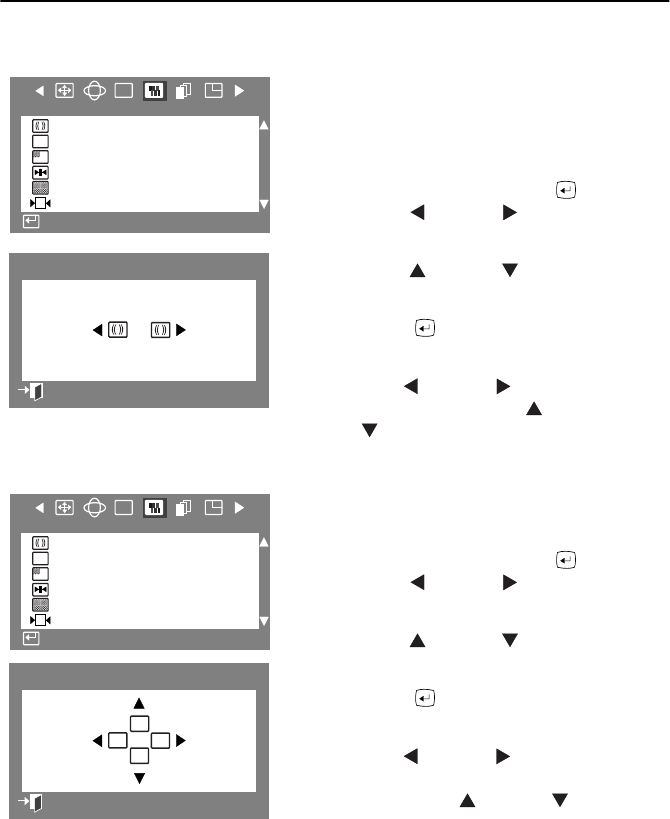
English 16
Adjusting Your Monitor
Clear Moire
A “moiré” pattern can appear on your screen,
looking like a series of concentric circles or arcs. To
eliminate this pattern, use the Clear Moire
adjustments.
1
With the menu off, push the button.
Push the button or button until the
“Screen” OSD is displayed.
2
Push the button or button to select
Clear Moire
.
3
Push the button to open the Clear
Moire adjustment screen.
4
Use the button or button to adjust
horizontal moiré; use the button
or button to adjust vertical moiré.
Focus
Use the focus control when the image displayed on
the screen is not sharp in all areas.
1
With the menu off, push the button.
Push the button or button until the
“Screen” OSD is displayed.
2
Push the button or button to select
Focus
.
3
Push the button to open the Focus
adjustment screen.
4
Use the button or button to adjust the
focus along the left and right areas of the
screen. Use the button or button to
adjust the center area of the screen.
:
RGB
F
Screen
Clear Moire
Focus
Purity
Convergence
Sharpness
Recall
Access Function
:
70
Clear Moire
Previous Menu
:
RGB
F
Screen
Clear Moire
Focus
Purity
Convergence
Sharpness
Recall
Access Function
:
2
17
Fv
Fh
Fh
Fv
Focus
Previous Menu
12NF(E)body.fm Page 16 Thursday, October 19, 2000 5:44 PM