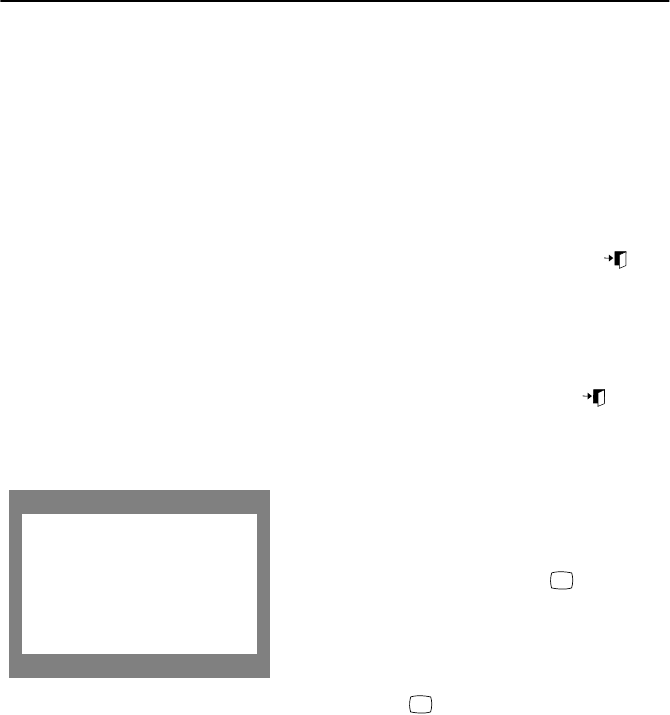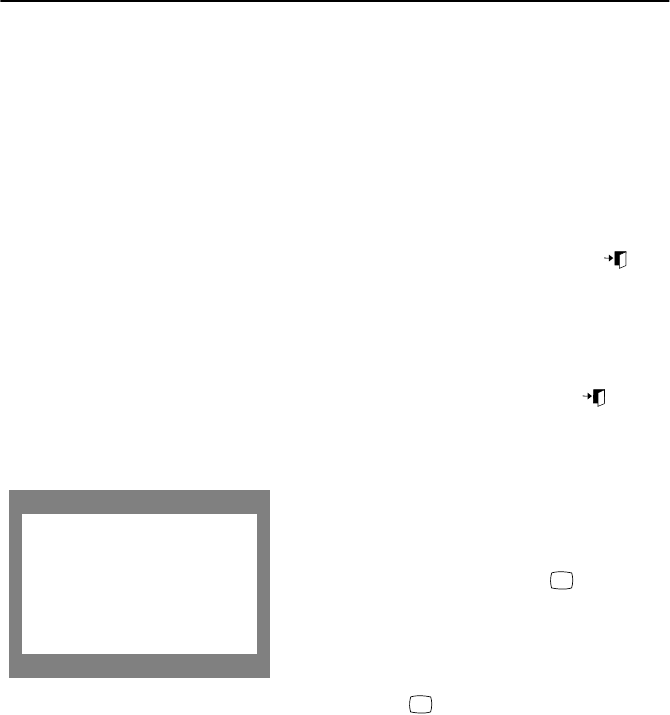
English 9
Adjusting Your Monitor
Automatic Save
Whenever you open the on screen display and allow an adjustment window to remain active
for about 3 seconds without pressing another button, the monitor automatically saves any
adjustments you have made. These changes are saved into a user area in the monitor. User
areas are reserved according to the signal frequency from your computer. The monitor can
save adjustments for up to 10 user modes. It has 8 factory preset or preload modes, one for
each signal frequency as listed in Display Modes on page 28.
If you have made no adjustments, the on-screen menu disappears and the monitor does not
save anything. To exit without saving the changes you have made, press the
EXIT
()
button before the 3 seconds elapse.
Direct-Access Feature
The feature described on this page and the next page can be accessed quickly, at the touch
of one button. When you finish making adjustments to a feature, push the
EXIT
( ) button
to turn off the menu or allow the OSD to time out and disappear automatically
Information
The Information on this screen shows available
horizontal and vertical frequencies and display
resolution.
1
With the menu off, push the button
once to see information about your monitor.
The current Horizontal/Vertical frequencies
received from the computer or video board is
displayed along the bottom.
2
Push the button once more to see the
user defined timing mode.
3
Scroll down with the button to display the
factory preset timings.
Note: These screens do not allow any changes to
the settings; they are for information only.
Information
Frequency Range:
H: 30 - 121kHz
V: 50 - 185Hz
Recommended Timing:
1600x1200 / 85Hz
Serial Number:
37k/70 640x350
i
i
12NF(E)body.fm Page 9 Thursday, October 19, 2000 5:44 PM