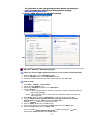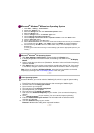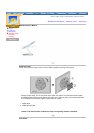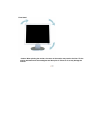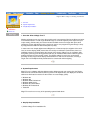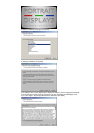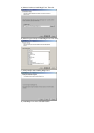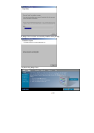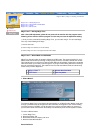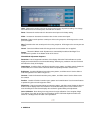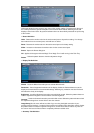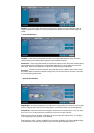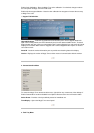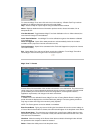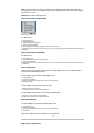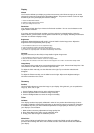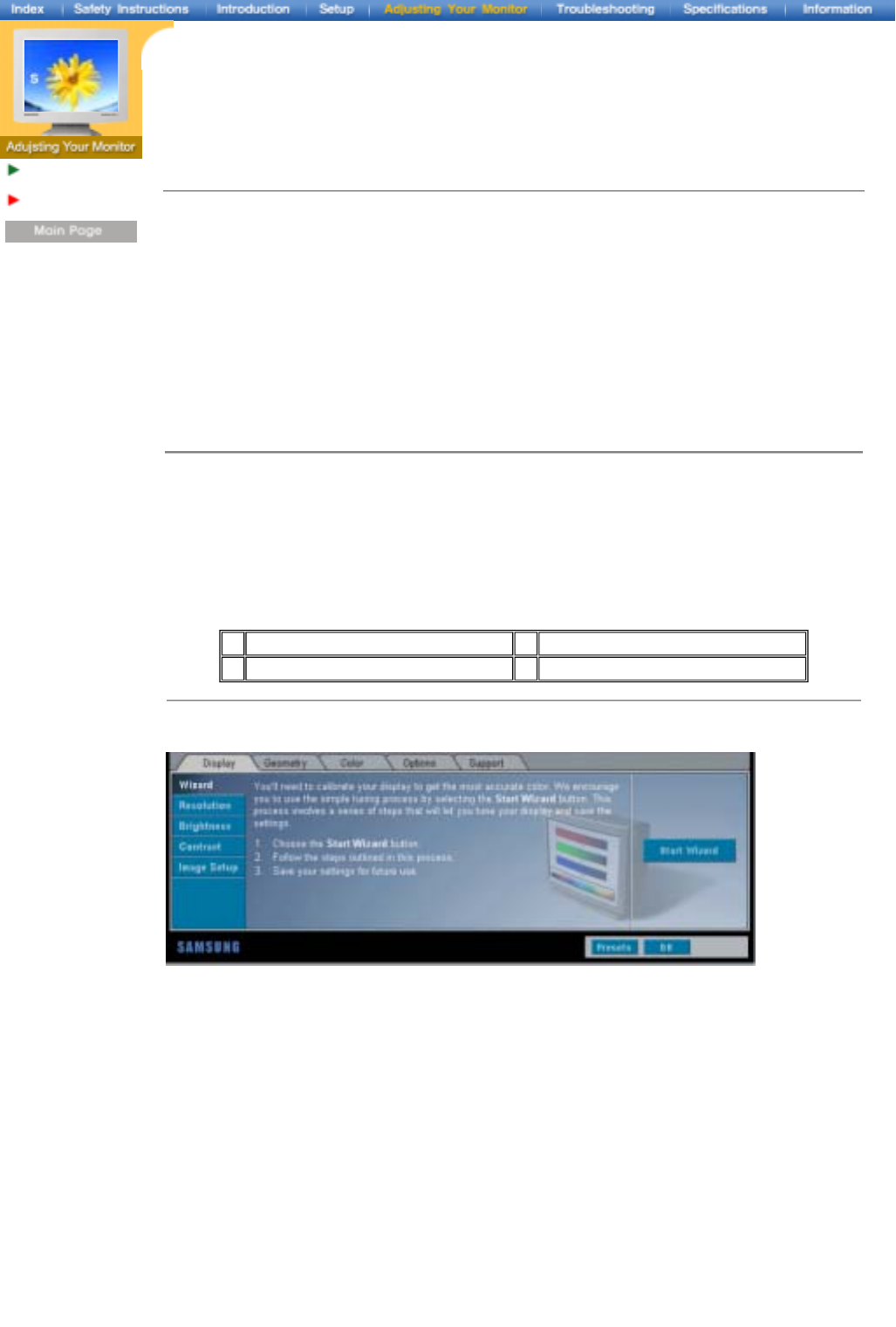
English > Main > Setup > Connecting Your Monitor
Magic Tune™
Installation
How to use
Magic Tune™ : Starting Magic Tune
Magic Tune™ : Wizard Mode and OSD Mode
Magic Tune™ : Presets
Magic Tune™: OSD Controls
Magic Tune™ : Starting Magic Tune
Note : After OSD adjustment, please do not power off the monitor with the program active.
Powering off the monitor while the program is active may not save the adjustment setting.
1. Once you have successfully installing Magic Tune, you can start using it. You can start Magic
Tune any of the following three ways.
1) Windows Start Button.
2) Click the Magic Tune shortcut icon on the desktop.
3) Click the Magic Tune icon on the right-hand-side of the Taskbar.
Magic Tune™ : Wizard Mode and OSD Mode
Magic Tune has two modes of operation: Wizard and OSD mode. The preferred method of use is
Wizard mode, which takes you through a step-by-step process to accurately calibrate the monitor.
This method relies on a sequence of steps that will obtain the best display results when completed.
OSD mode allows you to easily make changes to any single monitor setting without the need to go
through a predefined sequence. This method is less accurate than Wizard mode, but allows easy
access to any monitor adjustment.
1.
Wizard Mode™
3.
Context Sensitive Menu
2.
OSD Mode
4.
Task Tray Menu
1. Wizard Mode™
The first time Magic Tune is launched it will automatically run in Wizard mode. Wizard mode goes
through a predefined step-by-step process with instructions and targets for each monitor setting.
Once the process is complete, you will be asked if you wish to save the settings as a preset. A
preset can be called and used from the desktop or automatically each time the system is started.
To return to Wizard mode:
1. Launch Magic Tune
2. Select the Display Tab
3. Select Wizard from the Display sub menu
4. Select the Start Wizard button
Button Definition