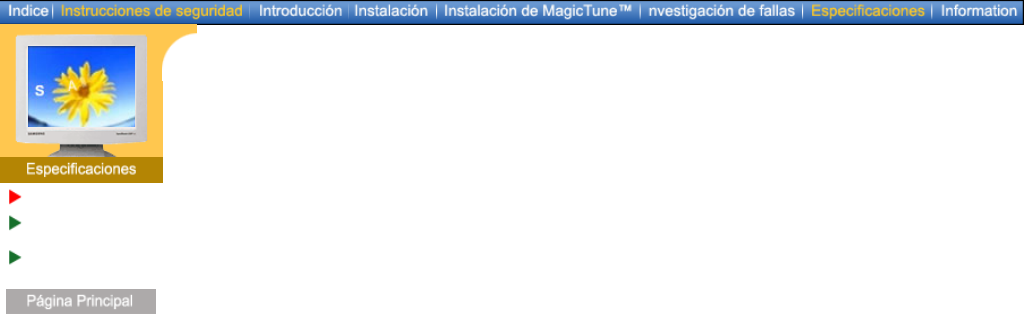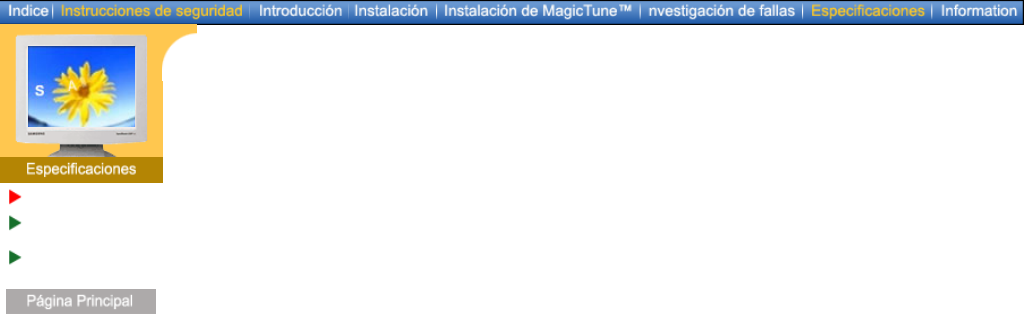
Español > Principal > Especificaciones > Generales
Generales
Administrador de
Energía
Mode de Pantalla
Prefijado
Generales
Nombre del Modelo SyncMaster 173P
Panel LCD
Tamaño 17,0 pulgadas de diagonal
Area de Presentación 337,92 (H) x 270,336 (V)
Distancia entre Pixels 0,264 (H) x 0,264 (V)
Tipo matrix activa TFT a-si
Sincronización
Horizontal 30 ~ 81 kHz
Vertical 56 ~ 75 Hz
Color de Pantalla
16.194.277 Colors
Resolución
Resolución óptima 1280 x 1024@60Hz
Máxima resolución 1280 x 1024@75Hz
Señal de Entrada, Terminada
RGB Analog, Digital RGB bajo la norma DVI.
0.7Vp-p Positive at 75 ohms, Compuesta H/V Sync, Sync-on-Green(Opción)
Separate H/V sync, TTL level positive or negative
Ancho de Banda Máximo
140 MHz
Fuente de poder
AC 90 ~ 264 VAC, 60/50 Hz ± 3Hz
Cable de Señal
15pines-a-15pines D-Sub cable, desarmable
DVI-D-a-DVI-D cable, desarmable
Consumo de Energía
Menos de 40W
Dimensiones (P x D x A) / Peso
382 x 40,5 x 316,5 mm
382 x 236,2 x 395,2 mm /6,0kg(Después de instalar la base)
382 x 99,3 x 316,5 mm /6,0kg(Después de plegar la base)
Interfase de Montaje VESA
75mm x 75mm (Para uso con hardware de Montaje especial (Brazo))
Consideraciones medioambientales
Operación Temperatura : 50°F ~ 104°F(10°C ~ 40°C)
Humedad : 10% ~ 80%, no-condensación
Almacenamiento Temperatura : -4°F ~113°F (-20°C ~ 45°C)
Humedad : 5% ~ 95%, no-condensación
Capacidad Plug y Play
Este monitor puede instalarse en cualquier sistema con Plug & Play compatible. Las interacciones
de los sistemas del monitor y computador proveen las mejores condiciones operativas y
configuración del sistema. En la mayoría de los casos, la instalación del monitor se hará