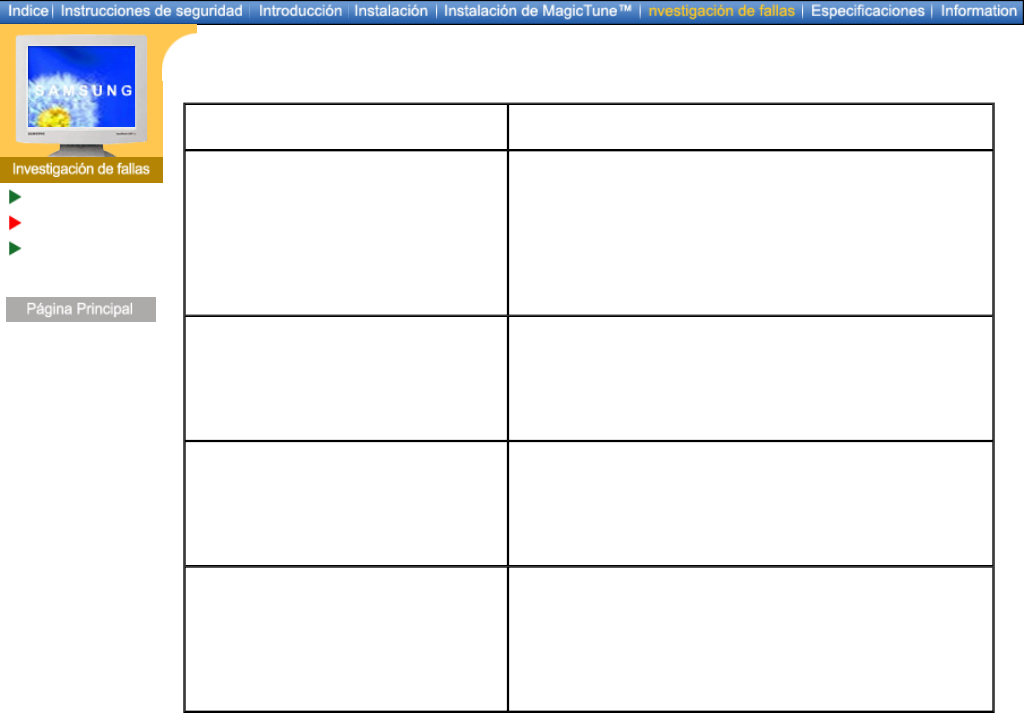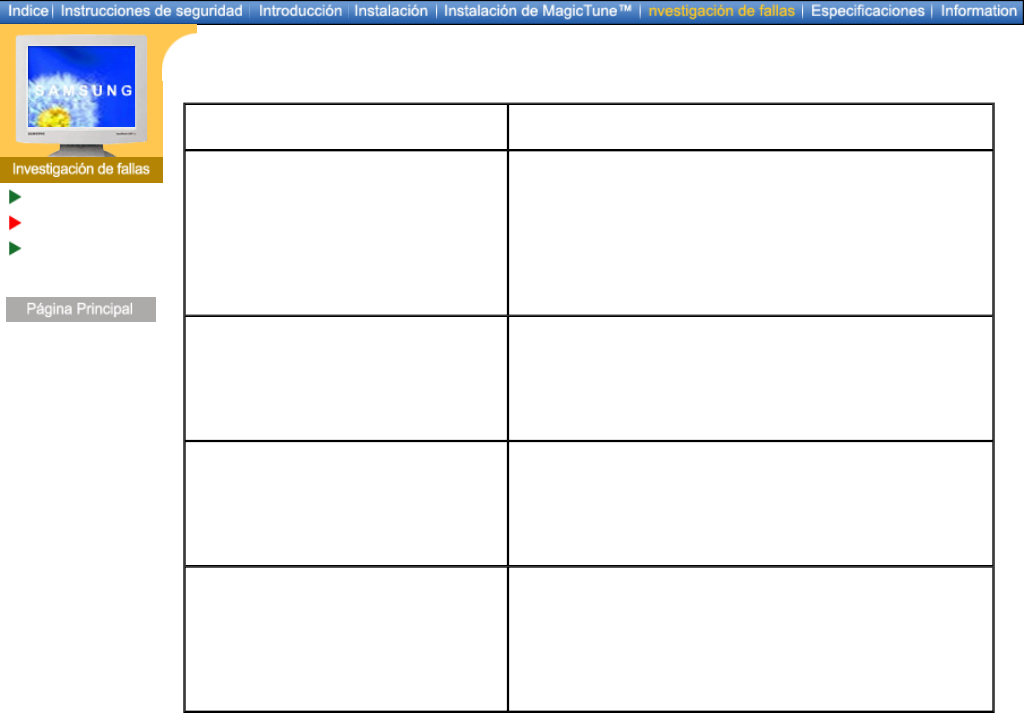
Español > Principal > Investigación de fallas > Q & A
Lista de chequeo
Q & A
Investigación del
dispositivo de
Autoprueba
Pregunta Respuesta
Cómo se puede cambiar la
frecuencia?
Se puede cambiar la frecuencia reconfigurando la tarjeta
de video.
Note que el soporte de la tarjeta de video puede variar,
dependiendo de la versión del controlador usado.
(Busque detalles en el manual del computador o de la
tarjeta de video).
Cómo se puede regular la
resolución?
Windows ME/XP/2000: Coloque la resolución en el Panel
de Control, Pantalla, Configuración.
* Contáctese con el fabricante de la tarjeta de video para
obtener más detalles.
Cómo se puede poner la función
Ahorro de Energía?
Windows ME/XP/2000: Poner la función en Programa de
Instalación-BIOS(sistema básico de entrada -salida) del
computador o del protector de pantalla. (Consulte el
Manual del Computador / Windows)
Cómo se puede limpiar el Tubo de
imagen/Panel LCD?
Desconecte el cordón de suministro de energía y luego
limpie el monitor con una tela suave, usando una
solución limpiadora o simplemente agua.
No deje restos de detergente ni raye la caja. No permita
que entre agua en el computador.