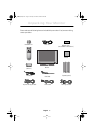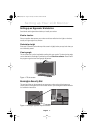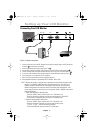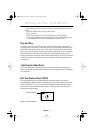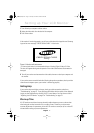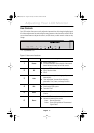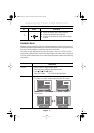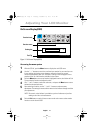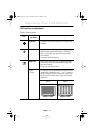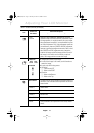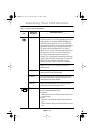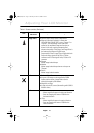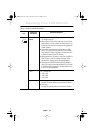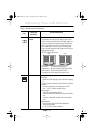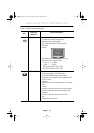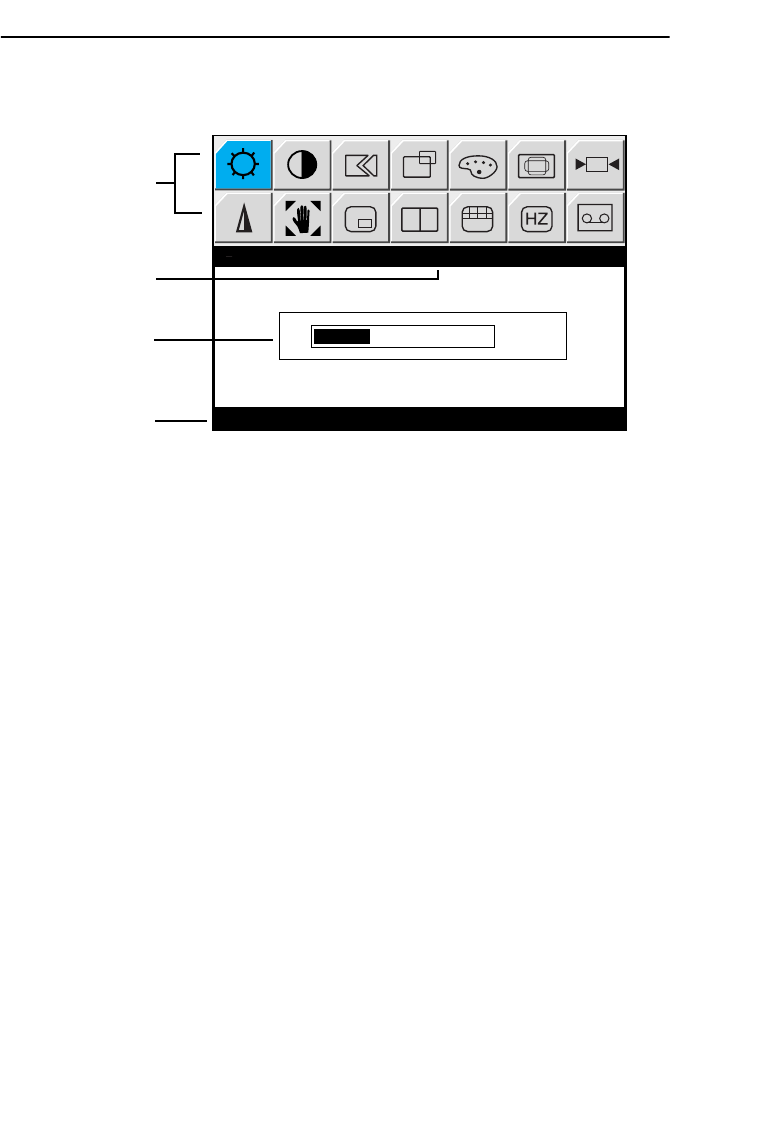
English 11
English
FrançaisDeutschEspañolPortuguese Italiano
On Screen Display(OSD)
Figure 7. On Screen Display(OSD)
Accessing the menu system
1
With the OSD off, push the
Menu
button to display the main OSD menu.
2
Use the "
– , +
" buttons to move from one function to another. As you move from one
icon to another, the function name changes to reflect the function or group of
functions represented by that icon. See Table 1 starting on the next page to view a
complete list of all of the functions available for the monitor.
3
Press the
Menu
button once to activate the highlighted function, then follow the Tool
Tips to select the function and adjust the value.
4
Use "
–
" and "
+
" buttons to select the sub-menu, and press the
Menu
button once to
activate the selected sub-menu.
5
After selecting a function, use the "
–
" and "
+
" buttons to make necessary
adjustments. The setting bar moves and the numeric value indicator changes to reflect
your adjustments.
NOTE: The numeric value indicator is provided as a point of reference only and has
nothing to do with a real measurement.
6
Push the
Exit
button a couple of times to return to the main menu to select another
function or to exit from the OSD.
-
+
25
Brightness
Adjusting Your LCD Monitor
Function icons
Function name
Setting bar
Tool Tip
Press Menu Key
E240Tbody1.fm Page 11 Tuesday, December 19, 2000 11:16 AM