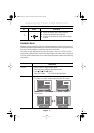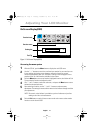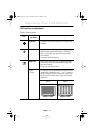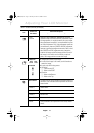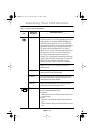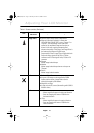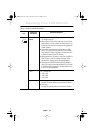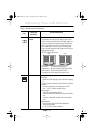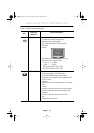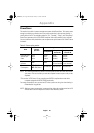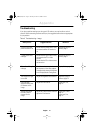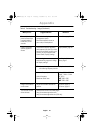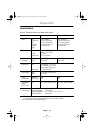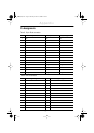English 17
English
FrançaisDeutschEspañolPortuguese Italiano
PBP (Picture by
picture)
n
Shows PC and Video side by side.
n
The monitor screen splits by half and one side is filled
with PC and the other side is filed with Video. Again, the
monitor remembers the previous state of PC and Video.
Thus if the previous state of PC is D-Sub and currently
RCA is displayed in full screen mode, PC video signal
from D-sub and Composite video signal from RCA will be
displayed side by side.
n
PBP OFF: Disable PBP feature
n
PC Source 1: PC Video Signal Analog (D-Sub)
n
PC Source 2: PC Video Signal Digital (DVI)
n
Video Source 1: Normal Composite Video Signal (RCA)
n
Video Source 2: Super Video Signal (S-Video)
n
The method for source change is the same as PIP.
MENU CONTROL
n
Sets up OSD appearances
n
Language
– Selects one OSD language out of six different languag-
es
– English /Deutsch /Español /Français /Italiano /Svenska
n
Halftone
– Sets the transparency of the background of OSD
– Use “
–”
and “+ “buttons to adjust values
n
Menu Position
– Sets OSD window display position
– H-Position: Moves OSD window to the horizontal direc-
tion
– V-Position: Moves OSD window to the vertical direc-
tion
n
Menu Duration
– Sets time span before OSD window disappears.
– The units are seconds.
– 5 / 10 / 20 / 50 / 200 are selectable.
Table 1. Screen controls (
Continued
)
Icon
Menus and
Sub-menus
Function Descriptions
– +
Adjusting Your LCD Monitor
PBP1
PBP2
MENUEXITAUTOPIPSOURCE
PC
VIDEO
PC
D-SUB
DVI
Video
RCA
S-Video
MENUEXITAUTOPIPSOURCE
PC
VIDEO
Video
RCA
S-Video
PC
D-SUB
DVI
240T(E)body2.fm Page 17 Monday, October 23, 2000 6:32 PM