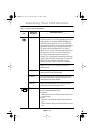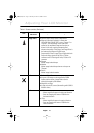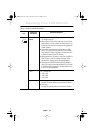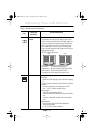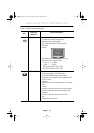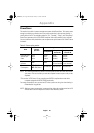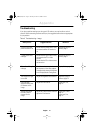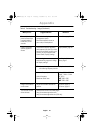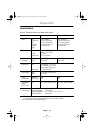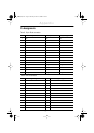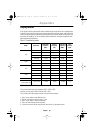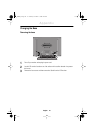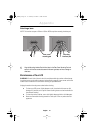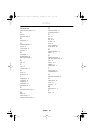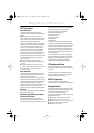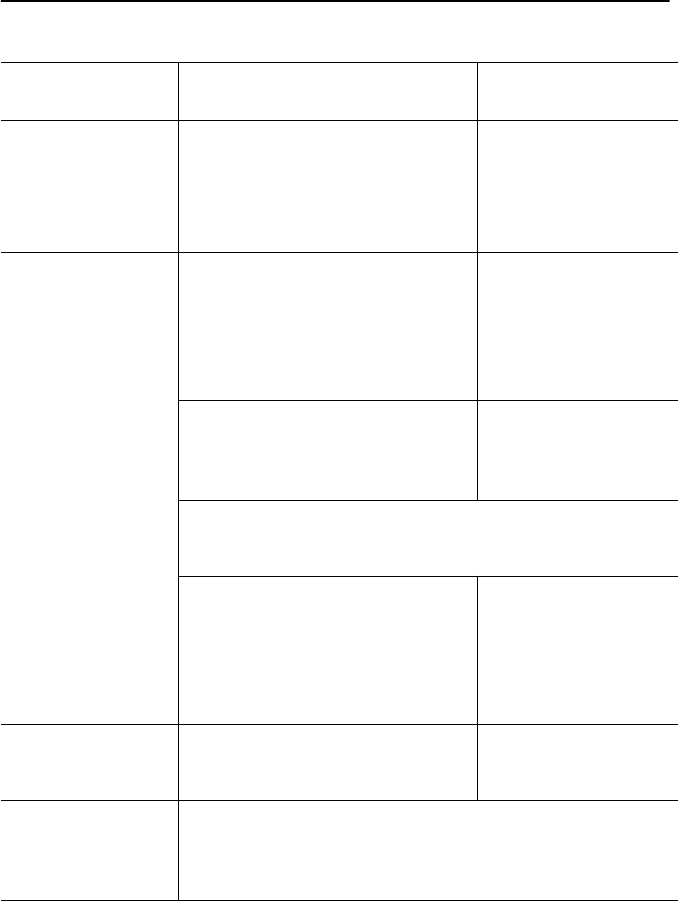
English 22
Screen is blank and
power indicator light
is steady amber or
blinks every 0.5 or 1
seconds
■
The monitor is using its power
management system.
■
Move the computer’s mouse or
press a key on the keyboard
Power Saver, page 20.
Image is not stable
and may appear to
vibrate
■
Check that the display resolution
and frequency from your PC or video
board is an available mode for your
monitor. On your computer check:
Control Panel, Display, Settings
Display Modes, page 25.
■
If the setting is not correct, use your
computer utility program to change
the display settings.
Installing the Video
Driver, page 6.
NOTE: Your monitor supports multiscan display functions within
the following frequency domain:
■
Horizontal frequency:
Vertical frequency:
Maximum refresh rate:
Analog: 30 kHz ~ 93 kHz
Digital: 30 kHz ~ 81 kHz
30 ~ 85 Hz
210T
: 1600 x 1200
240T
: 1920 x 1200
Image is not centered
on the screen.
■
Adjust the horizontal and vertical
position.
H-Position, page 13.
V-Position, page 13.
You need the monitor
driver software
■
Download the driver from WWW pages:
http://www.samsung-monitor.com
http://www.samsungmonitor.com (USA only)
Table 3. Troubleshooting – Image (
Continued
)
What you see... Suggested Actions Reference
Appendix
E240Tbody1.fm Page 22 Tuesday, December 19, 2000 8:50 AM