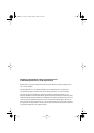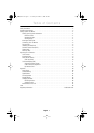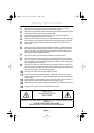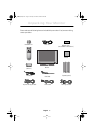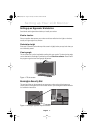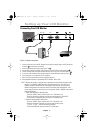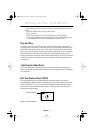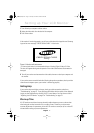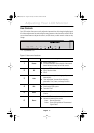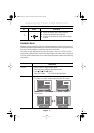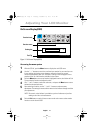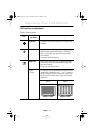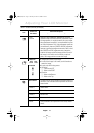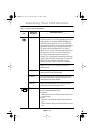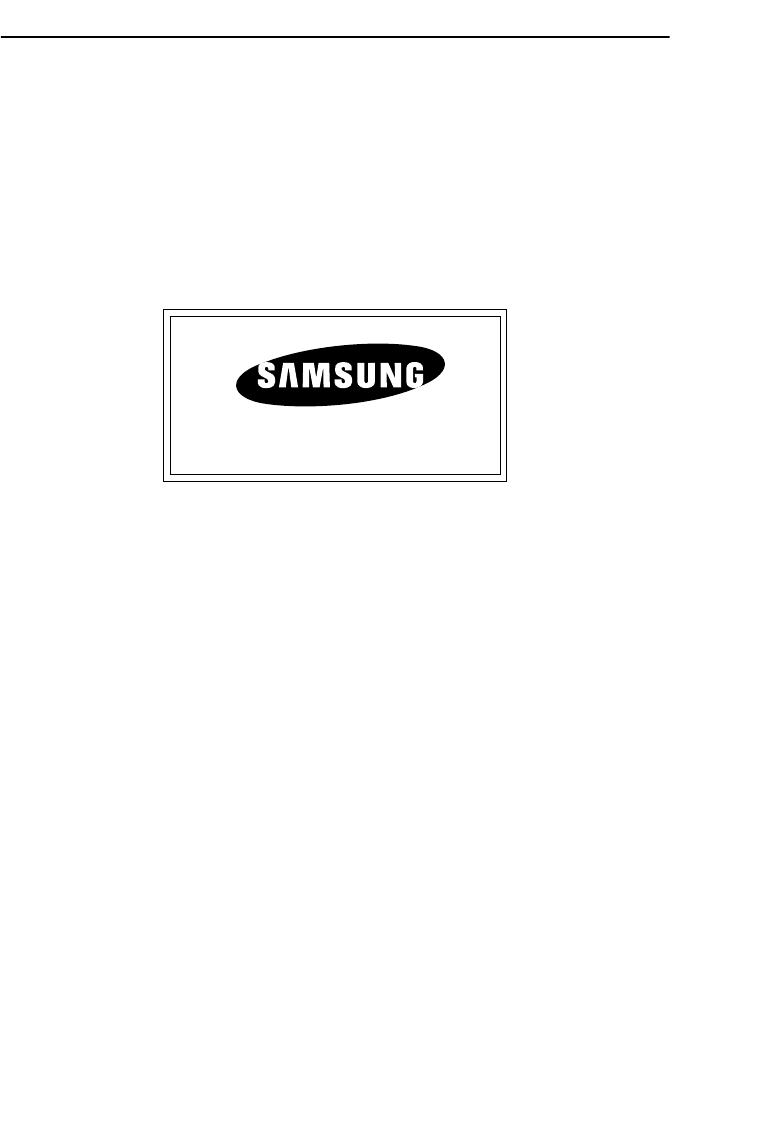
English 7
English
FrançaisDeutschEspañolPortuguese Italiano
1
Turn off both your computer and the monitor.
2
Unplug the video cable from the back of the computer.
3
Turn on the monitor.
If the monitor is functioning properly, you will see a white box with a large blue oval Samsung
logo and an error messsage “CHECK SIGNAL CABLE.” in black color.
Figure 5. Monitor self-test screen
* It shows signal source is not connected with one of Analog, Digital, Video or S-Video.
This box also appears during normal operation if the video cable becomes disconnected or
damaged.
4
Turn off your monitor and reconnect the video cable; then turn on both your computer and
the monitor.
If your monitor screen remains blank after following the previous procedure, check your video
controller and computer system; your monitor is functioning properly.
Getting Help
If your monitor does not display an image, check your cable connections and refer to
"Troubleshooting" on page 21. If you experience difficulties with the quality of the displayed
image, run Auto Adjustment by touching “AUTO” control button. You may want to refer to
“Adjusting Your LCD Monitor” on page 8 or “Troubleshooting” on page 21.
Warm-up Time
All LCD monitors need time to become thermally stable whenever you turn on the monitor
after letting the monitor be turned off for a couple of hours. Therefore, to achieve more
accurate adjustments for parameters, allow the LCD monitor to warm (be on) for at least 20
minutes before making any screen adjustments.
CHECK SIGNAL CABLE
Analog*
Setting up Your LCD Monitor
240T(E)body2.fm Page 7 Monday, October 23, 2000 6:32 PM