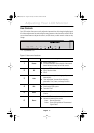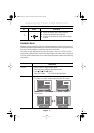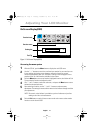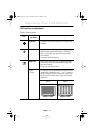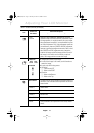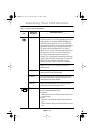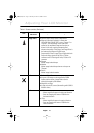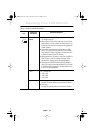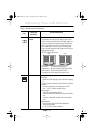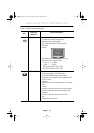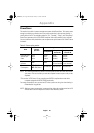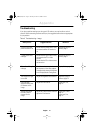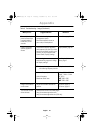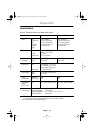English 16
PIP(Picture-in-
Picture)
n Shows a small sub-window superimposed on Video or
PC. (Refer to page 9.)
n When Video is a full screen video source, then PC will
be appeared in a small window. Likewise, when PC is a
full screen video source, then Video will be appeared in
a small window.
n The monitor remembers the previous state of Video
and PC. Thus if the previous state of PC was S-Video,
and currently PC video is displayed in full screen, then
S-Video will appear in the PIP window.
n When powered on, PIP source is from DVI and Video is
from S-Video. If your PC connects Analog or Video
connects RCA, change source like below method.
n When you touch SOURCE button when PIP feature is
active, PIP source will be changed from RCA or S-Video
to S-Video or RCA respectively, and from D-Sub or DVI
to DVI or D-Sub respectively.
n Size Off: Disables PIP
1: 400 x 300
2: 640 x 480
3: 800 x 600
n Position n H-Position
Changes PIP window position to the horizontal direction.
n V-Position
Changes PIP window position to the vertical direction.
Table 1. Screen controls (
Continued
)
Icon
Menus and
Sub-menus
Function Descriptions
– +
Adjusting Your LCD Monitor
240T(E)body2.fm Page 16 Monday, October 23, 2000 6:32 PM