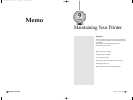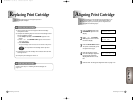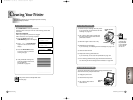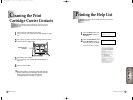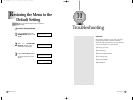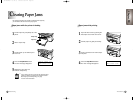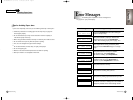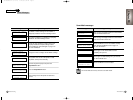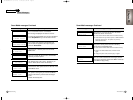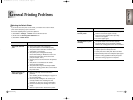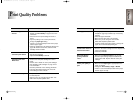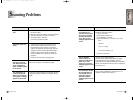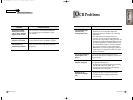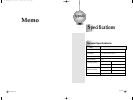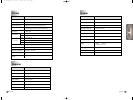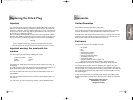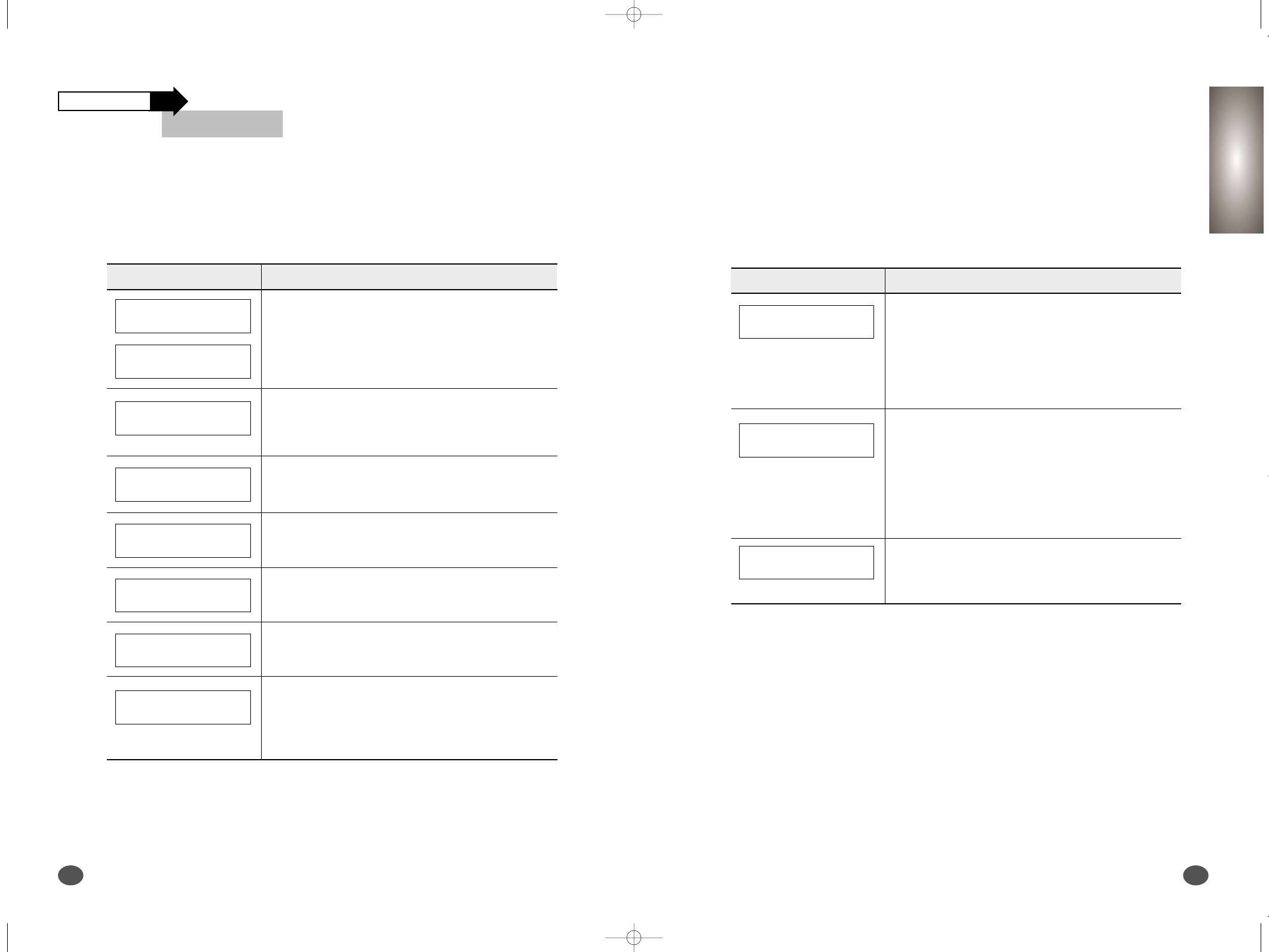
Troubleshooting
10-8
Troubleshooting
10-9
Chapter 10
Message
Smart Media messages Continued
Smart Media messages Continued
Meaning and Required Action
The printer is processing the file from the Smart
Media Card, but an error occurs.
1) Check that the Smart Media Card is inserted correctly
2) Check that the file you want to print is a JPEG standard
file (24 bit True Colour). The printer can print only
JPEG Standard files.
The printer cannot process the file or directory
stored on the Smart Media Card.
1) Check that the Smart Media Card is inserted correctly.
2) Remove the Smart Media Card, and then insert it
again.
3) Unplug the power cord, and then plug in it again.
The size of JPEG Standard file is too big to process.
The file size should be smaller than 3MB for thumbnail
and 5MB for image printing.
Message Meaning and Required Action
If the Smart Media Card is not formatted,
the message is displayed for about 2 seconds.
There is no image file stored on the Smart Media
card but you tried to print it.
The directory has a file or more. To delete it, you
have to delete all files under that directory.
Check that the write-protect sticker is adhered on the
Smart Media Card.
The printer is storing the job on the Smart Media
Card, but the memory used to store the images
is full.
Delete unnecessary files.
Check the file or directory stored on the Smart
Media Card.
If the printer prints images in thumbnails, load
A4 or Letter size paper into the Input Tray and
press the Enter/Select.
To format the Smart Media Card, press Enter/Select.
Press Stop/Restore if you do not wish to format.
Error Messages
Continued
NOT FORMATTED
FORMAT
Y:ENTER N:STOP
INSERT A4/LETTER
THEN PRESS ENTER
SMARTMEDIA CARD
NO FILE/DIR
FILE NOT FOUND
DIRECTORY
NOT EMPTY
ALREADY LOCKED
CHECK CARD
SMARTMEDIA CARD
MEMORY FULL
FILE FORMAT ERR
CHECK FILE
SMARTMEDIA ERROR
CHECK CARD
JPEG FILE SIZE
IS BIG
10-M30UK(10-4 to 10-17) 5/22/00 3:32 PM Page 8