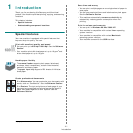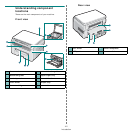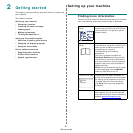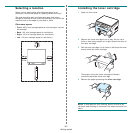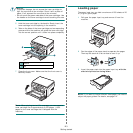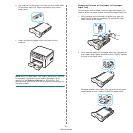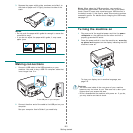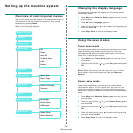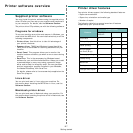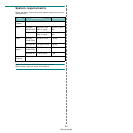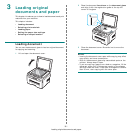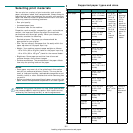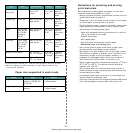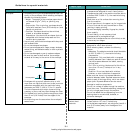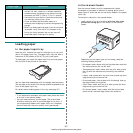Getting started
2.
6
Setting up the machine system
Overview of control panel menus
The control panel provides access to various menus to set up
the machine or use the machine’s functions. They can be
accessed by pressing
Menu
.
Refer to the following diagram.
Reduce/Enlarge
Darkness
Original Type
Special Copy
Off
Clone
Auto Fit
ID Card Copy
2 UP
Poster
Toner Save
Paper Setting
Paper Size
Paper Type
Copy Setup
Default-Change
Timeout
Report
Machine Setup
Language
Power Save
USB mode
Maintenance
Clean Drum
Clear Settings
Changing the display language
To change the language that appears on the control panel,
follow these steps:
1
Press
Menu
until
Machine Setup
appears on the top line
of the display.
2
Press
OK
when
Language
appears.
3
Press
the scroll button ( or )
to select the language you
want and press
OK
.
4
Press
Stop/Clear
to return to Standby mode.
Using the save modes
Toner save mode
Toner save mode allows your machine to use less toner on each
page. Activating this mode extends the life of the toner
cartridge beyond what one would experience in the normal
mode, but it reduces print quality.
1
Press
Menu
until
Toner Save
appears on the top line of
the display.
2
Press the scroll button ( or ) until
On
appears and press
OK
.
NOTE
: When PC-printing, you can also turn on or off Toner
Save mode in the printer properties. See the
Software
Section
.
Power save mode
Power save mode allows your machine to reduce power
consumption when it is not in actual use. You can turn this
mode on and select a length of time for which the machine
waits after a job is printed before it switches to a reduced power
state.
1
Press
Menu
until
Machine Setup
appears on the top line
of the display.
2
Press the scroll button ( or ) until
Power Save
appears
and press
OK
.
3
Press the scroll button ( or ) until
On
appears and press
OK
.
4
Press the scroll button ( or ) to select the time setting
you want and press
OK
.
5
Press
Stop/Clear
to return to Standby mode.