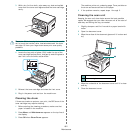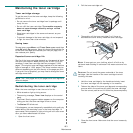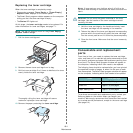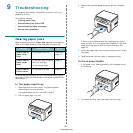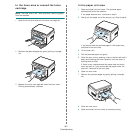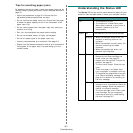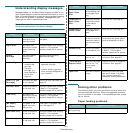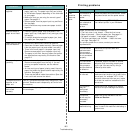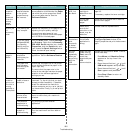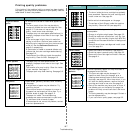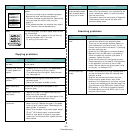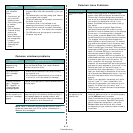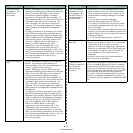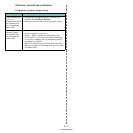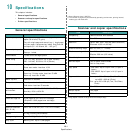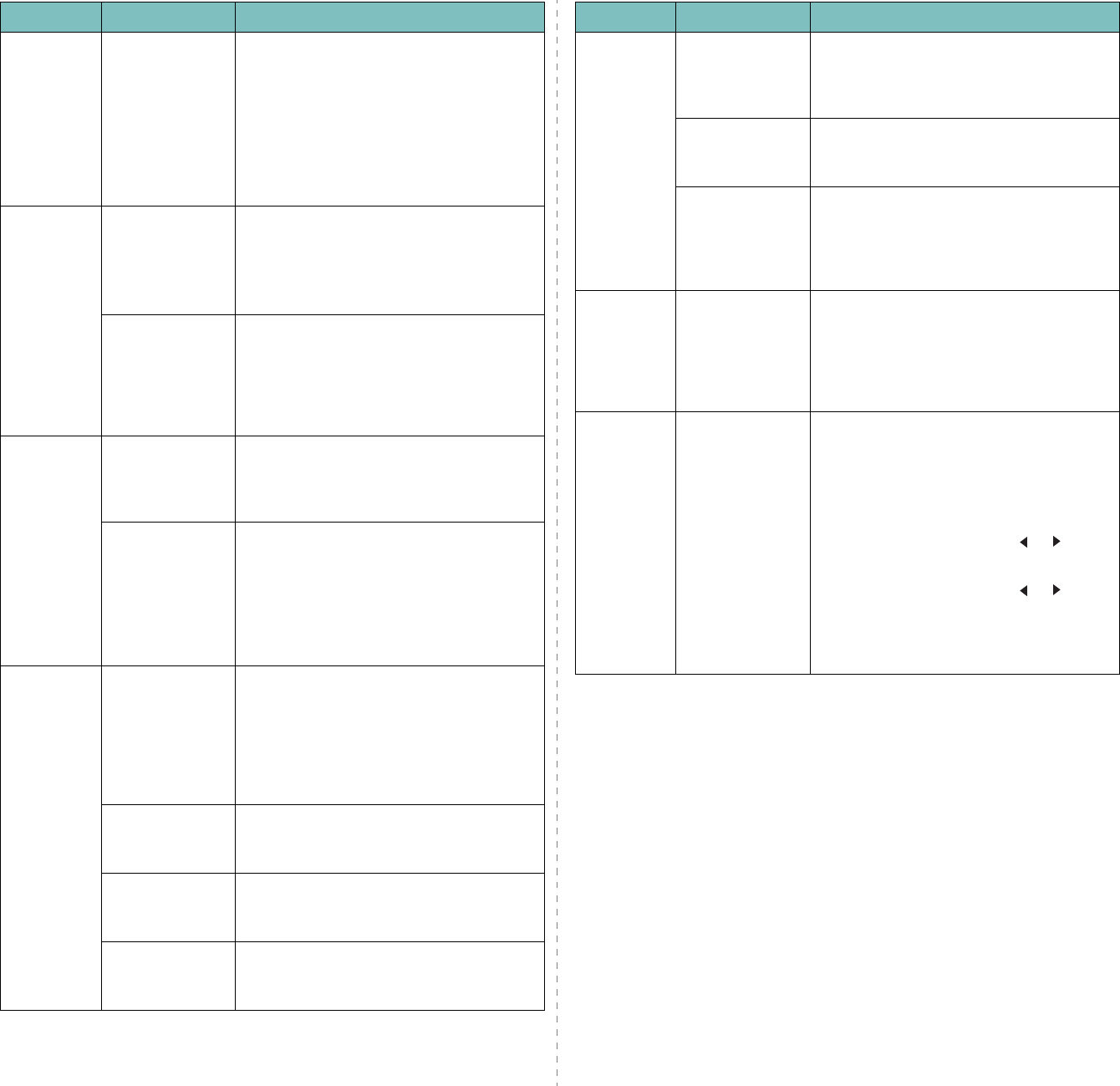
Troubleshooting
9.
6
The
machine
selects
print
materials
from the
wrong
paper
source.
The paper
source selection
in the printer
properties may
be incorrect.
For many software applications, the paper
source selection is found under the
Paper
tab within the printer properties. Select
the correct paper source. See the
Software Section
.
A print job
is
extremely
slow.
The job may be
very complex.
Reduce the complexity of the page or try
adjusting the print quality settings.
The maximum print speed of your
machine is 19 PPM for Letter-sized paper
and 18 PPM for A4-sized paper.
If you are using
Windows 98/Me,
the Spooling
Setting may be
set incorrectly.
From the
Start
menu, choose
Settings
and
Printers
. Right-click the
Samsung
SCX-4200 Series
machine icon, choose
Properties
, click the
Details
tab, and
then choose the
Spool Settings
button.
Select the desired spool setting.
Half the
page is
blank.
The page
orientation
setting may be
incorrect.
Change the page orientation in your
application. See the
Software Section
.
The paper size
and the paper
size settings do
not match.
Ensure that the paper size in the printer
driver settings matches the paper in the
paper input tray.
Or, ensure that the paper size in the
printer driver settings matches the paper
selection in the software application
settings you use.
The
machine
prints, but
the text is
wrong,
garbled, or
incomplete.
The printer
cable is loose or
defective.
Disconnect the printer cable and
reconnect. Try a print job that you have
already printed successfully. If possible,
attach the cable and the machine to
another computer and try a print job that
you know works. Finally, try a new printer
cable.
The wrong
printer driver
was selected.
Check the application’s printer selection
menu to ensure that your machine is
selected.
The software
application is
malfunctioning.
Try printing a job from another
application.
The operating
system is
malfunctioning.
Exit Windows and reboot the computer.
Turn the machine off and then back on
again.
Condition Possible cause Suggested solutions
Pages
print, but
are blank.
The toner
cartridge is
defective or out
of toner.
Redistribute the toner, if necessary. See
page 8.3.
If necessary, replace the toner cartridge.
The file may
have blank
pages.
Check the file to ensure that it does not
contain blank pages.
Some parts,
such as the
controller or the
board, may be
defective.
Contact a service representative.
The
illustrations
print
incorrectly
in Adobe
Illustrator.
The setting in
the software
application is
wrong.
Select
Download as Bit Image
in the
TrueType Options
window of the
Graphic properties and print the document
again.
An error
occurs
repeatedly
when you
are printing
with the
USB
connection.
When the USB
mode is set to
Fast
, some PC
users may
experience poor
USB
communication.
Change the USB mode to
Slow
. To do so,
follow these step:
1
Press
Menu
until
Machine Setup
appears on the top line of the
display.
2
Press the scroll button ( or ) until
USB mode
appears and press
Ok
.
3
Press the scroll button ( or ) until
Slow
appears and press
Ok
.
4
Press
Stop/Clear
to return to
standby mode.
Condition Possible cause Suggested solutions