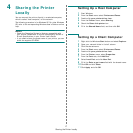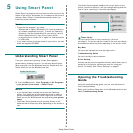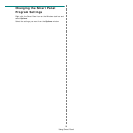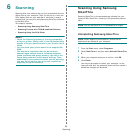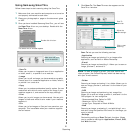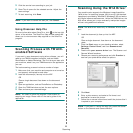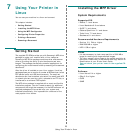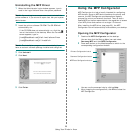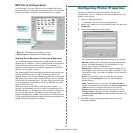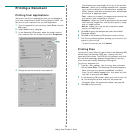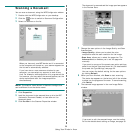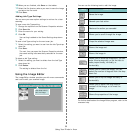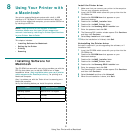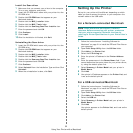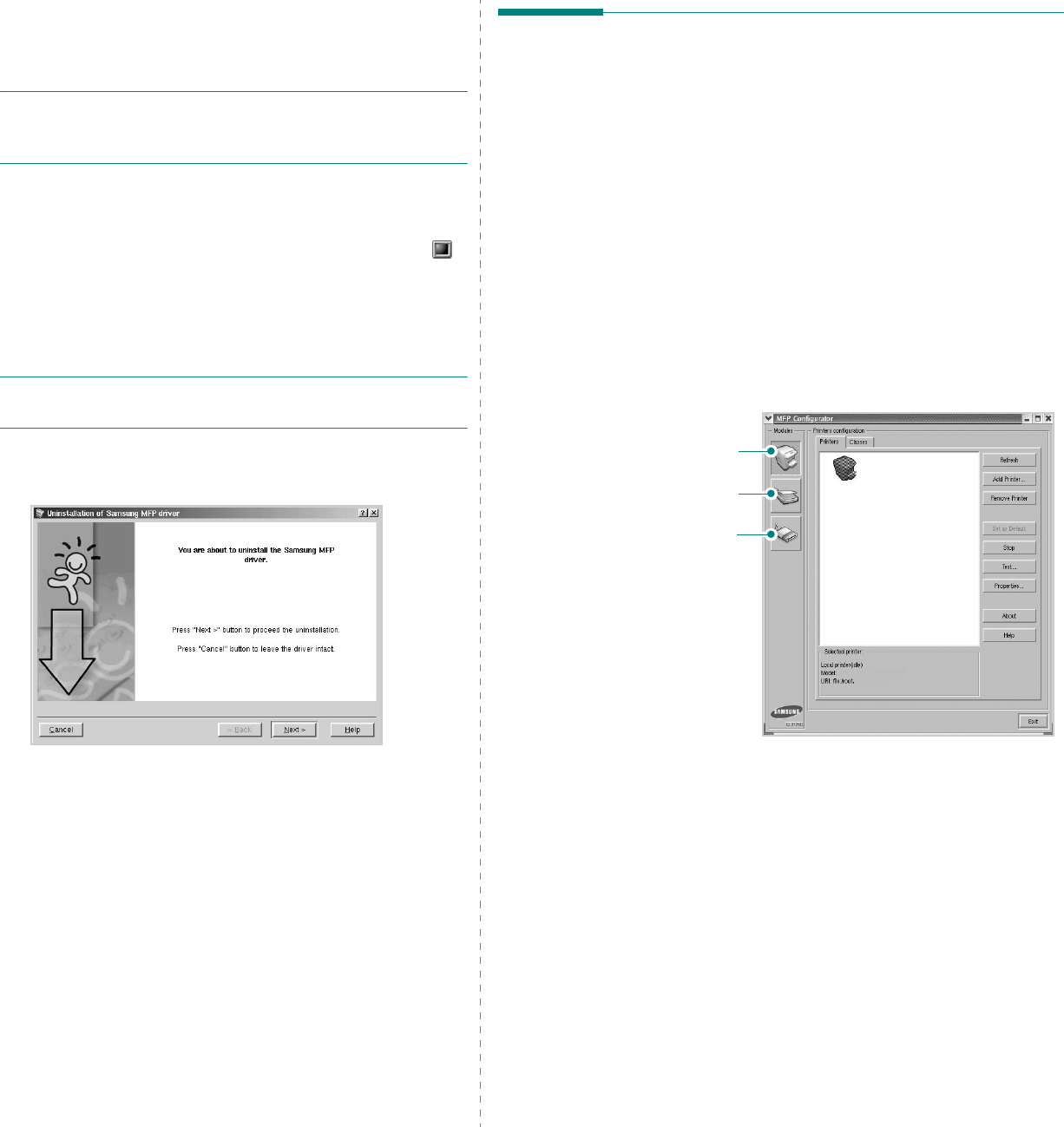
Using Your Printer in Linux
25
Uninstalling the MFP Driver
1
When the Administrator Login window appears, type in
root
in the Login field and enter the system password.
N
OTE
: You must log in as a super user (root) to install the
printer software. If you are not a super user, ask your system
administrator.
2
Insert the printer software CD-ROM. The CD-ROM will
automatically run.
If the CD-ROM does not automatically run, click the
icon at the bottom of the desktop. When the Terminal
screen appears, type in:
[root@localhost root]#cd /mnt/cdrom/Linux
[root@localhost root]#./install.sh
N
OTE
: The installation program runs automatically if you
have an autorun software package installed and configured.
3
Click
Uninstall
.
4
Click
Next
.
5
Click
Finish
.
Using the MFP Configurator
MFP Configurator is a tool primarily intended for configuring
MFP devices. Since an MFP device combines the printer and
scanner, the MFP Configurator provides options logically
grouped for printer and scanner functions. There is also a
special MFP port option responsible for the regulation of access
to an MFP printer and scanner via a single I/O channel.
After installing the MFP driver (see page 23), the MFP
Configurator icon will automatically be created on your desktop.
Opening the MFP Configurator
1
Double-click
MFP Configurator
on the desktop.
You can also click the Startup Menu icon and select
Samsung MFP
and then
MFP Configurator
.
2
Press each button on the Modules pane to switch to the
corresponding configuration window.
You can use the onscreen help by clicking
Help
.
3
After changing the configurations, click
Exit
to close the
MFP Configurator.
Printers Configuration button
Scanners Configuration button
MFP Ports Configuration button