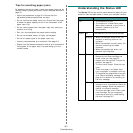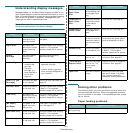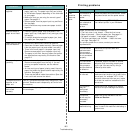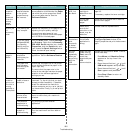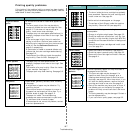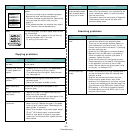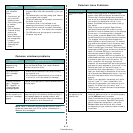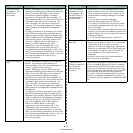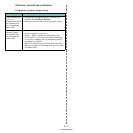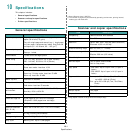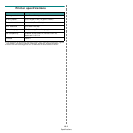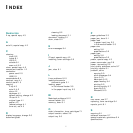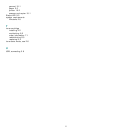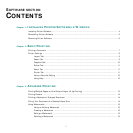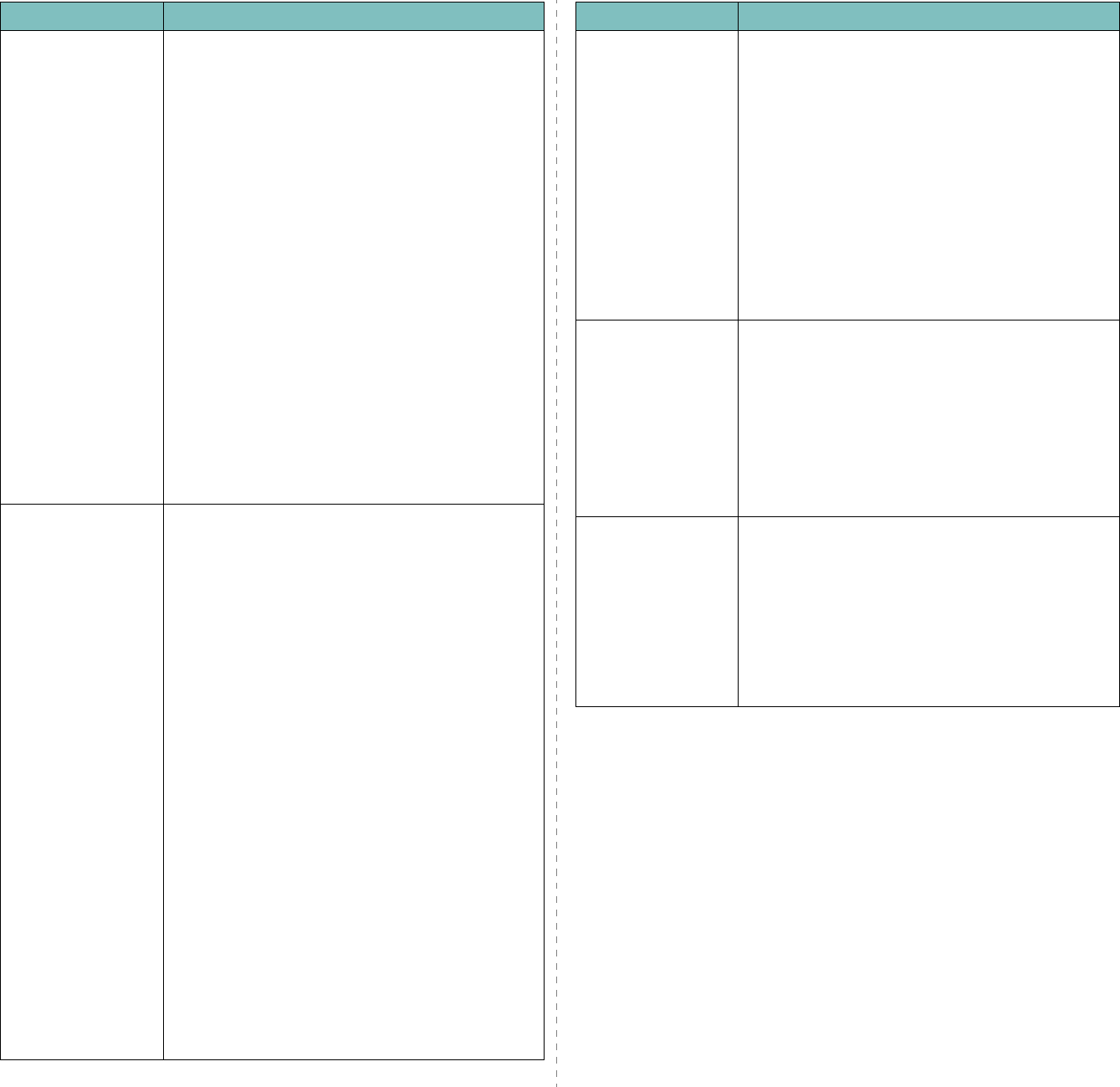
Troubleshooting
9.
11
The machine does
not appear on the
scanners list
(continued).
• Check if the MFP port is not busy. Since functional
components of MFP (printer and scanner) share the
same I/O interface (MFP port), the situation of
simultaneous access of different “consumer”
application to the same MFP port is possible. To
avoid possible conflicts, only one of them at a time
is allowed to gain control over the device. The
other “consumer” will encounter “device busy”
response. This can usually happen while starting
scan procedure, and appropriate message box
appears.
• To identify the source of the problem, you should
open MFP ports configuration and select the port
assigned to your scanner. MFP port's symbol /dev/
mfp0 corresponds to LP:0 designation displayed in
the scanners’ options, /dev/mfp1 relates to LP:1
and so on. USB ports start at /dev/mfp4, so
scanner on USB:0 relates to /dev/mfp4
respectively and so forth sequentially. In the
Selected port pane you can see if the port is
occupied by some other application. If this is the
case, you should wait for completion of the current
job or should press Release port button, if you are
sure that the present port's owner is not
functioning properly.
The machine doesn’t
scan.
• Check if a document is loaded into the machine.
• Check if your machine is connected to the
computer. Make sure if it is connected properly if I/
O error is reported while scanning.
• Check if MFP port is not busy. Since functional
components of MFP (printer and scanner) share the
same I/O interface (MFP port), the situation of
simultaneous access of different “consumer”
application to the same MFP port is possible. To
avoid possible conflicts, only one of them at a time
is allowed to gain control over the device. The
other “consumer” will encounter “device busy”
response. This can usually happen while starting
scan procedure, and appropriate message box will
be displayed.
To identify the source of the problem, you should
open MFP ports configuration and select the port
assigned to your scanner. MFP port’s symbol /dev/
mfp0 corresponds to LP:0 designation displayed in
the scanners’ options, /dev/mfp1 relates to LP:1
and so on. USB ports start at /dev/mfp4, so
scanner on USB:0 relates to /dev/mfp4
respectively and so forth sequentially. In the
Selected port pane you can see if the port is
occupied by some other application. If this is the
case, you should wait for completion of the current
job or should press Release port button, if you are
sure that the present port’s owner is not
functioning properly
.
Condition Suggested solutions
I can’t print when I
installed both Linux
Print Package (LPP)
and MFP driver on
the same machine
simultaneously.
• Since both Linux Printer Package and MFP driver
make a symbolic link to “lpr” printing command,
which is commonly used on Unix clones, it is not
recommended to use both package on the same
machine.
• If you still want to use both packages
simultaneously, please install the LPP first.
• If you want to uninstall only one of them, please
uninstall both packages and install that one you
want to use again.
• If you don’t want to uninstall MFP driver and install
it again, you may make the necessary symbolic link
yourself. Please, log in as root user and invoke the
following command:
ln -sf /usr/local/bin/samsung/slpr /usr/bin/lpr
Can’t scan via Gimp
Front-end.
• Check if Gimp Front-end has “Xsane:Device
dialog.” on the “Acquire” menu. If not, you should
install Xsane plug-in for Gimp on the your
computer. You can find Xsane plug-in package for
Gimp on Linux distribution CD or Gimp home page.
For the detail information, refer to the Help for
Linux distribution CD or Gimp Front-end
application.
If you wish to use other kind of scan application,
refer to the Help for application.
I encounter error
“Unable to open MFP
port device file!”
when printing a
document.
Please avoid changing print job parameters (via SLPR
utility, for example) while a print job is in progress.
Known versions of CUPS server break the print job
whenever print options are changed and then try to
restart the job from the beginning. Since Linux MFP
driver locks MFP port while printing, the abrupt
termination of the driver keeps the port locked and
therefore unavailable for subsequent print jobs. If
this situation occurred, please, try to release the MFP
port.
Condition Suggested solutions