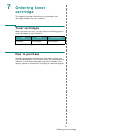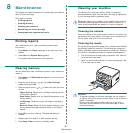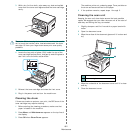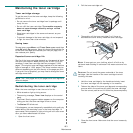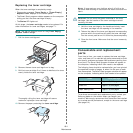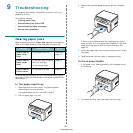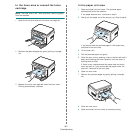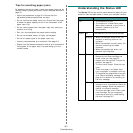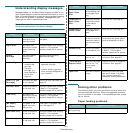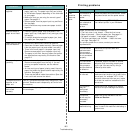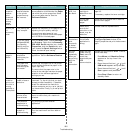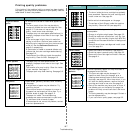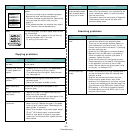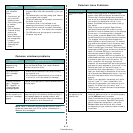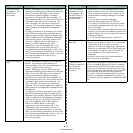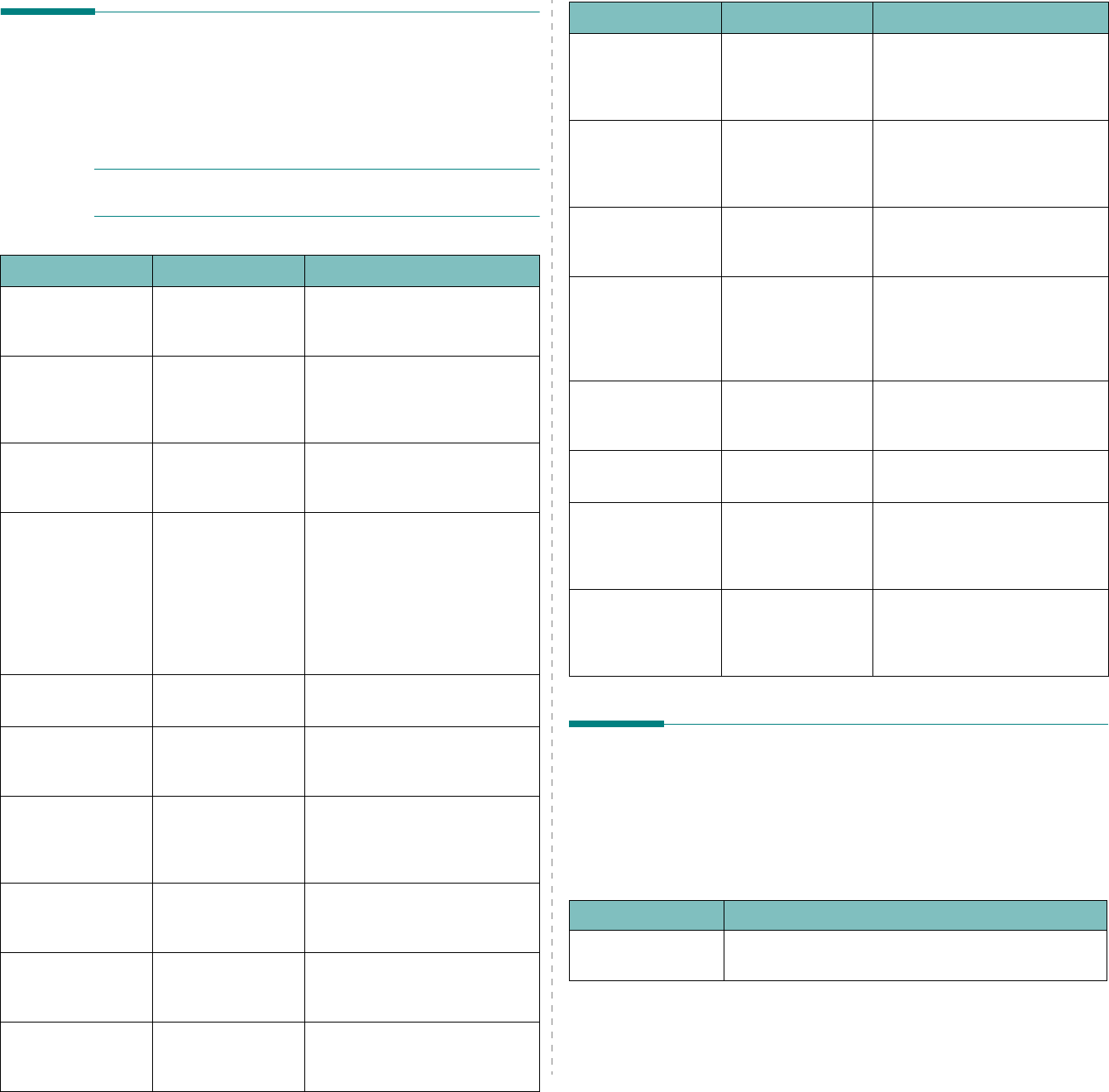
Troubleshooting
9.
4
Understanding display messages
Messages appear on the Smart Panel program window or the
control panel display to indicate the machine’s status or errors.
Refer to the tables below to understand the messages’ meaning
and correct the problem if necessary. Messages and their
meanings are listed in alphabetical order.
NOTE
: When you call for service, it is very convenient to tell
the service representative the display message.
Display Meaning Suggested solutions
Door Open
The front cover or
rear cover is not
securely latched.
Close the cover until it locks
into place.
Hsync Error
A problem has
occurred in the LSU
(Laser Scanning
Unit).
Unplug the power cord and plug
it back in. If the problem
persists, please call for service.
Invalid
Cartridge
You have used an
unauthorized
cartridge.
You must use a Samsung
approved cartridge.
No Cartridge
•You have used an
unauthorized
cartridge.
• The toner
cartridge you
have installled is
not for your
machine.
• You must use a Samsung
approved cartridge.
• Install a Samsung genuine
toner cartridge, designed for
your machine.
[Jam 1] or [No
Cartridge]
The toner cartridge
is not installed.
Install the toner cartridge. See
page 2.2.
Low Heat Error
There is a problem
in the fuser unit.
Unplug the power cord and plug
it back in. If the problem
persists, please call for service.
[LSU Error]
A problem has
occurred in the LSU
(Laser Scanning
Unit).
Unplug the power cord and plug
it back in. If the problem
persists, please call for service.
[No Paper]
Add Paper
The paper in the
paper input tray
has run out.
Load paper in the paper input
tray. See page 2.3.
Open Heat Error
There is a problem
in the fuser unit.
Unplug the power cord and plug
it back in. If the problem
persists, please call for service.
[Over Heat]
There is a problem
in the fuser unit.
Unplug the power cord and plug
it back in. If the problem
persists, please call for service.
Solving other problems
The following chart lists some conditions that may occur and
the recommended solutions. Follow the suggested solutions
until the problem is corrected. If the problem persists, please
call for service.
Paper feeding problems
[Paper Jam 0]
Open/Close
Door
Paper has jammed
in the feeding area
of the paper input
tray.
Clear the jam. See page 9.1.
[Paper Jam 1]
Open/Close
Door
Paper has jammed
in the fuser area or
in the manual
feeder.
Clear the jam. See page 9.2.
[Paper Jam 2]
Check Inside
Paper has jammed
in the paper exit
area.
Clear the jam. See page 9.2.
Power Failure
Power has turned
off then on and the
machine’s memory
has not been back
up.
The job which you were trying
to do before the power failure
must be completely re-done.
Scanner Error
There is a problem
in the scanner unit.
Unplug the power cord and plug
it back in. If the problem
persists, please call for service.
Toner Empty
The toner cartridge
has run out.
Replace the toner cartridge with
a new one. See page 8.4.
[Toner Empty]
Replace Toner
The toner cartridge
has run out. The
printer stops
printing.
Replace the toner cartridge with
a new one. See page 8.4.
Toner Low
The toner is almost
empty.
Take out the toner cartridge
and gently shake it. By doing
this, you can temporarily
reestablish printing operations.
Display Meaning Suggested solutions
Condition Suggested solutions
Paper is jammed
during printing.
Clear the paper jam. See page 9.1.