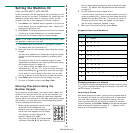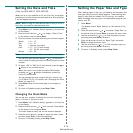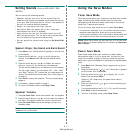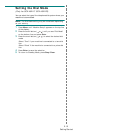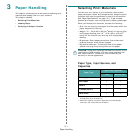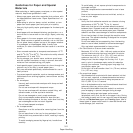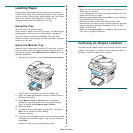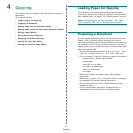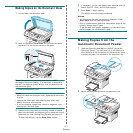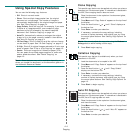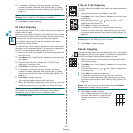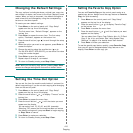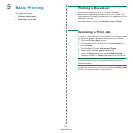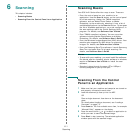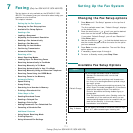Copying
4.2
Making Copies on the Document Glass
1
Lift and open the document cover.
2
Place the document
face down
on the document glass
and align it at the top left corner of the glass.
N
OTE
: Make sure that no documents are in the ADF
(Automatic Document Feeder). If a document is detected in
the ADF, the machine gives it priority over the document on
the document glass.
3
Close the document cover.
N
OTES
:
• When you close the document cover, please be careful of any
injuries.
• Leaving the cover open while copying may affect copy
quality and toner consumption.
• If you are copying a page from a book or magazine, start
copying with the cover open.
4
Customize the copy settings including number of copies,
copy size, darkness, and original type, by using the control
panel buttons. See “Setting Copy Options” on page 4.3.
To clear the settings, use the
Stop/Clear
button.
5
If necessary, you can use special copy features, such as
Poster, Auto Fit, Clone, and ID Card copying.
6
Press
Start
to begin copying.
The display shows the copy processing.
N
OTES
:
• You can cancel the copy job during an operation. Press
Stop/Clear
, and the copying will stop.
• Dust on the document glass may cause black spots on the
printout. Always keep it clean.
• To get the best scan quality, especially for colored or gray-
scaled images, use the document glass.
Making Copies from the
Automatic Document Feeder
1
Load the document
face up
into the ADF (Automatic
Document Feeder). You can insert up to 30 sheets at a
time. Make sure that the bottom of the document stack
matches the paper size marked on the document tray.
2
Adjust the document guides to the document size.