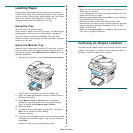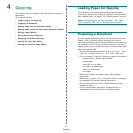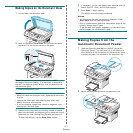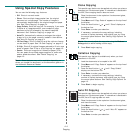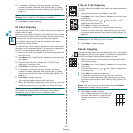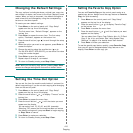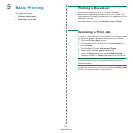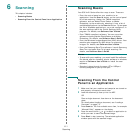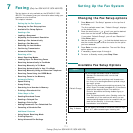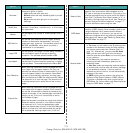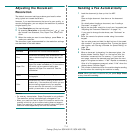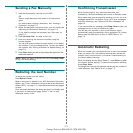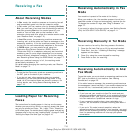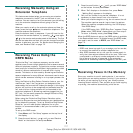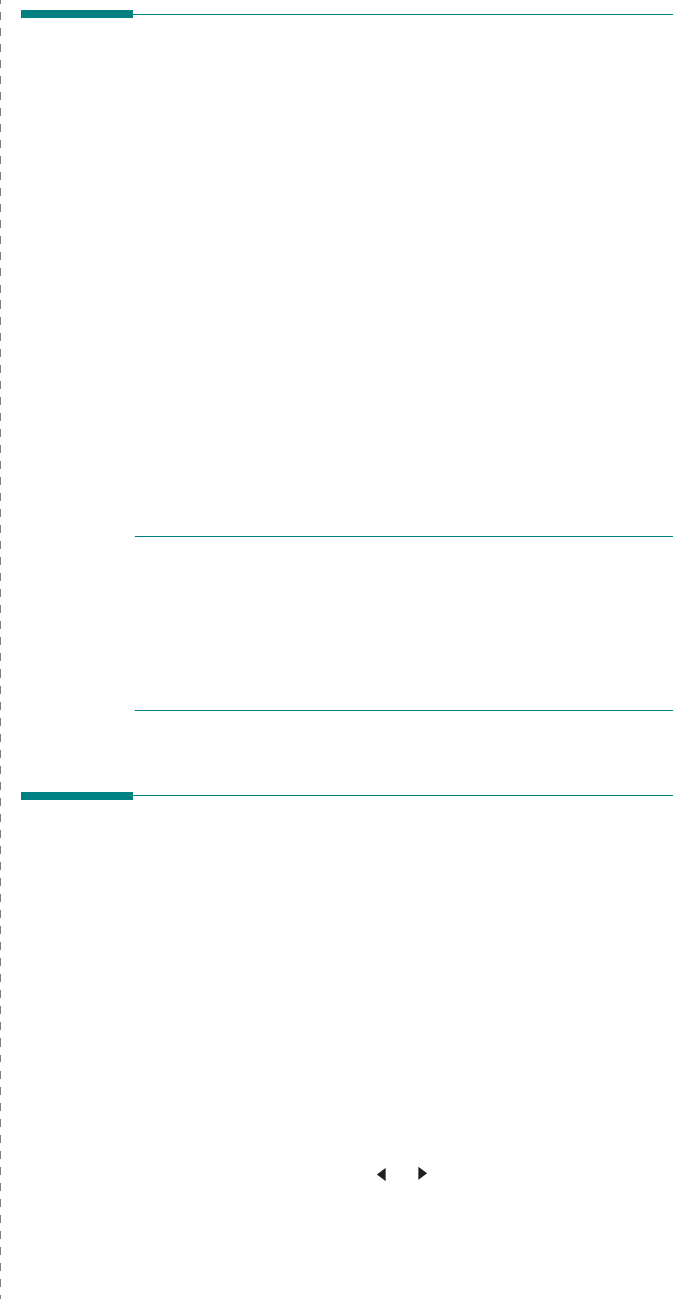
Scanning
6.1
6 Scanning
This chapter includes:
• Scanning Basics
• Scanning From the Control Panel to an Application
Scanning Basics
Your SCX-4x21 Series offers four ways to scan. These are:
• From the control panel on your machine to an
application: Use the
Scan-to
button on the control panel
to initiate scanning. Assign the TWAIN-compliant
software, such as Adobe Photo Deluxe or Adobe
Photoshop, to the machine by selecting it from a list of
available applications via the
Scan-to
button. To compose
the list of available applications, you must configure it in
the scan settings tab of the Printer Settings Utility
program. For details, see
Software User’s Guide
.
• From TWAIN-compliant software: You can use other
software including Adobe PhotoDeluxe and Adobe
Photoshop. For details, see
Software User’s Guide
.
• From the Windows Images Acquisition (WIA) driver: Your
machine also supports the WIA driver for scanning
images. For details, see
Software User’s Guide
.
• From the Samsung SmarThru software: Launch Samsung
SmarThru and open Scan To to begin scanning. For
details, see
Software User’s Guide
.
N
OTES
:
•
To scan with your machine, you must install the software.
For details,
s
ee the installing printer software in windows
section of
Software User’s Guide
to install the scan
software.
• Scanning is done through the same LPT or USB port
currently assigned for your printer port.
Scanning From the Control
Panel to an Application
1
Make sure that your machine and computer are turned on
and properly connected to each other.
2
Load the document(s) face up into the ADF.
OR
Place a single document face down on the document
glass.
For details about loading a document, see “Loading a
Document” on page 7.3.
3
Press
Scan-to
. The first available menu item, for example
“Microsoft Paint”, appears on the display.
4
Press the scroll button ( or ) to select an application to
which you want to send the scanned image.
5
Press
Start
to start scanning. The selected application
window opens with the scanned image.