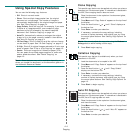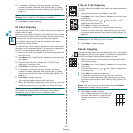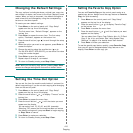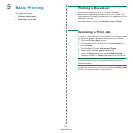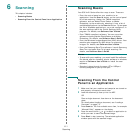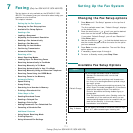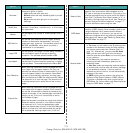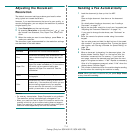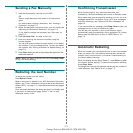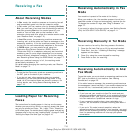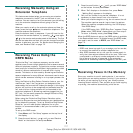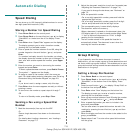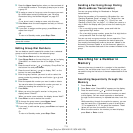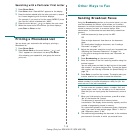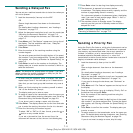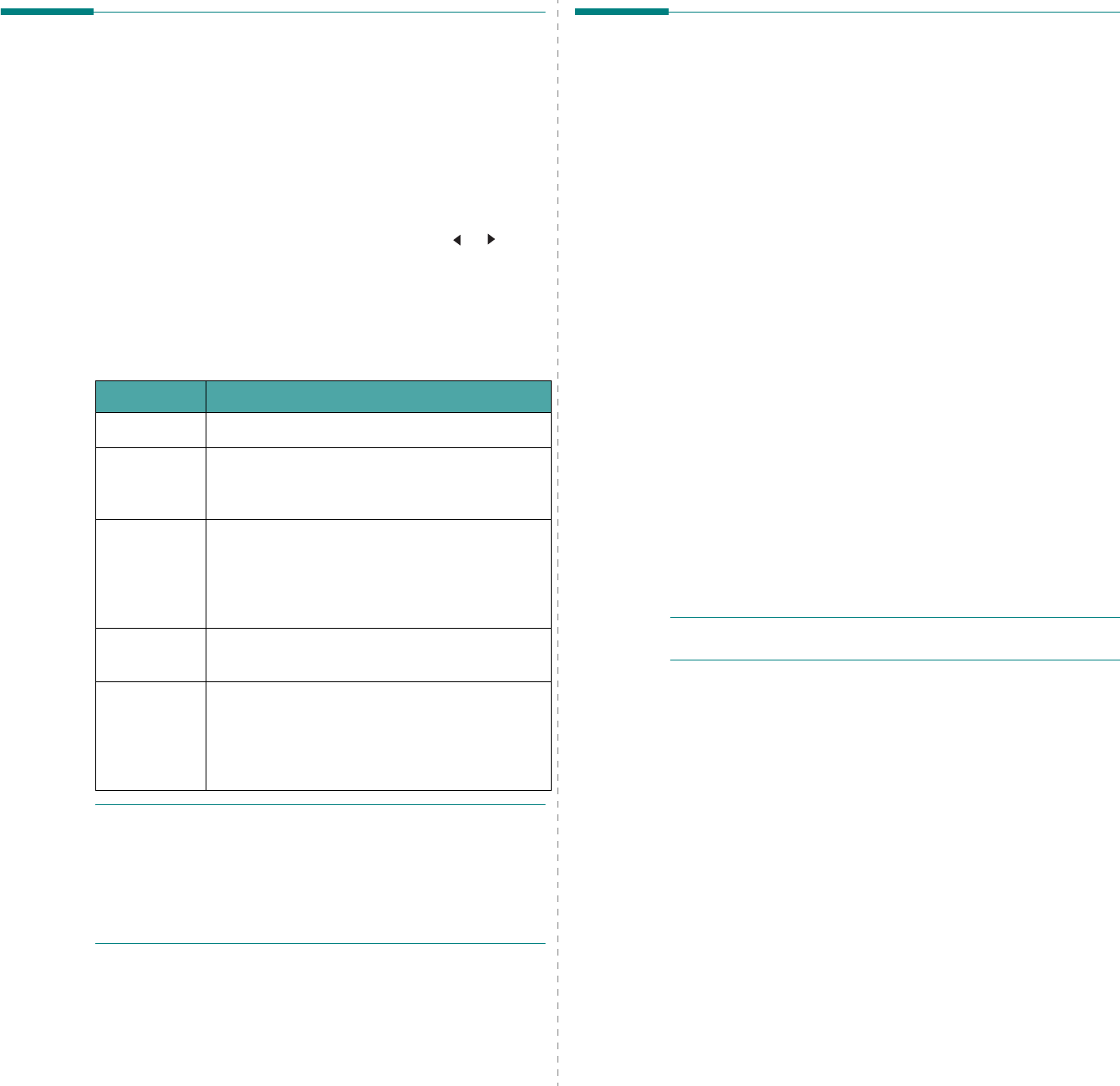
Faxing
(Only for SCX-4521F/ SCX-4521FR)
7.4
Adjusting the Document
Resolution
The default document settings produce good results when
using typical text-based documents.
However, if you send documents that are of a poor quality, or
contain photographs, you can adjust the resolution to produce
a higher quality fax.
1
Press
Resolution
on the control panel.
2
By pressing
Resolution
or the scroll button ( or ), you
can choose from Standard, Fine, Super Fine, Photo, and
Color.
3
When the mode you want to use displays, press
Enter
to
make your selection.
The document types recommended for the resolution settings
are described in the table below:
N
OTES
:
• For memory transmission, Super Fine mode is not available.
The resolution setting is automatically changed to Fine.
• When your machine is set to Super Fine resolution and the fax
machine with which you are communicating does not support
Super Fine resolution, the machine transmits using the highest
resolution mode supported by the other fax machine.
Mode Recommended for:
Standard Documents with normal sized characters.
Fine
Documents containing small characters or thin
lines or documents printed using a dot-matrix
printer.
Super Fine
Documents containing extremely fine detail.
Super Fine mode is enabled only if the machine
with which you are communicating also
supports the Super Fine resolution. See the
notes below.
Photo
Documents containing shades of gray or
photographs.
Color
Documents with colors. Sending a color fax is
enabled only if the machine with which you are
communicating supports color fax reception
and you send the fax manually. In this mode,
memory transmission is not available.
Sending a Fax Automatically
1
Load the document(s) face up into the ADF.
OR
Place a single document face down on the document
glass.
For details about loading a document, see “Loading a
Document” on page 7.3.
2
Adjust the document resolution to suit your fax needs (see
“Adjusting the Document Resolution” on page 7.4).
If you need to change the darkness, see “Darkness” on
page 7.2.
3
Enter the remote fax phone number using the number
keypad.
You can also press and hold the digit button of the speed
dial number if you have assigned one. To store the speed
dial number, see “Storing a Number for Speed Dialing” on
page 7.8.
4
Press
Start
.
5
When a document is placed on the document glass, the
display shows “Another Page?” on the top line after the
document is scanned into the memory. If you have the
next page, remove the scanned page and place the next
page on the glass and select “1:Yes”. Repeat as necessary.
After all of the pages are scanned, select “2:No” when the
display shows “Another Page?”.
6
The number is dialed and then the machine begins sending
the fax when the receiving fax machine is ready.
N
OTE
: When you want to cancel a fax job, press
Stop/Clear
at any time while sending.