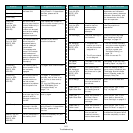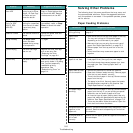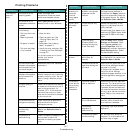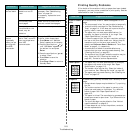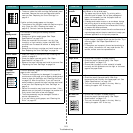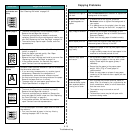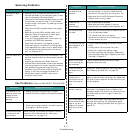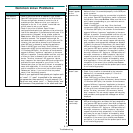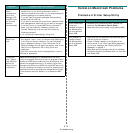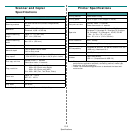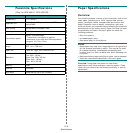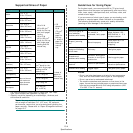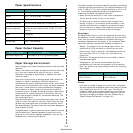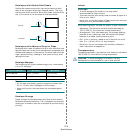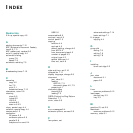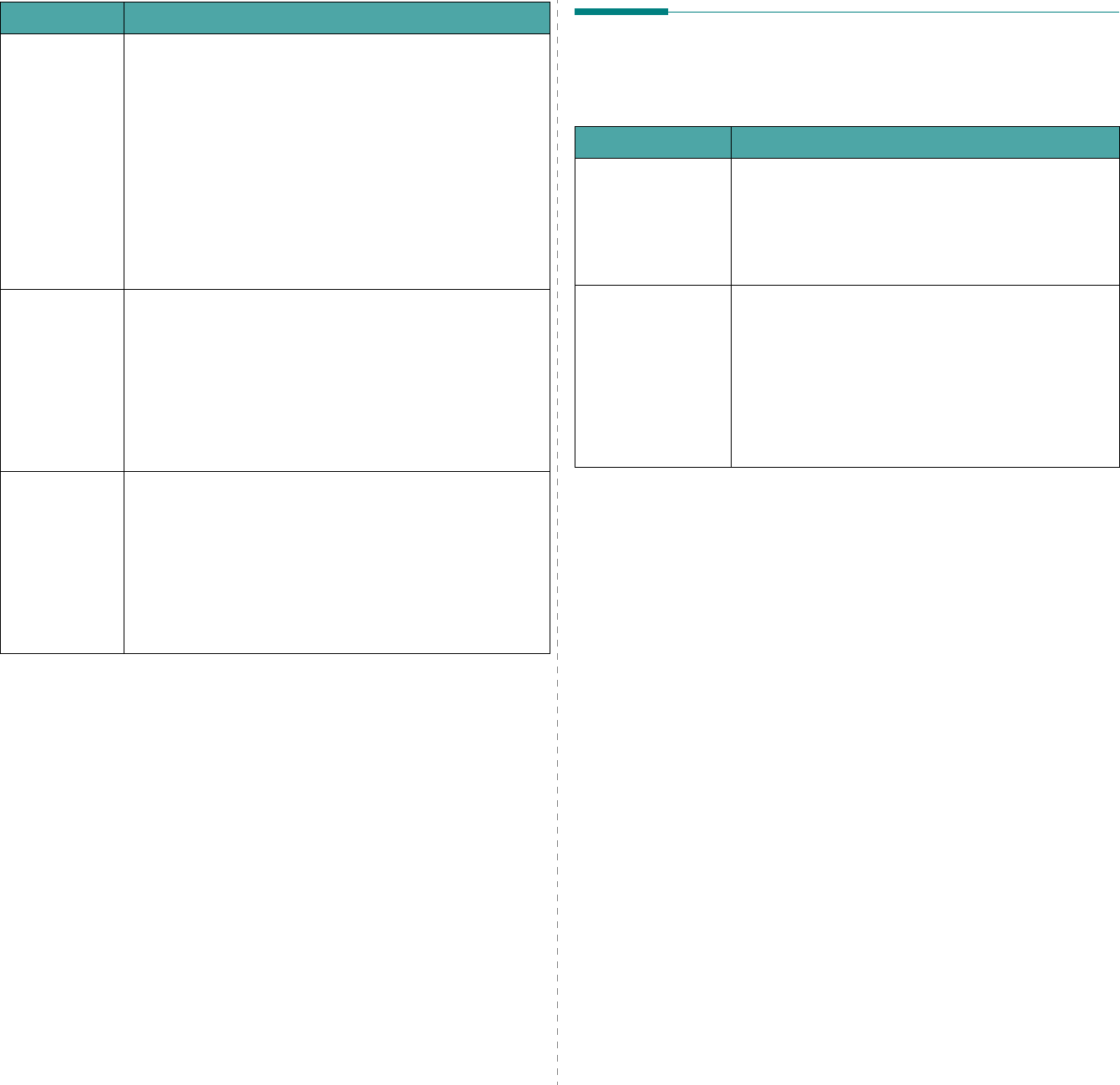
Troubleshooting
9.13
I can’t print
when I
installed both
Linux Print
Package (LPP)
and MFP driver
on the same
machine
simultaneously.
• Since both Linux Printer Package and MFP driver make a
symbolic link to “lpr” printing command, which is
commonly used on Unix clones, it is not recommended to
use both package on the same machine.
• If you still want to use both packages simultaneously,
please install the LPP first.
• If you want to uninstall only one of them, please uninstall
both packages and install that one you want to use again.
• If you don’t want to uninstall MFP driver and install it
again, you may make the necessary symbolic link
yourself. Please, log in as root user and invoke the
following command:
ln -sf /usr/local/bin/samsung/slpr /usr/bin/lpr
Can’t scan via
Gimp Front-
end.
• Check if Gimp Front-end has “Xsane:Device dialog..” on
the “Acquire” menu. If not, you should install Xsane plug-
in for Gimp on the your computer. You can find Xsane
plug-in package for Gimp on Linux distribution CD or
Gimp home page. For the detail information, refer to the
Help for Linux distribution CD or Gimp Front-end
application.
If you wish to use other kind of scan application, refer to
the Help for application.
I encounter
error “Cannot
open MFP port
device file”
when printing
a document.
Please avoid changing print job parameters (via SLPR
utility, for example) while a print job is in progress. Known
versions of CUPS server break the print job whenever print
options are changed and then try to restart the job from
the beginning. Since Linux MFP driver locks MFP port while
printing, the abrupt termination of the driver keeps the port
locked and therefore unavailable for subsequent print jobs.
If this situation occurred, please, try to release the MFP
port.
Problem Possible Cause and Solution
Common Macintosh Problems
Problems in Printer Setup Utility
Problem Possible Cause and Solution
There is described
"driver not
installed" at Product
List Window after
you click Add and
Select USB.
• Software is not installed correctly. Reinstall the
software. See
Software User’s Guide
.
• Make sure that you are using a high-quality cable.
Your product not
listed at Product
List Window after
you click Add and
Select USB.
• Make sure that the cables are connected correctly
and the printer is turned on.
• Check if “Ready” appears on the display of the
control panel. If not, clear the problem depending
on the error message; see “Clearing LCD Error
Messages” on page 9.4.
• Make sure that the correct printer driver has been
selected at Product List Window after you click Add
and Select USB.