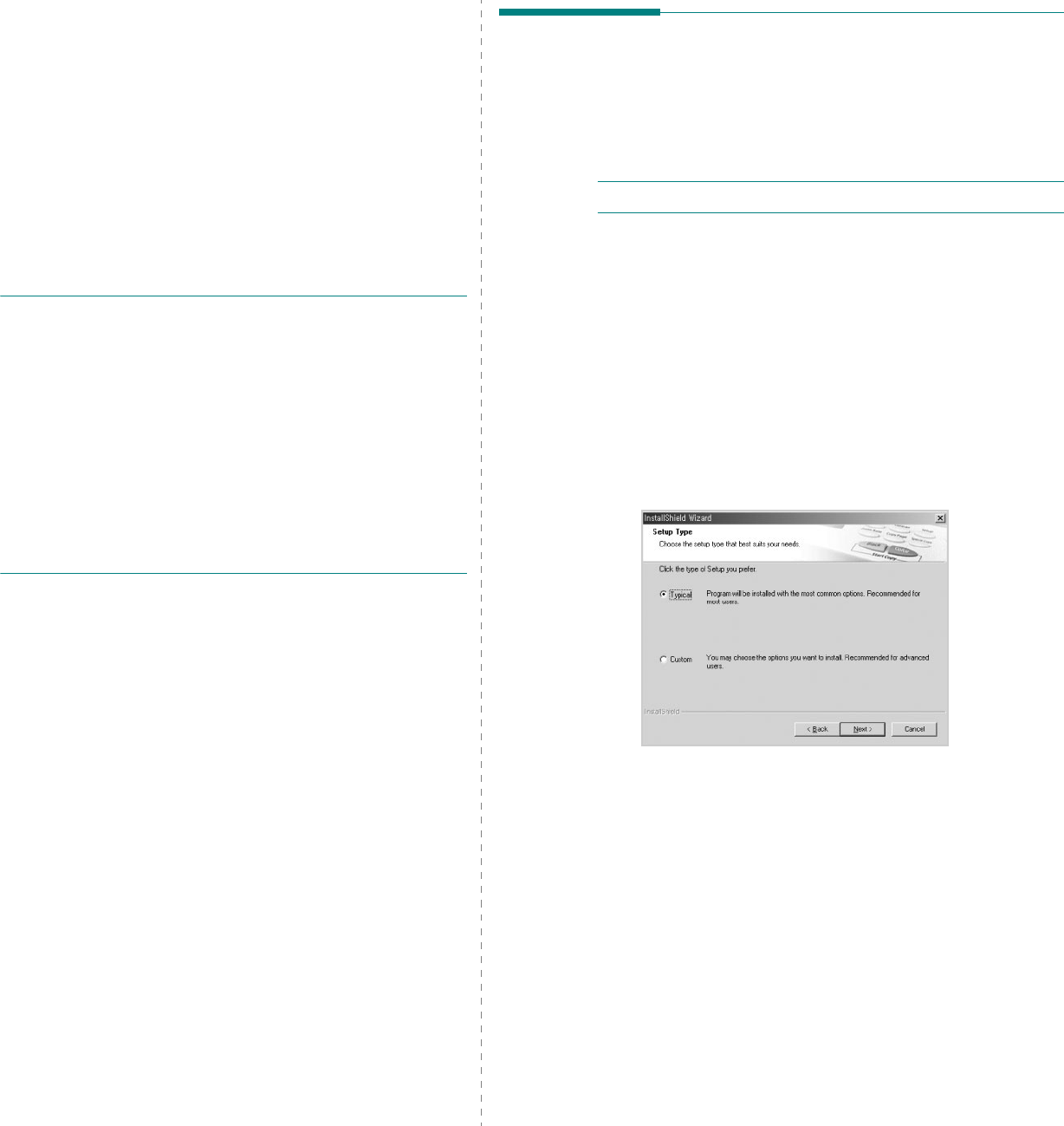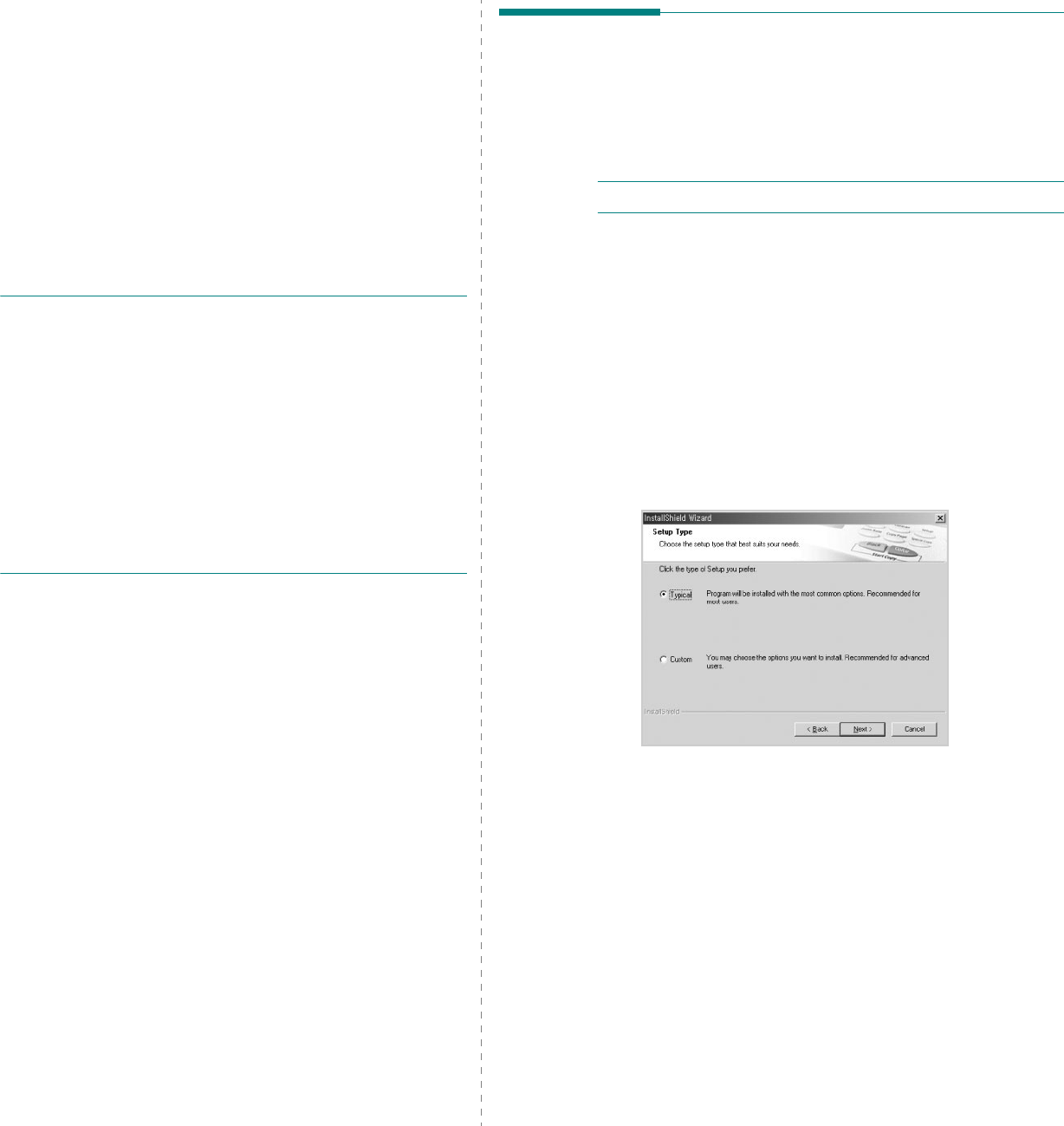
Scanning
22
6 Scanning
Scanning with your machine lets you turn pictures and text into
digital files on your computer. Then you can fax or e-mail the
files, display them on your web site or use them to create
projects that you can print using Samsung SmarThru software
or the WIA driver.
This chapter includes:
• Scanning Using Samsung SmarThru
• Scanning Process with TWAIN-enabled Software
• Scanning Using the WIA Driver
Scanning Using Samsung
SmarThru
Samsung SmarThru is the accompanying software for your
machine. With SmarThru, scanning is the proverbial piece of
cake.
N
OTE
: You can use SmarThru 4 in Windows 98 or higher.
Installing Samsung SmarThru
1
Insert the supplied CD-ROM into your CD-ROM drive.
2
Click
Install SmarThru
.
3
Click
Next
.
4
Follow the on-screen instructions and click
Next
.
5
Select the installation type and click
Next
.
The software installation supports two types of setup:
•
Typical
: The program will be installed with the most
common options and is recommended for most users.
•
Custom
: You may choose the options you want to install.
N
OTES
:
• Check the Operating System(s) that are compatible
with your printer. Please refer to the OS Compatibility
section of Printer Specifications in your Printer User’s
Guide.
• You can check your printer name in the supplied CD-
ROM.
• The maximum resolution that can be achieved
depends upon various factors, including computer
speed, available disk space, memory, the size of the
image being scanned, and bit depth settings. Thus,
depending on your system and what you are scanning,
you may not be able to scan at certain resolutions,
especially using enhanced dpi.