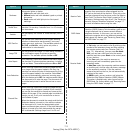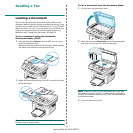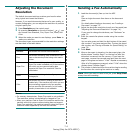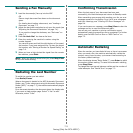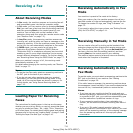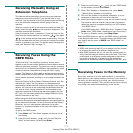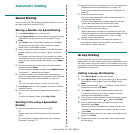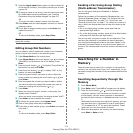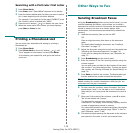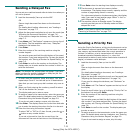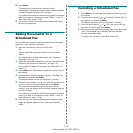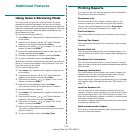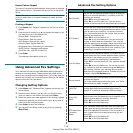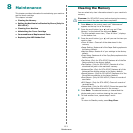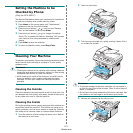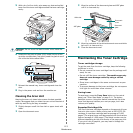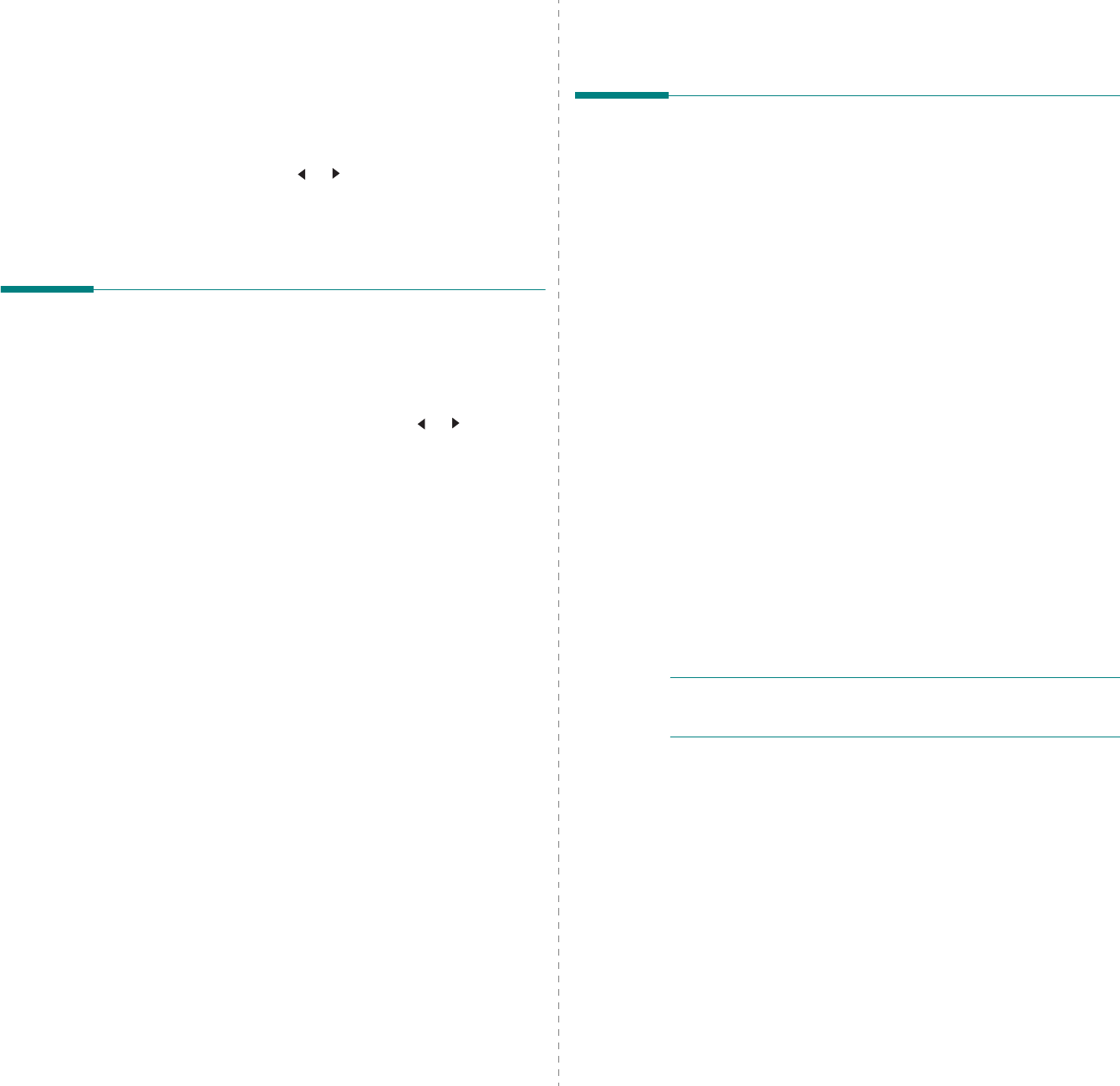
Faxing
(Only for SCX-4521F)
7.10
Searching with a Particular First Letter
1
Press
Phone Book
.
2
Press
Enter
when “Search&Dial” appears on the display.
3
Press the button labeled with the letter you want to search
for. A name beginning with the letter displays.
For example, if you want to find the name “MOBILE” press
the
6
button, which is labeled with “MNO”.
4
Press the scroll button ( or )
to display the next name.
5
When the name and/or the number you want displays,
press
Start
or
Enter
to dial.
Printing a Phonebook List
You can check your automatic dial setting by printing a
Phonebook list.
1
Press
Phone Book
.
2
Press
Phone Book
or the scroll button ( or ) until
“Print” appears on the bottom line and press
Enter
.
A list showing your speed dial, and group dial entries
prints out.
Other Ways to Fax
Sending Broadcast Faxes
Using the
Broadcasting
button on the control panel, you can
use the broadcast fax feature, which allows you to send a
document to multiple locations. Documents are automatically
stored in memory and sent to a remote station. After
transmission, the documents are automatically erased from
memory.
1
Load the document(s) face up into the ADF.
OR
Place a single document face down on the document
glass.
For details about loading a document, see “Loading a
Document” on page 7.3.
2
Adjust the document resolution to suit your fax needs (see
“Adjusting the Document Resolution” on page 7.4).
If you need to change the darkness, see “Darkness” on
page 7.2.
3
Press
Broadcasting
on the control panel.
4
Enter the number of the first receiving machine using the
number keypad.
You can also press and hold the digit button of the speed
dial number if you have assigned one. To store the speed
dial number, see “Storing a Number for Speed Dialing” on
page 7.8.
5
Press
Enter
to confirm the number. The display asks you
to enter another fax number to send the document.
N
OTE
: The Another No. prompt does not appear if you have
added numbers for another broadcast or delay fax job. You
must wait until the job is completed.
6
To enter more fax numbers, press
1
to select “Yes” and
repeat steps 4 and 5. You can add up to 10 destinations.
Note that you can input group dial numbers only once at
first.
7
When you finish entering fax numbers, press
2
to select
“No” at the Another No. prompt.
The document is scanned into memory before
transmission. The display shows memory capacity and the
number of pages being stored in memory.
For a document placed on the document glass, the display
asks if you want to load another page. Select “1:Yes” to
add. Otherwise, select “2:No”.
8
The machine begins sending the document to the numbers
you entered in the order in which you entered them.