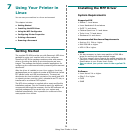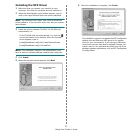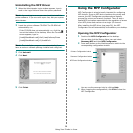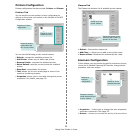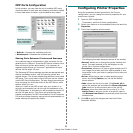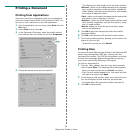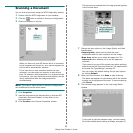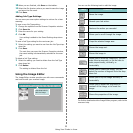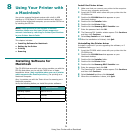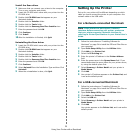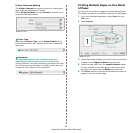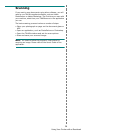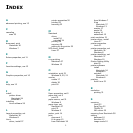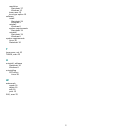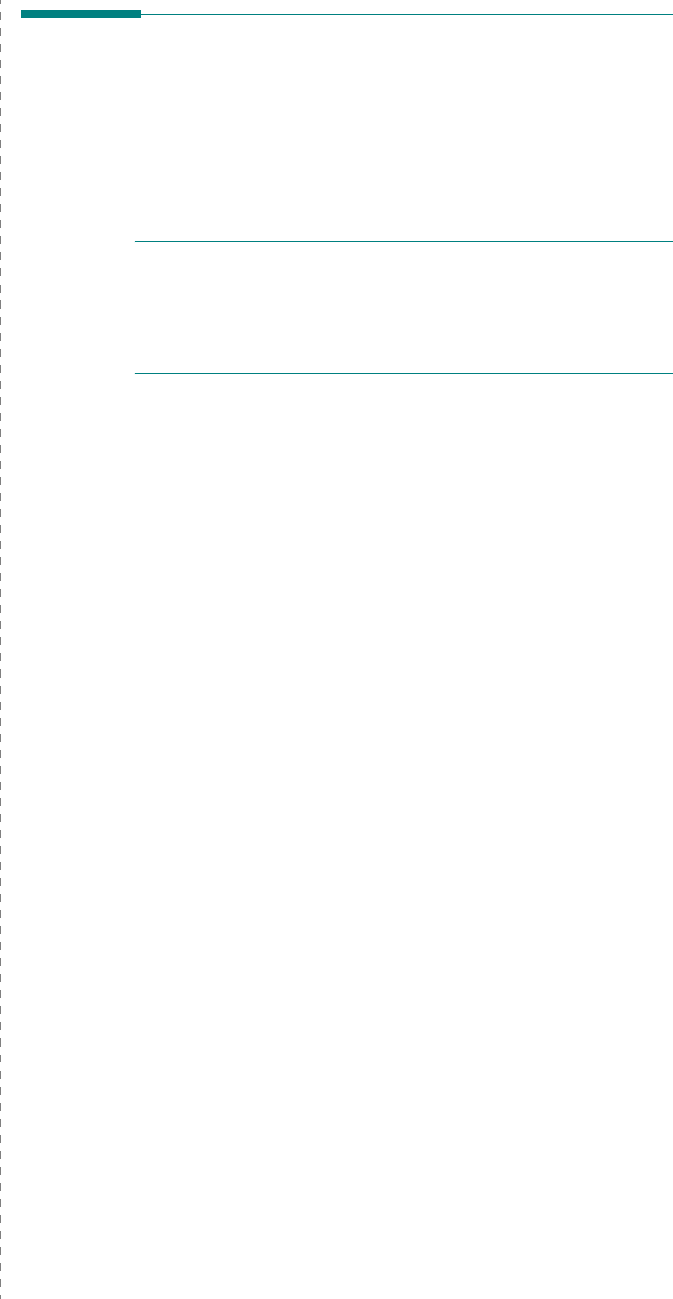
Using Your Printer with a Macintosh
35
Install the Scan driver
1
Make sure that you connect your printer to the computer.
Turn on your computer and printer.
2
Insert the CD-ROM which came with your printer into the
CD-ROM drive.
3
Double-click
CD-ROM icon
that appears on your
Macintosh desktop.
4
Double-click the
Installer
folder.
5
Double-click the
Twain
folder.
6
Double-click the
Samsung ScanThru Installer
icon.
7
Enter the password and click
OK
.
8
Click
Continue
.
9
Click
Install
.
10
After the installation is finished, click
Quit
.
Uninstalling the Scan driver
1
Insert the CD-ROM which came with your printer into the
CD-ROM drive.
2
Double-click
CD-ROM icon
that appears on your
Macintosh desktop.
3
Double-click the
Installer
folder.
4
Double-click the
Twain
folder.
5
Double-click the
Samsung ScanThru Installer
icon.
6
Enter the password and click
OK
.
7
Click
Continue
.
8
Select
Uninstall
from the Installation Type and then Click
Uninstall
.
9
When the uninstallation is done, click
Quit
.
Setting Up the Printer
Set up for your printer will be different depending on which
cable you use to connect the printer to your computer—the
network cable or the USB cable.
For a Network-connected Macintosh
N
OTE
:
Some printers do not support a network
interface. Before connecting your printer, make sure
that your printer supports a network interface by
referring to Printer Specifications in your Printer User’s
Guide.
1
Follow the instructions on “Installing Software for
Macintosh” on page 34 to install the PPD and Filter files on
your computer.
2
Open
Print Setup Utility
from the
Utilities
folder.
3
Click
Add
on the
Printer List
.
4
Select the
IP Printing
tab.
5
Enter the printer’s IP address in the
Printer Address
field.
6
Enter the queue name in the
Queue Name
field. If you
cannot determine the queue name for your printer server,
try using the default queue first.
7
Select
Samsung
in
Printer Model
and your printer
in
Model Name
.
8
Click
Add
.
9
Your printer’s IP address appears on the
Printer List
, and
is set as the default printer.
For a USB-connected Macintosh
1
Follow the instructions on “Installing Software for
Macintosh” on page 34 to install the PPD and Filter files on
your computer.
2
Open
Print Setup Utility
from the
Utilities
folder.
3
Click
Add
on the
Printer List
.
4
Select the
USB
tab.
5
Select
Samsung
in
Printer Model
and your printer in
Model Name
.
6
Click
Add
.
Your printer appears on the
Printer List
, and is set as the
default printer.