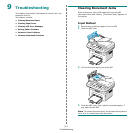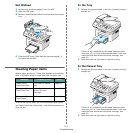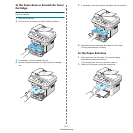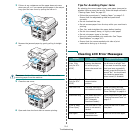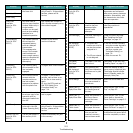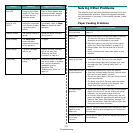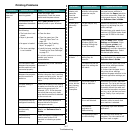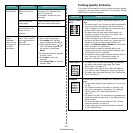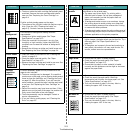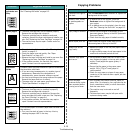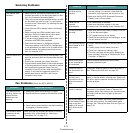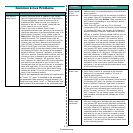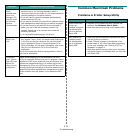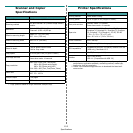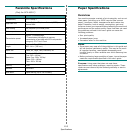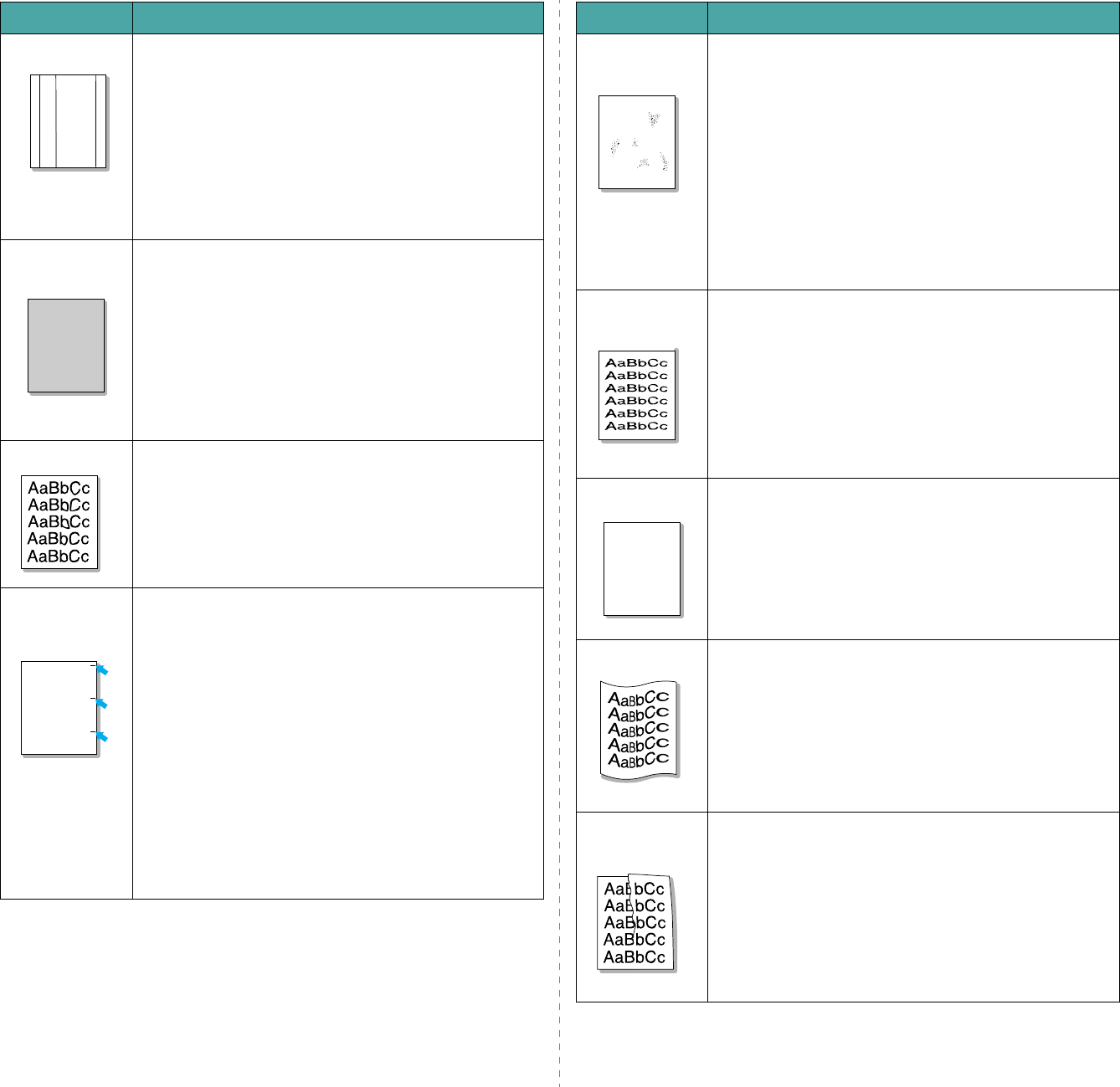
Troubleshooting
9.9
Vertical lines
If black vertical streaks appear on the page:
• The drum inside the toner cartridge has probably been
scratched. Remove the toner cartridge and install a
new one. See “Replacing the Toner Cartridge” on
page 8.4.
If white vertical streaks appear on the page:
• The surface of the LSU part inside the machine may be
dirty. Clean the LSU (“Cleaning the Inside” on
page 8.2). Contact a service representative.
Gray
background
If the amount of background shading becomes
unacceptable:
• Change to a lighter weight paper. See “Paper
Specifications” on page 10.3.
• Check the machine’s environment: very dry (low
humidity) or high humidity (higher than 80% RH)
conditions can increase the amount of background
shading.
• Remove the old toner cartridge and install a new one.
See “Replacing the Toner Cartridge” on page 8.4.
Toner smear
• Clean the inside of the machine. See “Cleaning the
Inside” on page 8.2.
• Check the paper type and quality. See “Paper
Specifications” on page 10.3.
• Remove the toner cartridge and install a new one. See
“Replacing the Toner Cartridge” on page 8.4.
Vertical
repetitive
defects
If marks repeatedly appear on the printed side of the
page at even intervals:
• The toner cartridge may be damaged. If a repetitive
mark occurs on the page, print a cleaning sheet several
times to clean the cartridge; see “Cleaning the Drum”
on page 8.5. After the printout, if you still have the
same problems, remove the toner cartridge and install
a new one. See “Replacing the Toner Cartridge” on
page 8.4.
• Parts of the machine may have toner on them. If the
defects occur on the back of the page, the problem will
likely correct itself after a few more pages.
• The fusing assembly may be damaged. Contact a
service representative.
• If you use inferior quality paper; see “Cleaning the
Drum” on page 8.5.
Condition Suggested solutions
AaBbCc
AaBbCc
AaBbCc
AaBbCc
AaBbCc
AaBbCc
AaBbCc
AaBbCc
AaBbCc
AaBbCc
AaBbCc
AaBbCc
AaBbCc
AaBbCc
AaBbCc
Background
scatter
Background scatter results from bits of toner randomly
distributed on the printed page.
• The paper may be too damp. Try printing with a
different batch of paper. Do not open packages of
paper until necessary so that the paper does not
absorb too much moisture.
• If background scatter occurs on an envelope, change
the printing layout to avoid printing over areas that
have overlapping seams on the reverse side. Printing
on seams can cause problems.
• If background scatter covers the entire surface area of
a printed page, adjust the print resolution through your
software application or the printer properties.
Misformed
characters
• If characters are improperly formed and producing
hollow images, the paper stock may be too slick. Try a
different paper. See “Paper Specifications” on
page 10.3.
• If characters are improperly formed and producing a
wavy effect, the scanner unit may need service. For
service, contact a service representative.
Page skew
• Ensure that the paper is loaded properly.
• Check the paper type and quality. See “Paper
Specifications” on page 10.3.
• Ensure that the paper or other material is loaded
correctly and the guides are not too tight or too loose
against the paper stack.
Curl or wave
• Ensure that the paper is loaded properly.
• Check the paper type and quality. Both high
temperature and humidity can cause paper curl. See
“Paper Specifications” on page 10.3.
• Turn over the stack of paper in the tray. Also try
rotating the paper 180° in the tray.
Wrinkles or
creases
• Ensure that the paper is loaded properly.
• Check the paper type and quality. See “Paper
Specifications” on page 10.3.
• Turn over the stack of paper in the tray. Also try
rotating the paper 180° in the tray.
Condition Suggested solutions
A
A
aBbC
c
AaBbC
c
AaBbCc
AaBbCc
A
aBbCc