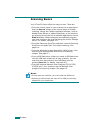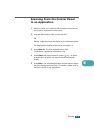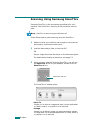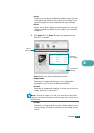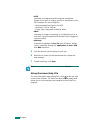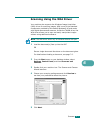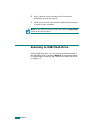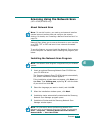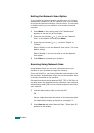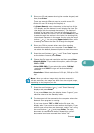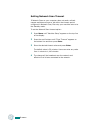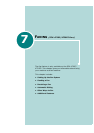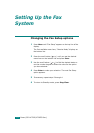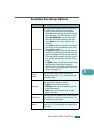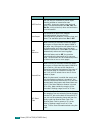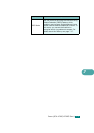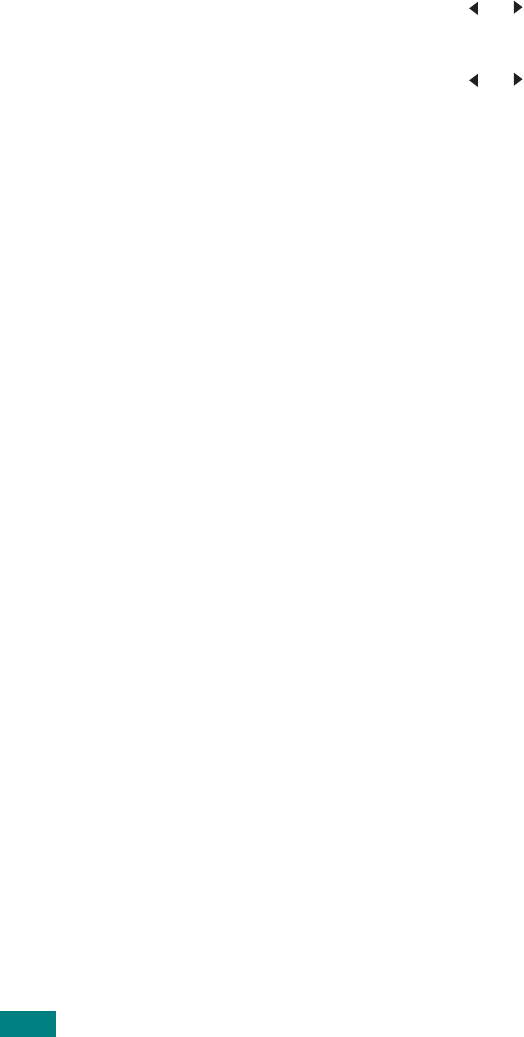
S
CANNING
6.10
Setting the Network Scan Option
If you installed an optional network interface card, your machine
automatically recognize it and the “Network Scan
”
menu is added
to the control panel menu settings. From this menu, you can enable
or disable scanning on your machine via a network-connected
computer.
1
Press
Menu
on the control panel until “Maintenance”
appears on the top line of the display.
2
Press the scroll button ( or ) until you see “Network
Scan” on the bottom line and press
Enter
.
3
Press the scroll button ( or ), to select “Enable” or
“Disable”.
Select “Enable” to use the Network Scan option. This is the
default setting.
Select “Disable” it you do not want to use the Network
Scan option.
4
Press
Enter
to complete your selection.
Scanning Using Network Scan
Using Network Scan you can scan a document from your
machine to your computer through the network.
If you use SmarThru, you must initiate the scan procedure from
the computer. Scanned data will go only to the computer which
is directly connected to the machine.
Scanned documents can be saved as JPEG, TIFF or PDF files. You
can also secure the scanned files by entering a user name and
authentication code (PIN) via the number keypad on the front of
your machine.
1
Load the document(s) face up into the ADF.
OR
Place a single document face down on the document glass.
For details about loading a document, see page 7.6.
2
Press
Scan-to
and select Network Scan. “Select User ID:”
appears on the display.