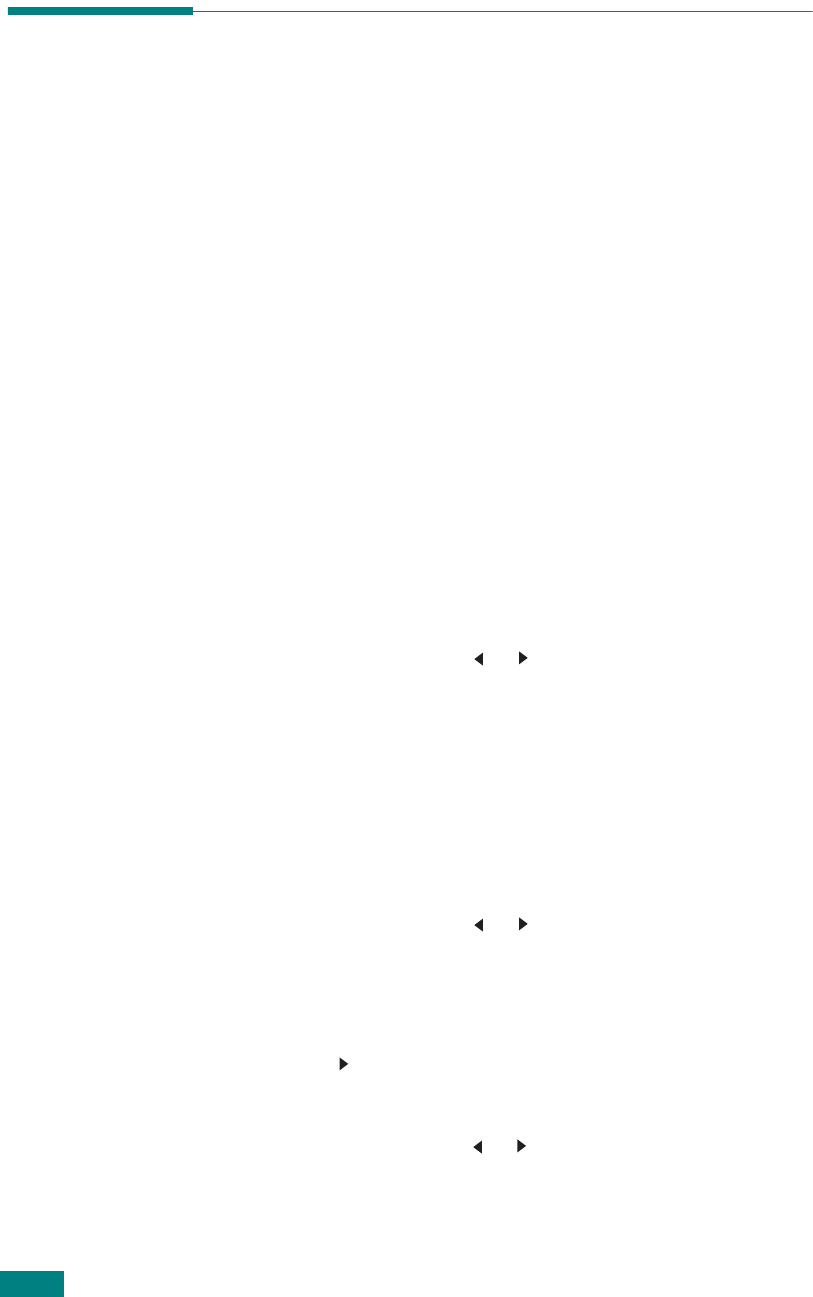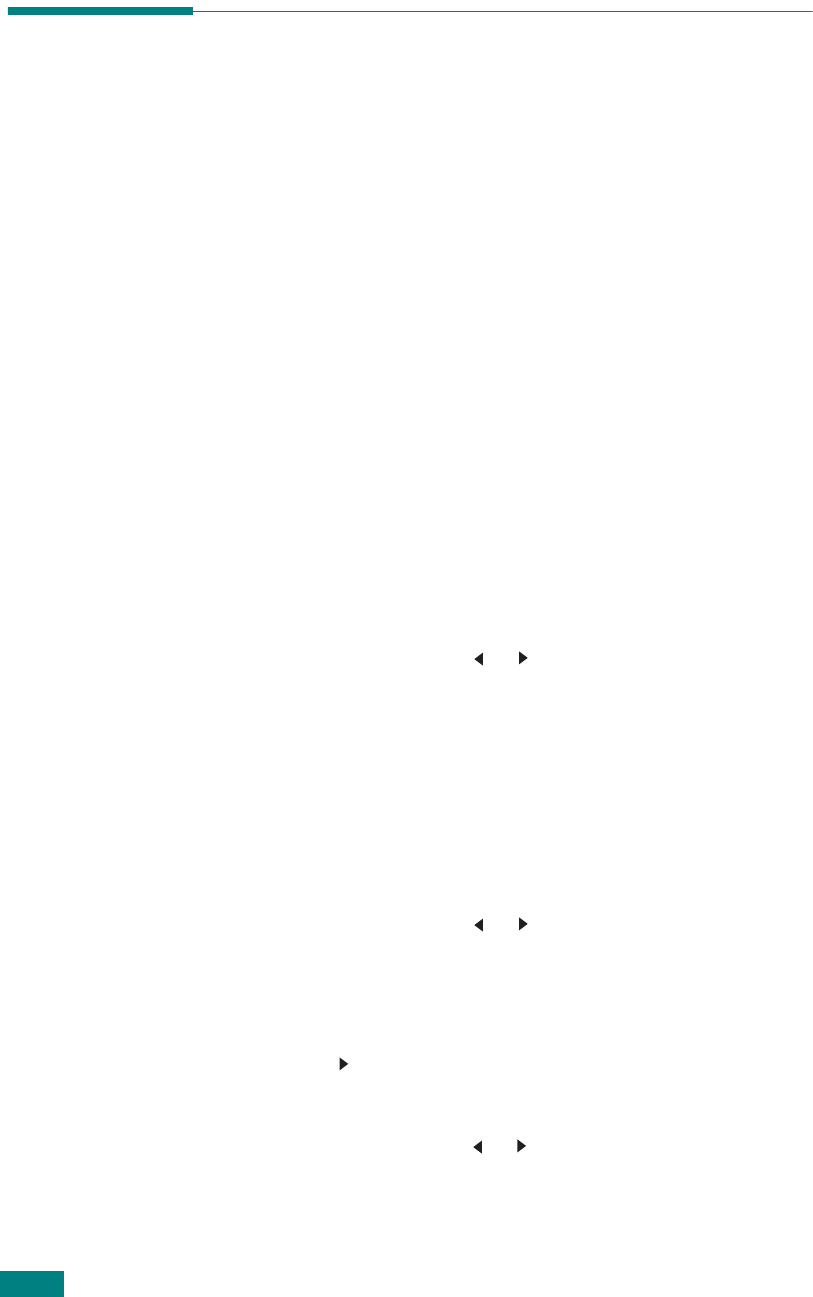
U
SING
USB F
LASH
D
RIVE
10.6
Managing the USB Flash Drive
Changing the Default Settings
When you scan a document to the USB flash drive, the default
scan options, including scan size and scan format, can be set to
the most frequently used modes. These settings are only
available when you scan to the USB flash drive.
1
Make sure that the USB flash drive is inserted into the USB
port in the front of the machine. If necessary, insert the
USB flash drive. See page 10.2.
2
Press
Scan-to
on the control panel.
The first available menu, item “USB Memory,” appears on
the bottom line of the display.
3
Press
Enter
. The display shows the available memory
space for about 2 seconds and the first available menu
item, “Auto Scan,” appears on the bottom line of the
display.
4
Press the scroll button ( or ) until “Default-Change”
appears on the bottom line of the display.
5
Press
Enter
.
The first available menu item, “Scan Size,” appears on the
bottom line.
6
Press
Enter
.
7
Press the scroll button ( or ) and select the size of the
image to be scanned.
8
Press
Enter
to make your selection.
9
Press the button to scroll to “Scan Format” and press
Enter
to access the menu.
10
Press the scroll button ( or ) and select the file format in
which the document is to be scanned. You can select BMP,
TIFF, PDF, or JPEG.