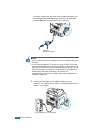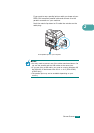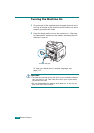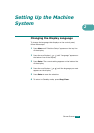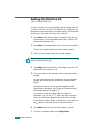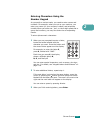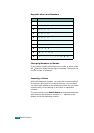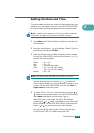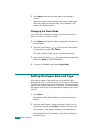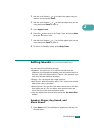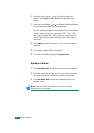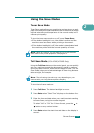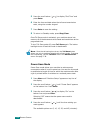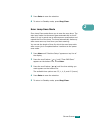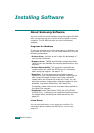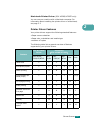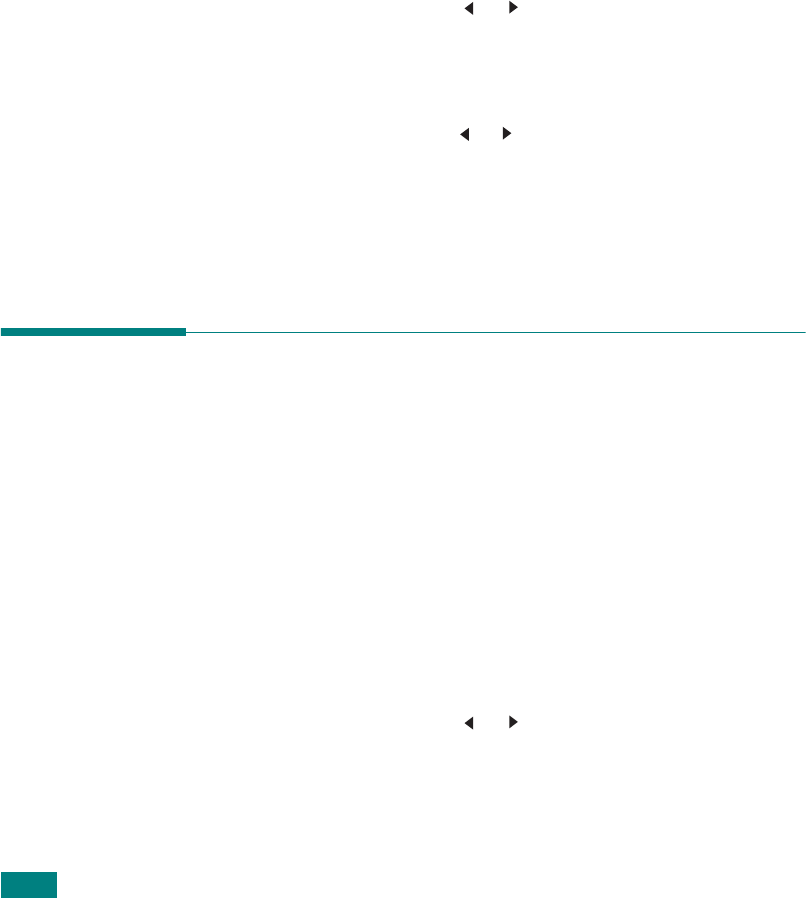
G
ETTING
S
TARTED
2.20
5
Press
Enter
when the time and date on the display is
correct.
When you enter a wrong number, the machine beeps and
does not proceed to the next step. If this happens, just
reenter the correct number.
Changing the Clock Mode
You can set your machine to display the current time using
either a 12-hour or 24-hour format.
1
Press
Menu
until “Machine Setup” appears on the top line
of the display.
2
Press the scroll button ( or ) until you see “Clock Mode”
on the bottom line and press
Enter
.
The clock mode currently set for the machine displays.
3
Press the scroll button ( or ) to select the other mode and
then press
Enter
to save the selection.
4
To return to Standby mode, press
Stop/Clear
.
Setting the Paper Size and Type
After loading paper in the paper tray, the standard Tray1,
Multipurpose tray, or optional Tray2, you need to set the paper
size and type using the control panel buttons. These settings will
apply to copy and fax modes. For PC-printing, you need to select
the paper size and type in the application program you use on
your PC.
1
Press
Menu
.
The display shows “Paper Setting” on the top line of the
display.
2
Press the scroll button ( or )
to display “Paper Size” on
the bottom line and press
Enter
to access the menu item.
The first item, “Tray Paper,” displays on the bottom line.
If the optional Tray 2 is installed, “Tray1 Size” displays on
the bottom line.