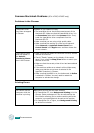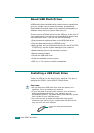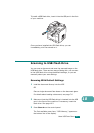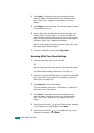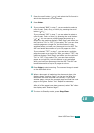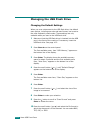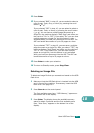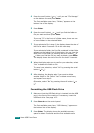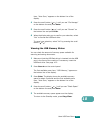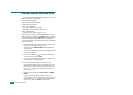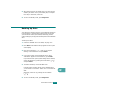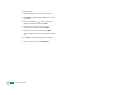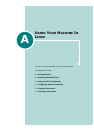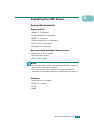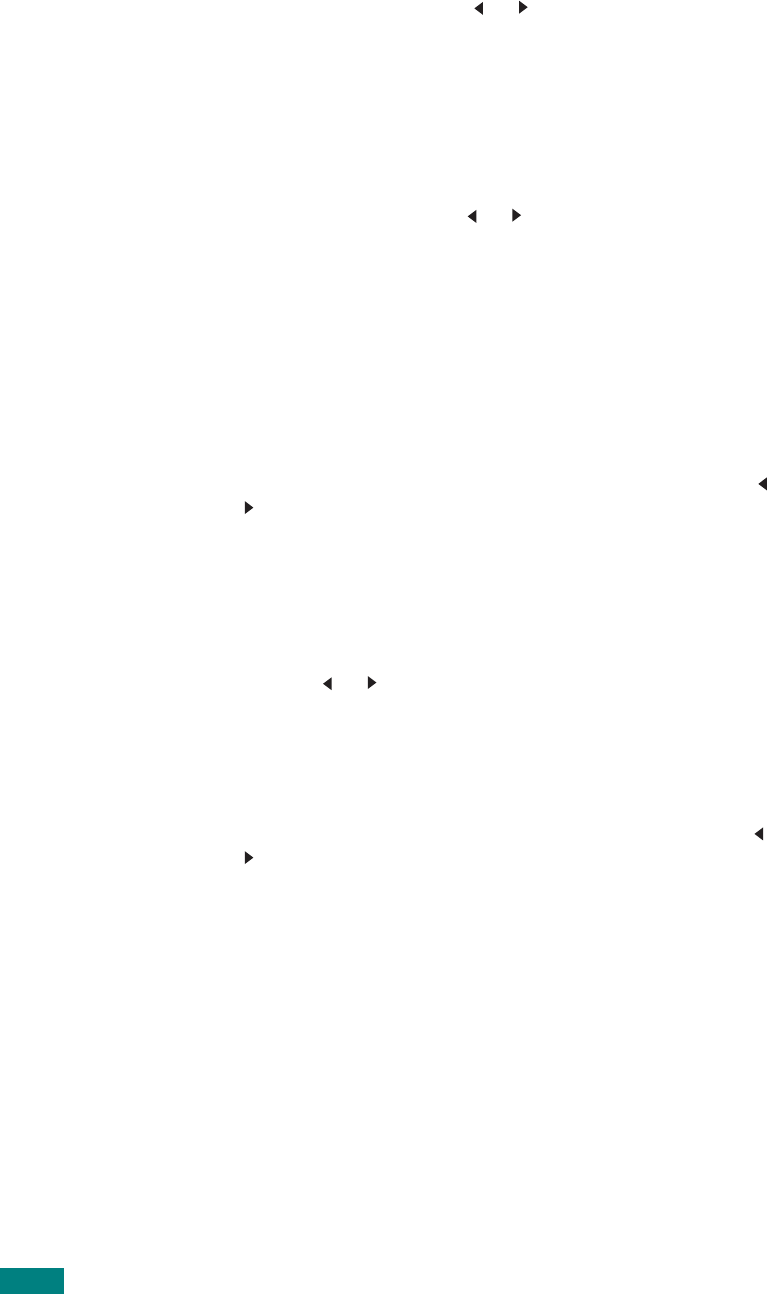
U
SING
USB F
LASH
D
RIVE
10.8
4
Press the scroll button ( or ) until you see “File Manage”
on the bottom line and press
Enter
.
The first available menu item, “Delete,” appears on the
bottom line of the display.
5
Press
Enter
.
6
Press the scroll button( or ) until you find the folder or
file you want and then press
Enter
.
If you see “D” in the front of a folder name, there are one
or more folders in the selected folder.
7
If you selected a file in step 6, the display shows the size of
the file for about 2 seconds. Go to the next step.
If you selected a folder, the first file contained in that folder
appears on the bottom line of the display. You can view the
other files in the folder by pressing the scroll button ( or
). When you find the file you want to delete, press
Enter
.
The display shows the size of the file for about 2 seconds.
8
When the display asks you to confirm your selection, select
“Yes” to delete the folder or file.
To cancel your selection, select “No” by pressing the scroll
button ( or ).
9
After deleting, the display asks if you want to delete
another folder or file. Select “Yes” to delete more items,
and repeat from step 6.
Otherwise, select “No” by pressing the scroll button ( or
).
Formatting the USB Flash Drive
1
Make sure that the USB flash drive is inserted into the USB
port in the front of the machine. If necessary, insert the
USB flash drive. See page 10.2.
2
Press
Scan-to
on the control panel.
The first available menu item, “USB Memory,” appears on
the bottom line of the display.
3
Press
Enter
. The display shows the available memory
space for about 2 seconds and the first available menu