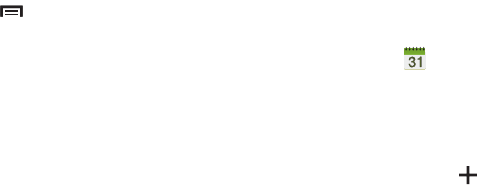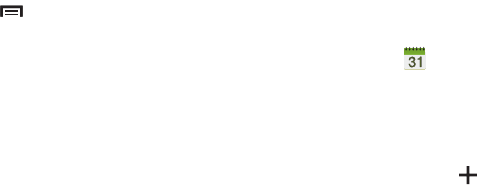
109
6. Touch
Menu
to select from the following options:
•Go to
: Use this option to go directly to a different date using the
calendar function.
• Delete
: Use this option to delete an event.
•Sync
: Use this option to synchronize the calendar with other
devices.
• Settings
: Use this setting to View settings and their options,
Event notification and their options, Sync settings, and the
associated email accounts attached to this calendar.
7. Customize the calendar. For more information, refer to
“S Planner Settings” on page 111.
8. Touch
Today
to return to the current date.
9. Touch
Calendars
to configure which events to display.
Touch
Add account
to add additional accounts from
which calendar events can be synced.
Creating an Event or Task
To create an event or task:
1. Touch
S Planner
.
2. Double-tap the date for which you want to enter an all
day event or task.
– or –
Touch the date for which you want to enter an event or
task and touch .
3. Touch the
Add event
or
Add task
tab.
4. Enter the event or task information.
5. Touch
Save
.