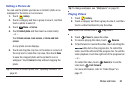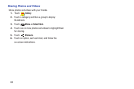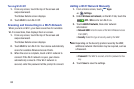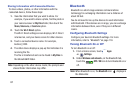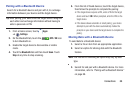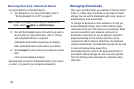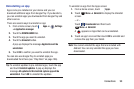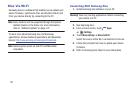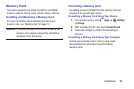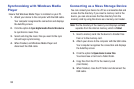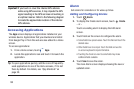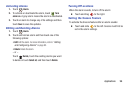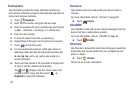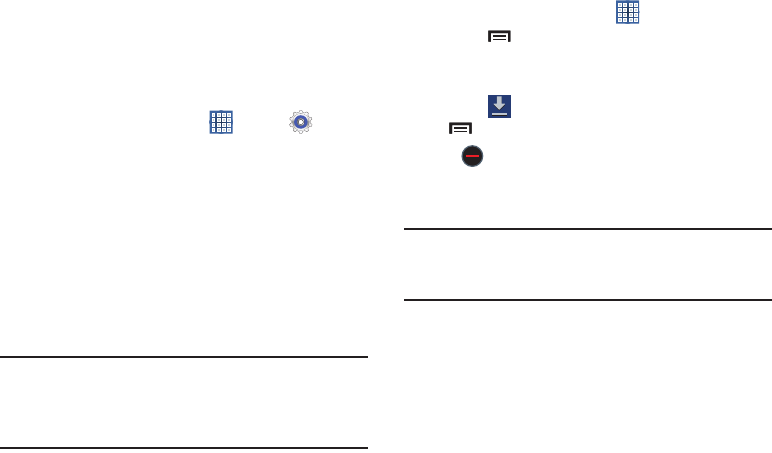
Connections 90
Uninstalling an App
Apps come pre-installed on your device and you can
download additional apps from Google Play. If you decide to,
you can uninstall apps you downloaded from Google Play and
other sources.
There are several ways to uninstall an app:
1. From a Home screen, touch
Apps
➔
Settings
➔
Application manager
.
2. Touch the
DOWNLOADED
tab.
3. Touch the app you want to uninstall.
4. Touch the
Uninstall
button.
A pop-up displays the message
Application will be
uninstalled.
5. Touch
OK
to confirm you want to uninstall the app.
You can also use Google Play to uninstall apps you
downloaded from there (see “Play Store” on page 106).
Tip:
To uninstall updates to pre-installed apps, touch the app
and touch
Uninstall updates
. A pop-up displays the
message
All updates to this Android system app will be
uninstalled
. Touch
OK
to uninstall the updates.
To uninstall an app from the Apps screen:
1. From a Home screen, touch
Apps
.
2. Touch
Menu
➔
Uninstall
to display the Uninstall
screen.
– or –
Touch
Downloaded
and then touch
Menu
➔
Uninstall
.
A appears on Apps that can be uninstalled.
3. Touch an app’s icon and then touch
OK
to uninstall and
remove the app from your tablet.
Note:
You cannot uninstall the apps that are included with
Android. You can only uninstall the apps you have
downloaded.