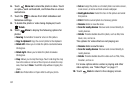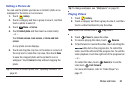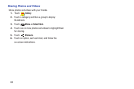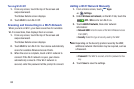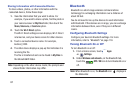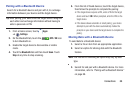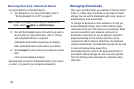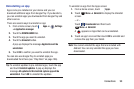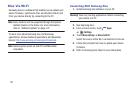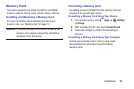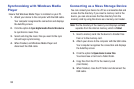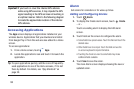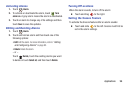89
Receiving Data from a Bluetooth Device
To receive data from a Bluetooth device:
1. Turn Bluetooth on. For more information, refer to
“Turning Bluetooth On or Off” on page 87.
Note:
To select the length of time that your device will be
visible, select
Menu
➔
Visibility timeout
.
2. Pair with the Bluetooth device from which you want to
receive data. For more information, refer to “Pairing
with a Bluetooth Device” on page 88.
A Bluetooth authorization request pop-up displays
when a Bluetooth device sends data to your device.
3. Select
Accept
to confirm that you are willing to receive
data.
A File received message displays.
Received data is saved to the Bluetooth folder. If you receive
a contact, it is saved to your contacts automatically.
Managing Downloads
Files, apps, and other items you download in Internet, Gmail,
Email, or in other ways, are stored on your tablet’s internal
storage. You can use the Downloads app to view, reopen, or
delete what you have downloaded.
To manage the demands on their networks or to help you
avoid unexpected charges, some mobile networks place
restrictions on the size of the files you can download. When
you are connected to such networks, and you try to
download an oversized-file, you are asked or required to
delay downloading the file until the next time you are
connected to a Wi-Fi network. At that time, the download
resumes automatically. The Downloads app can also be used
to view and manage these queued files.
Downloaded files are stored in the Download directory in
your tablet’s internal storage. You can view and copy files
from this directory when connected to a computer with a
USB cable.