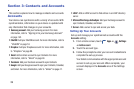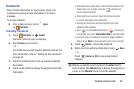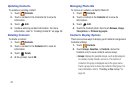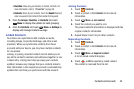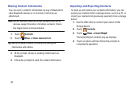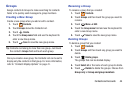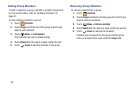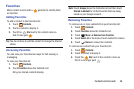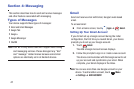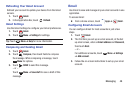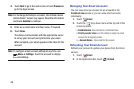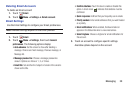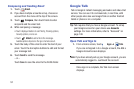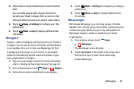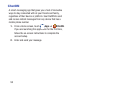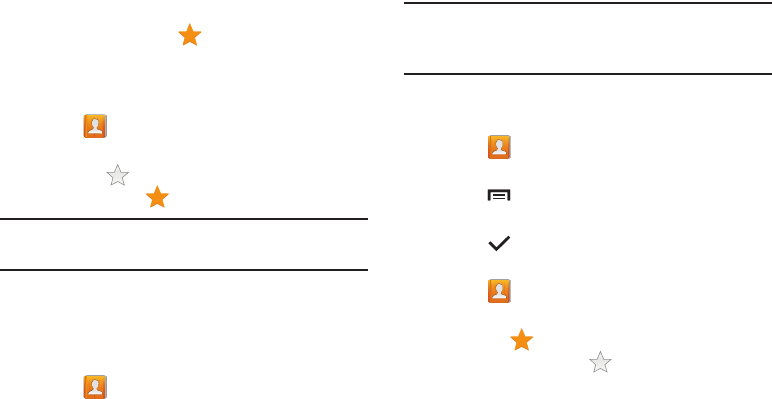
Contacts and Accounts 46
Favorites
Mark contact records with a gold star to identify them
as favorites.
Adding Favorites
To add a contact to the Favorites list:
1. Touch
Contacts
.
2. Touch a contact to display it.
3. Touch the
Star
next to the contact name so
that it turns gold .
Tip:
You do not have to edit the contact to change the Starred
status.
Accessing Favorites
You can view your favorites two ways for fast viewing or
messaging.
To view your favorites list:
1. Touch
Contacts
.
2. Touch
Favorites
above the Contacts List.
Only your starred contacts display.
Note:
Touch
Groups
above the Contacts List and then touch
Starred in Android
to list the Favorites that are being
saved on your Google account.
Removing Favorites
To remove one or more contacts from your favorites list:
1. Touch
Contacts
.
2. Touch
Favorites
above the Contacts List.
3. Touch
Menu
➔
Remove from favorites
.
4. Touch
Select all
or the name of each contact to remove.
5. Touch Done to remove the contacts.
To remove one contact from your favorites list:
1. Touch
Contacts
.
2. Touch a contact to display it.
3. Touch the
Star
next to the contact’s name so
that it is no longer gold .