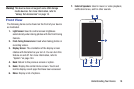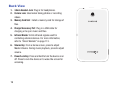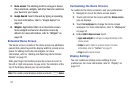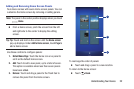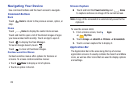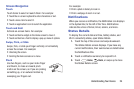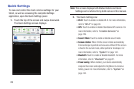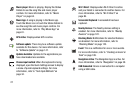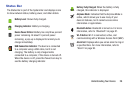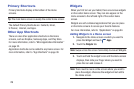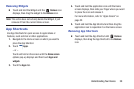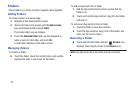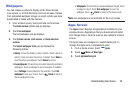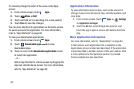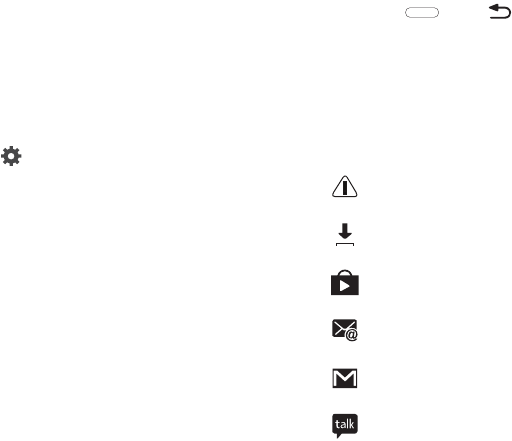
Understanding Your Device 26
Sweep the pop-up to the left to see additional settings.
• Blocking mode
: When enabled, notifications for selected
features will be disabled.
•Sync
: Synchronizes your device with the network.
Synchronizes contacts, email, time, and a variety of accounts.
• Driving mode
: New notifications are read aloud when enabled.
3. Touch
Settings
to open the Settings application.
For more information, refer to “Settings” on page 116.
4. Touch the
Brightness
slider and drag it to set the
brightness or touch
Auto
to allow the device to set
brightness automatically based on available light and
battery charge status. For more information, refer to
“Brightness” on page 124.
5.
Notifications
displays system notifications. Touch a
notification entry to display the details. Touch
Clear
to
remove Notification Icons from the System Bar.
For more information, refer to “Notifications” on
page 24.
6. Touch
Home
,
Back
, or swipe up to close
the Status Details screen.
Notifications display in the System Bar and, in some cases,
under the Notifications heading in the Quick Settings to alert
you to activity on the tablet such as new messages,
application downloads, software updates, and more. The
following table lists those icons.
System Alert
: Check under the Notifications heading
in the Quick Settings for alerts.
Download
: An application or file is being
downloaded or has been downloaded to the device.
Download Successful
: A recent application download
or update completed successfully.
New Email Message
: You have new email. Touch
Reply to view and answer the email.
New Gmail Message
: You have new Gmail. Touch the
icon for additional information.
Google Talk Invitation
: Someone has invited you to
chat using Google Talk.