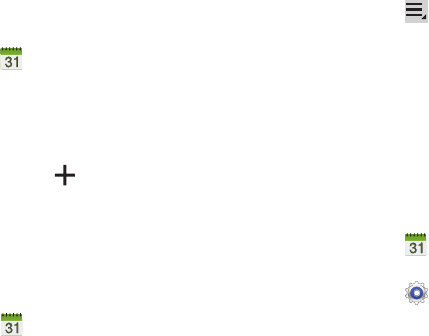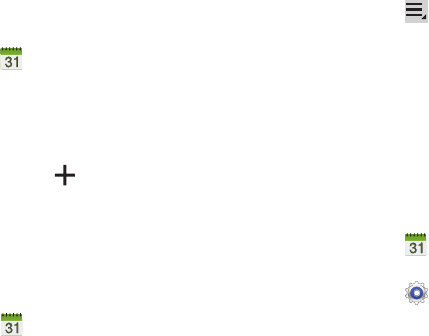
113
Creating an Event or Task
To create an event or task:
1. Touch
S Planner
.
2. Double-tap the date for which you want to enter an all
day event or task.
– or –
Touch the date for which you want to enter an event or
task and touch .
3. Touch the
Add event
or
Add task
tab.
4. Enter the event or task information.
5. Touch
Save
.
Managing Events
You can delete, send, and edit events on your mobile device:
1. Touch
S Planner
.
2. Touch an event.
A pop-up displays event information.
3. Touch
Menu
for these options:
•Forward
: Launches email for you to forward the event.
•Share via
: Allows you to share the event or task via Bluetooth,
ChatON, Dropbox, Email, Gmail, or Wi-Fi Direct.
4. Touch
Delete
to delete events for the year, month,
week, day, week, month, before today, or all events,
depending on the S Planner view.
5. Touch
Edit
to edit the task.
Add Additional S Planner Accounts
To add additional accounts:
1. Touch
S Planner
➔
Calendars
➔
Add account
.
– or –
Touch
Settings
➔
Add account
.
The Add account screen displays.
2. Touch an account type and enter your account
information.