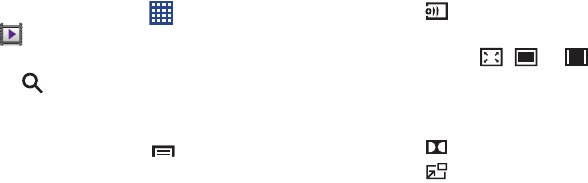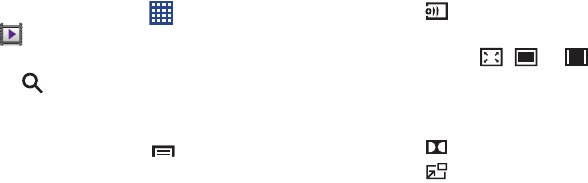
81
Video Player
Use Video Player to view and manage videos stored on your
tablet.
1. From a Home screen, touch
Apps
➔
Video Player
.
2. Touch the
Thumbnails
,
List
, or
Folders
tab.
3. Touch
Search
and use the keyboard to enter a
search term. The current folder is searched and results
are displayed. Touch
X
to clear the search field.
4. While viewing the list, touch
Menu
for options:
•List by
: Display videos by Name (default), Date, Size, or Type.
•Share via
: Share the video. Touch an option, such as
Bluetooth, and follow the on-screen instructions.
•Delete
: Touch videos to select them for deletion or touch
Select all
to delete all videos.
• Auto play next
: Touch to enable or disable automatic playing of
videos in the order they appear.
• Scan for nearby devices
: Discover and connect directly to
nearby devices.
5. Touch a video to play it. While playing a video, touch
the screen to display or hide on-screen playback
controls.
6. Touch
Select device
to select a DLNA-enabled
device.
7. Touch the icon ( , , or ) in the lower left
corner of the display screen while the video is playing
to change the Display Mode from original size to full
screen in ratio or full screen.
8. Touch
Dolby
to set the sound quality.
9. Touch
Pop up play
to play a video as a small
pop-up while viewing another screen. Touch and drag
the pop-up video to the desired location on the screen.
Double-tap the pop-up to return to full screen mode.