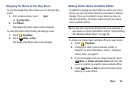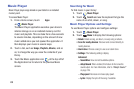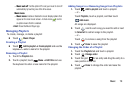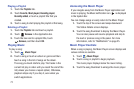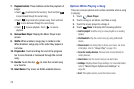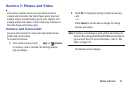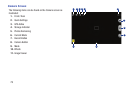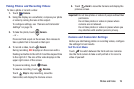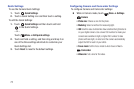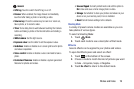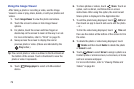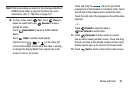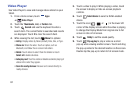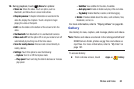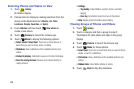Photos and Video 76
Taking Photos and Recording Videos
To take a photo or record a video:
1. Touch
Camera
.
2. Using the display as a viewfinder, compose your photo
or video by aiming the lens at the subject.
To configure settings, see “Camera and Camcorder
Settings” on page 76.
3. To take the photo, touch
Camera
.
– or –
Press and hold a spot on the screen, then release to
take a photo that is focused on that spot.
4. To record a video, touch
Record
.
During recording,
REC
displays on the screen with a
flashing red button to the left of it and the elapsed time
to the right of it. The size of the video displays in the
upper right corner of the screen.
To pause recording, touch
Pause.
To resume recording, touch
Resume.
Touch
Stop
to stop recording, leave the
Camcorder, and display the Camera screen.
5. Touch
Back
to leave the Camera and display the
previous screen.
Important!
Do not take photos or videos of people without their
permission.
Do not take photos or videos in places where
cameras are not allowed.
Do not take photos or videos in places where you
may interfere with another person’s privacy.
Camera and Camcorder Settings
Before you start taking photos or recording videos, configure
the settings for best results.
Self Portrait Mode
Touch to switch between the front and rear cameras.
Use the front camera to take a self-portrait or to record a
video of yourself.