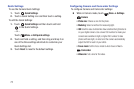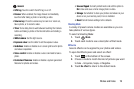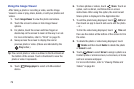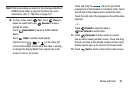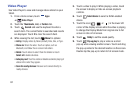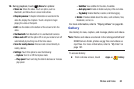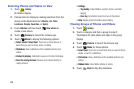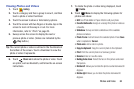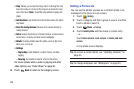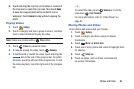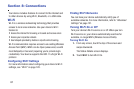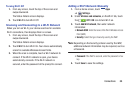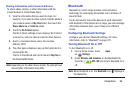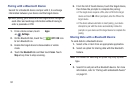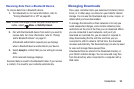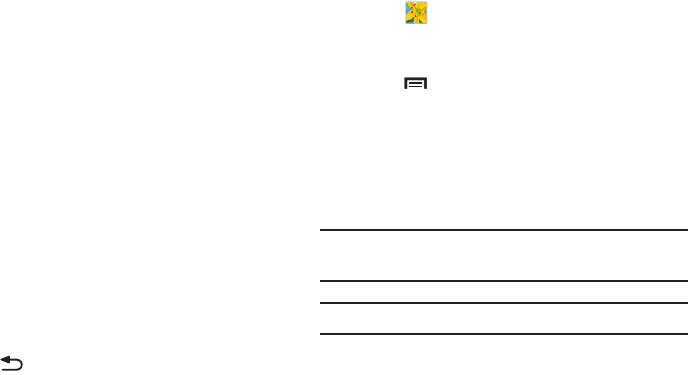
85
•Crop
: Allows you to crop the image. Touch and drag the crop
box or the sides or corners of the crop box to create the crop
area, then touch
Done
. Touch
X
to stop without cropping the
photo.
• Get directions
: Get directions to the location where the photo
was taken.
• Scan for nearby devices
: Discover and connect directly to
nearby devices.
•Set as
: Assign the photo as a Contact photo or a Home screen,
Lock screen, or Home and lock screens wallpaper.
•Details
: Provides details about the photo, such as title, time
taken, size, and so on.
• Settings
–
Tag buddy
: Enable Weather, Location, Person, and Date
tagging.
–
Face tag
: Set whether to look for a face in this picture.
For menu options while a video is playing and other
video options, see “Video Player” on page 81.
9. Touch
Back
to return to the category screen.
Setting a Picture As
You can use the photos you take as a contact’s photo or as
wallpaper for the Home or Lock screen:
1. Touch
Gallery
.
2. Touch a category and then a group to view it, and then
touch a photo to select it.
3. Touch
Menu
➔
Set as
.
4. Touch
Contact photo
and then touch a contact entry.
– or –
Touch
Home screen
,
Lock screen,
or
Home and lock
screen
.
A crop photo screen displays.
Tip:
To remove a contact photo, see “Updating Contacts” on
page 45.
Tip:
To change wallpaper, see “Wallpapers” on page 33.